How to Export All User Permissions To Excel
You can easily access download user roles as an Excel file to manage users information effectively.
Admin Only: If you have a manager or member account in GreenSpace, your role does not allow access to these options. Please contact your admin for assistance.
Accessing Company Settings
Navigate to your company settings by clicking the Settings option in the main menu on the right side of your screen.
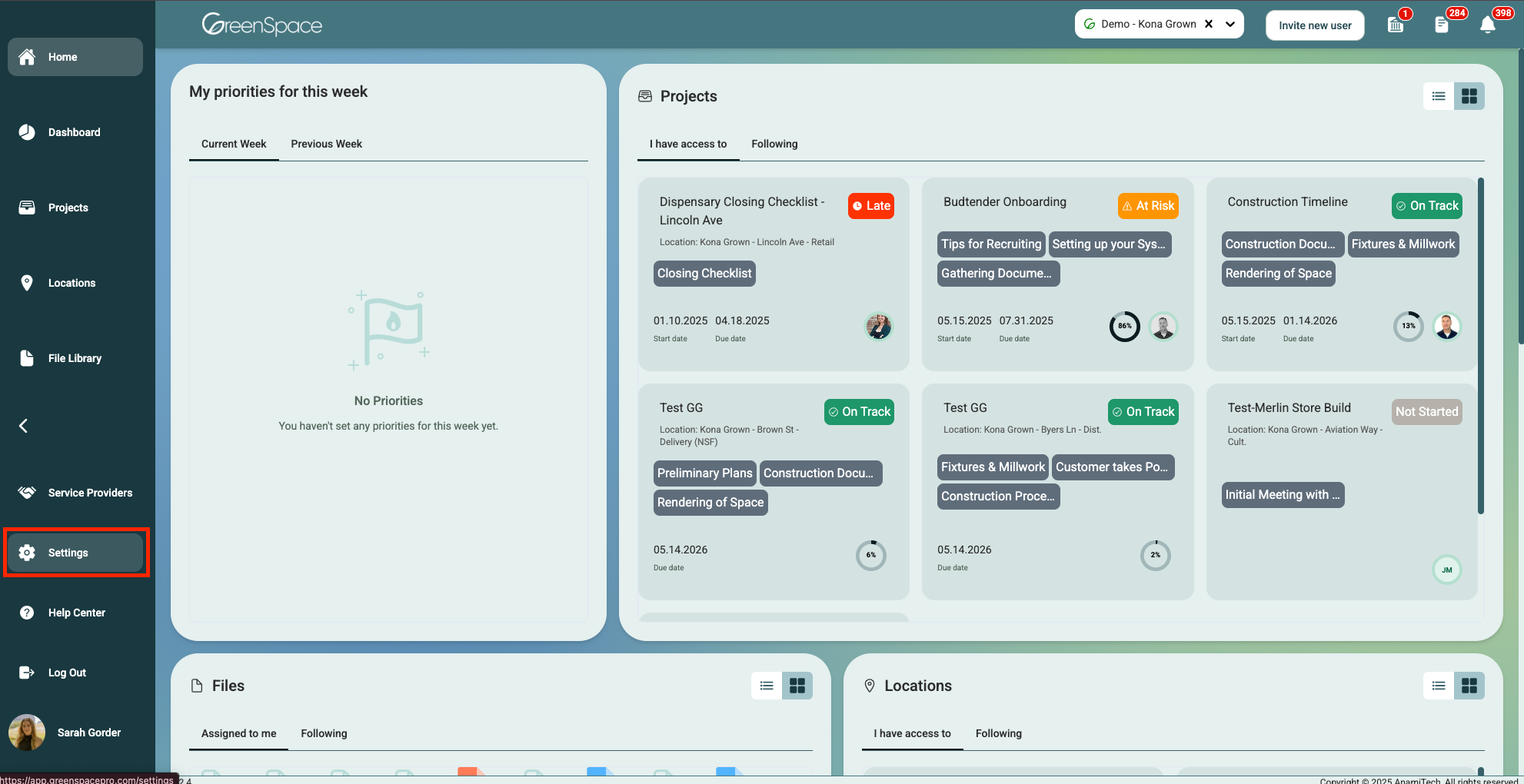
Click the three dots in the Action column to open the Action menu and view more options.
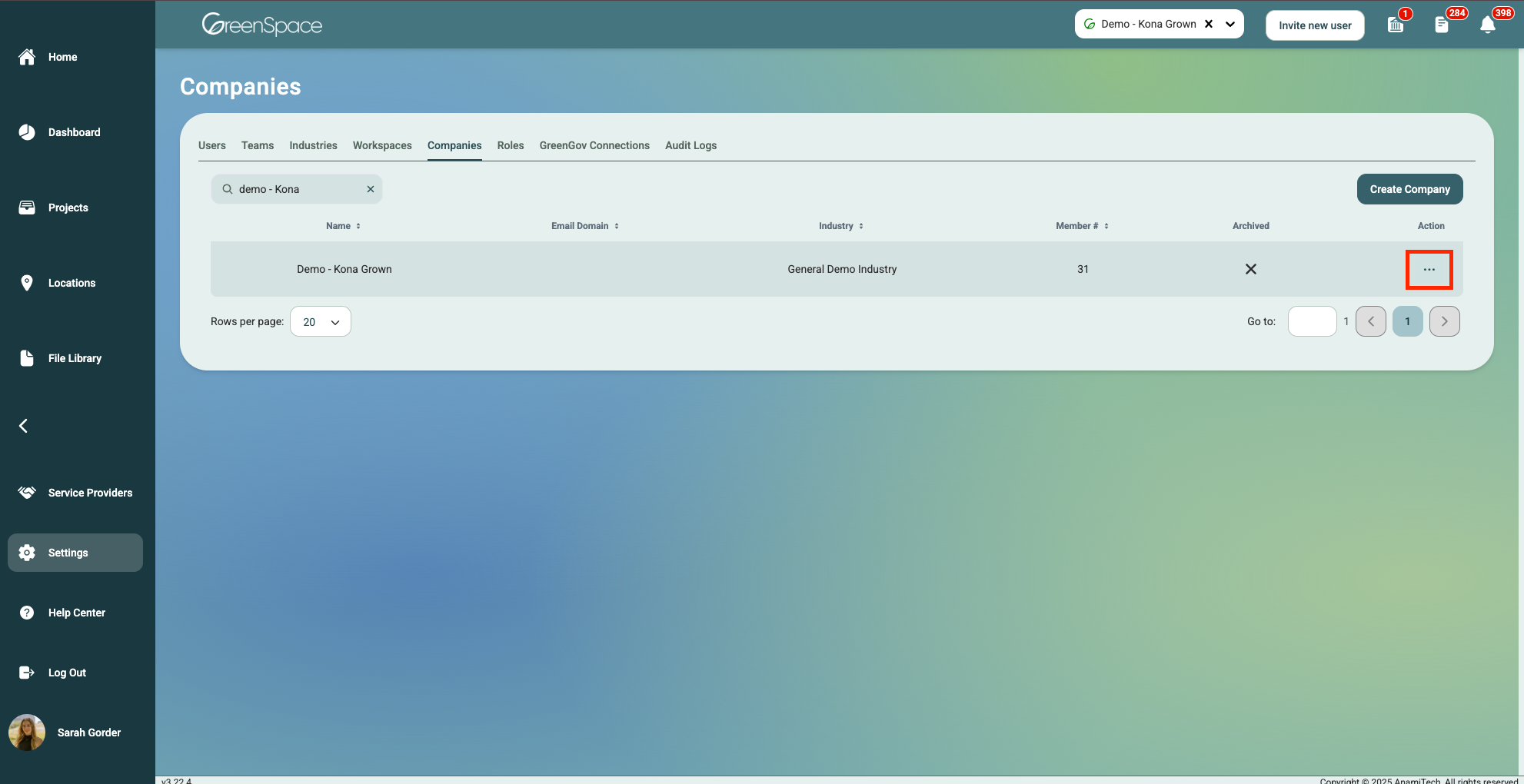
Select "Company Roles".
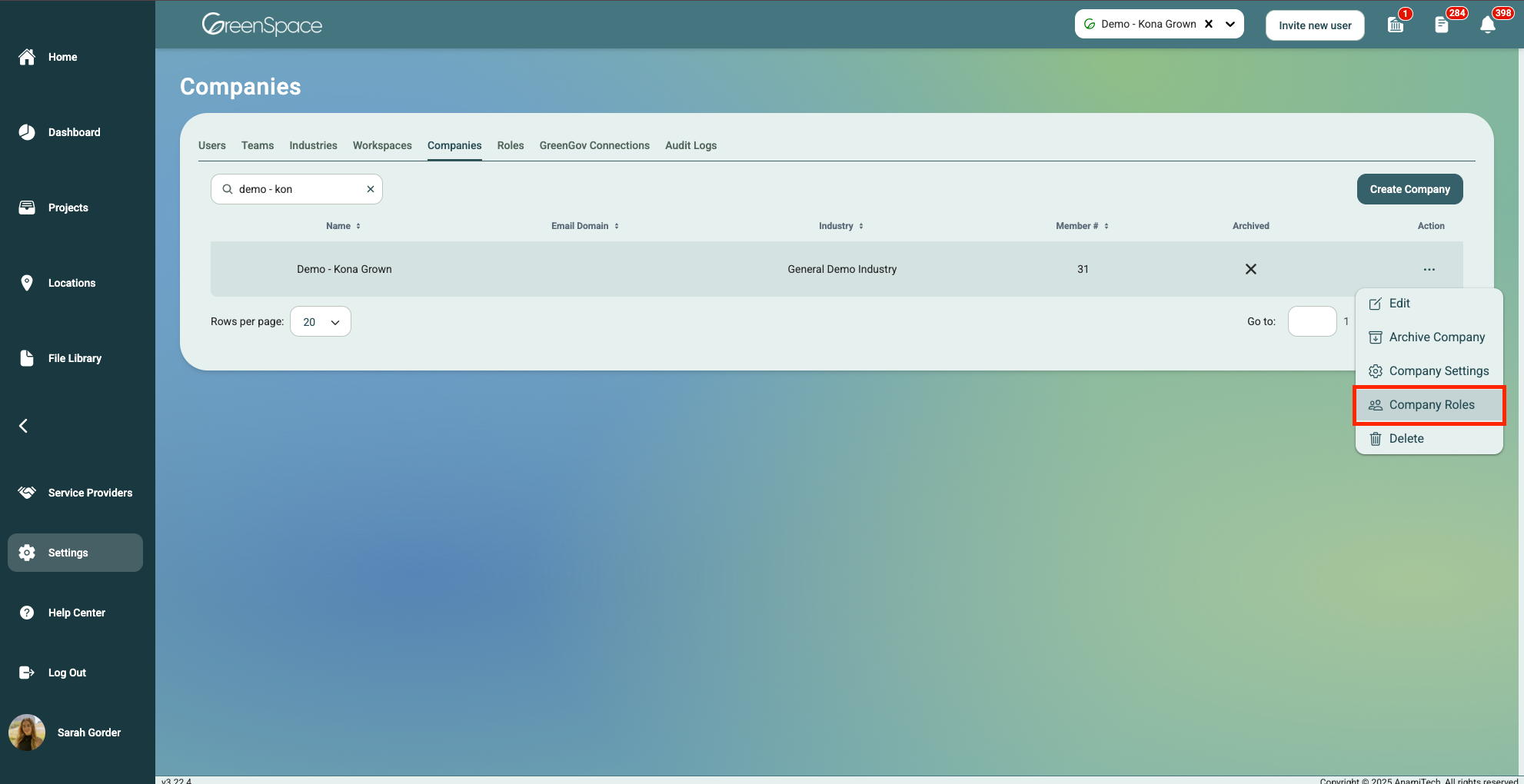
Click the "Download Permissions" Button in the top right-hand corner of the screen. The will save on the designated download location on your device.
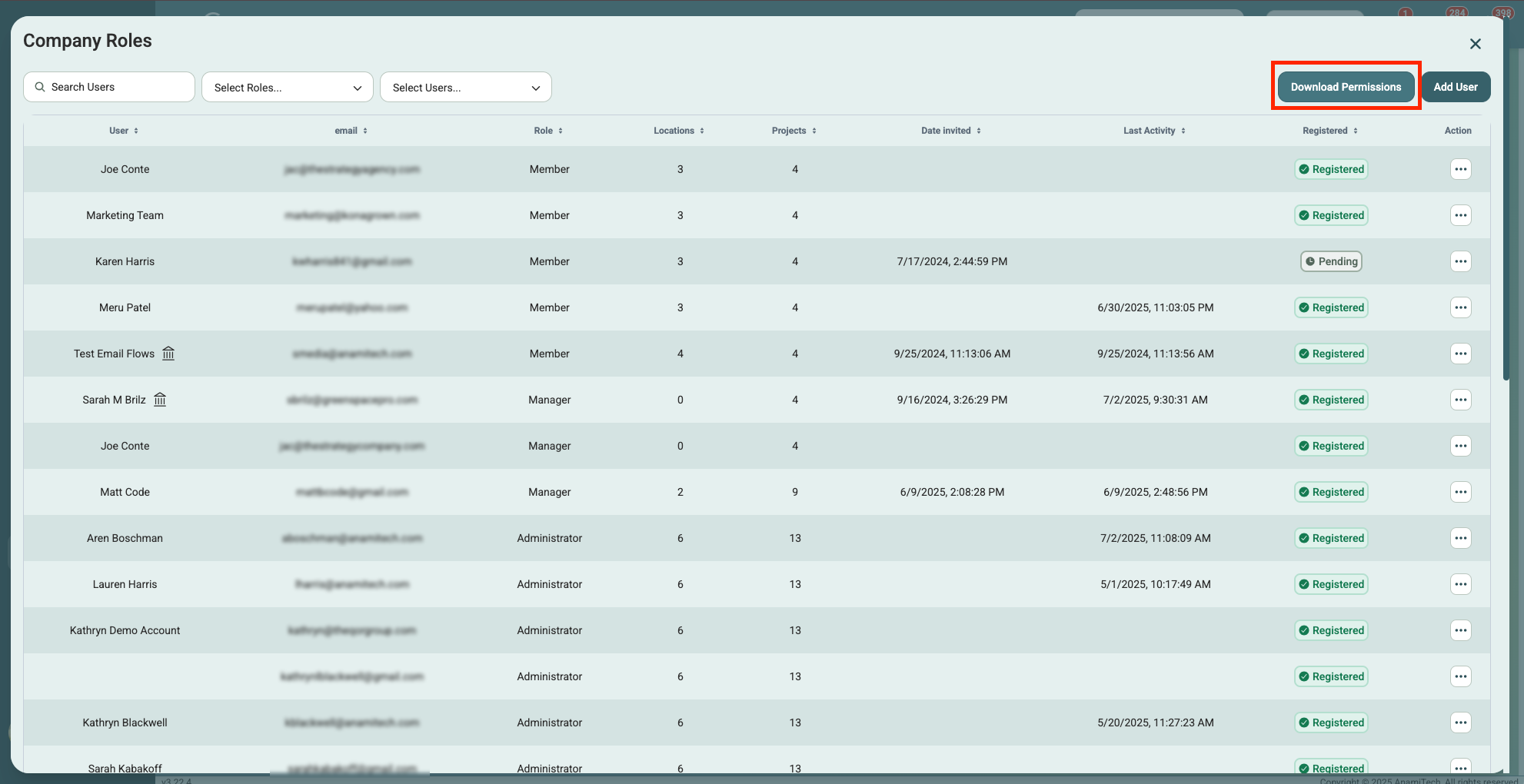
That’s all there is to it! If you have any questions or need a hand, feel free to reach out to the GreenSpace support team—we’re here to help.
