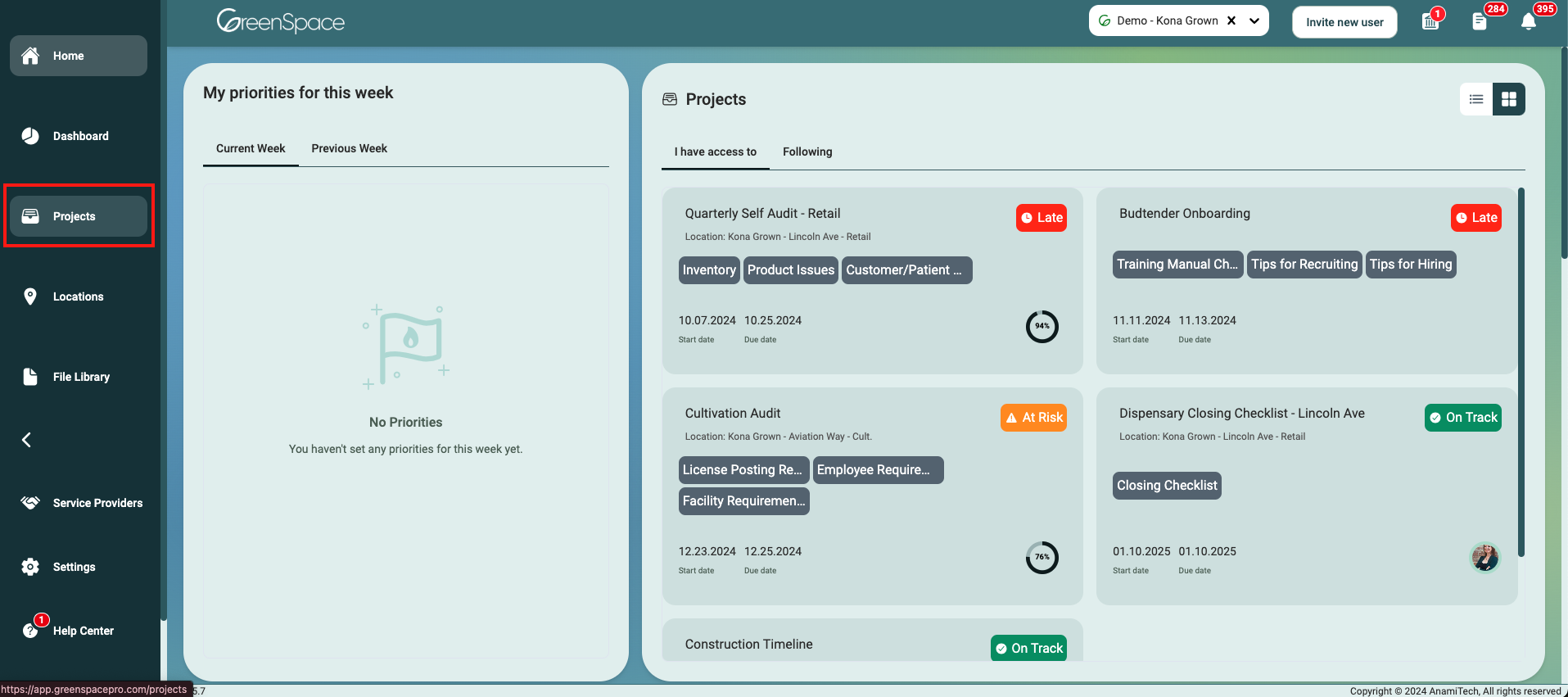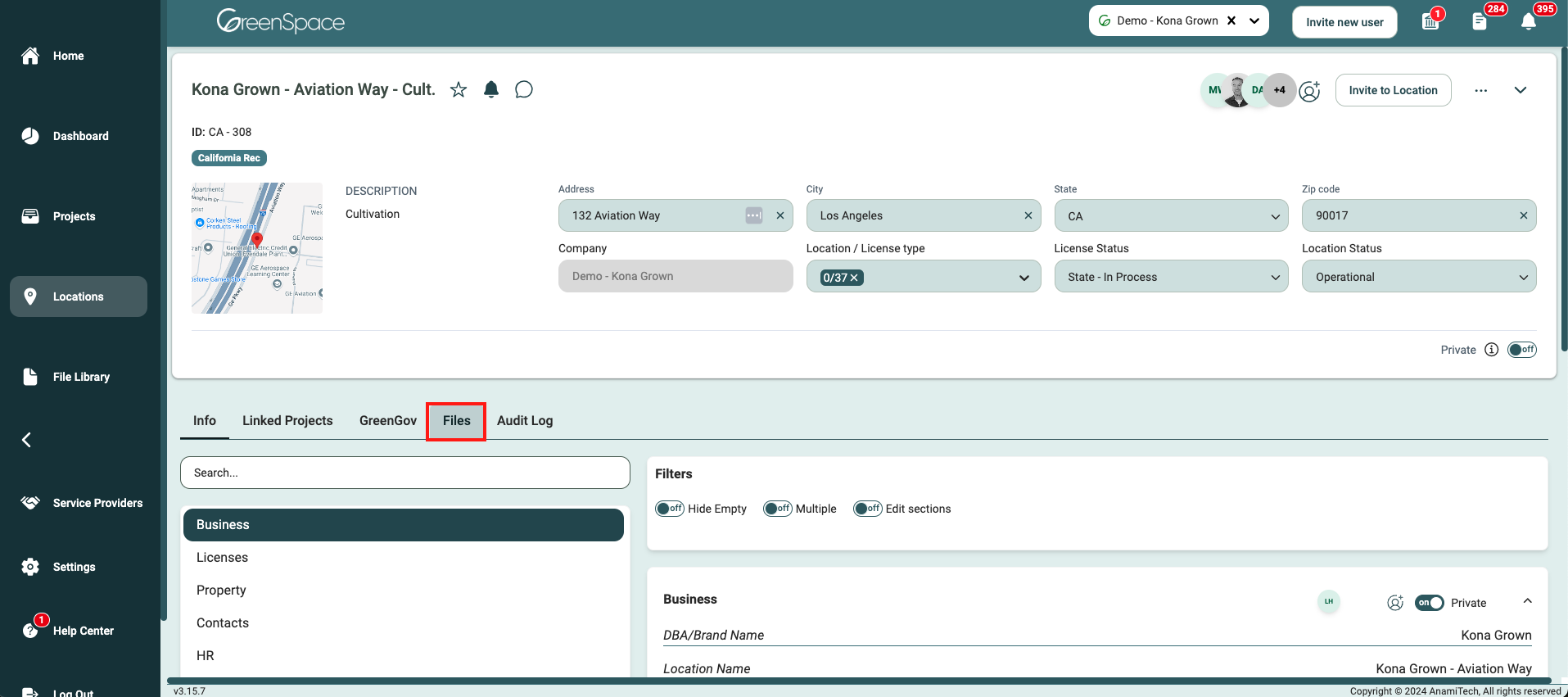How to Delete a File
Once a file is deleted, it may not be recoverable. Exercise caution when deleting content from your company in GreenSpace.
Delete a File from a Project
Click on the "Projects" option located in the main menu to the left of your screen.
Open the project you would like to delete a file by hovering over the project and clicking on the view eye icon.
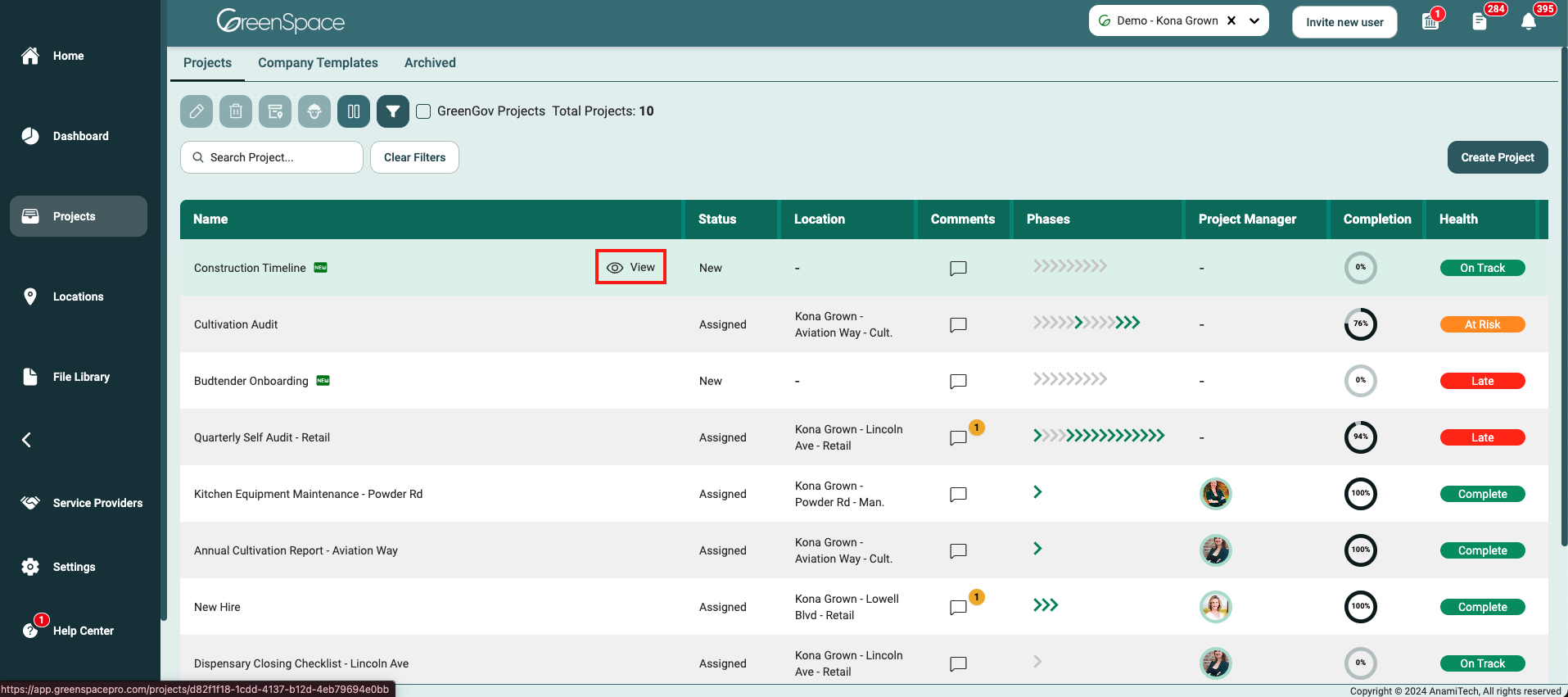
Select the "Files" tab below the Project header.
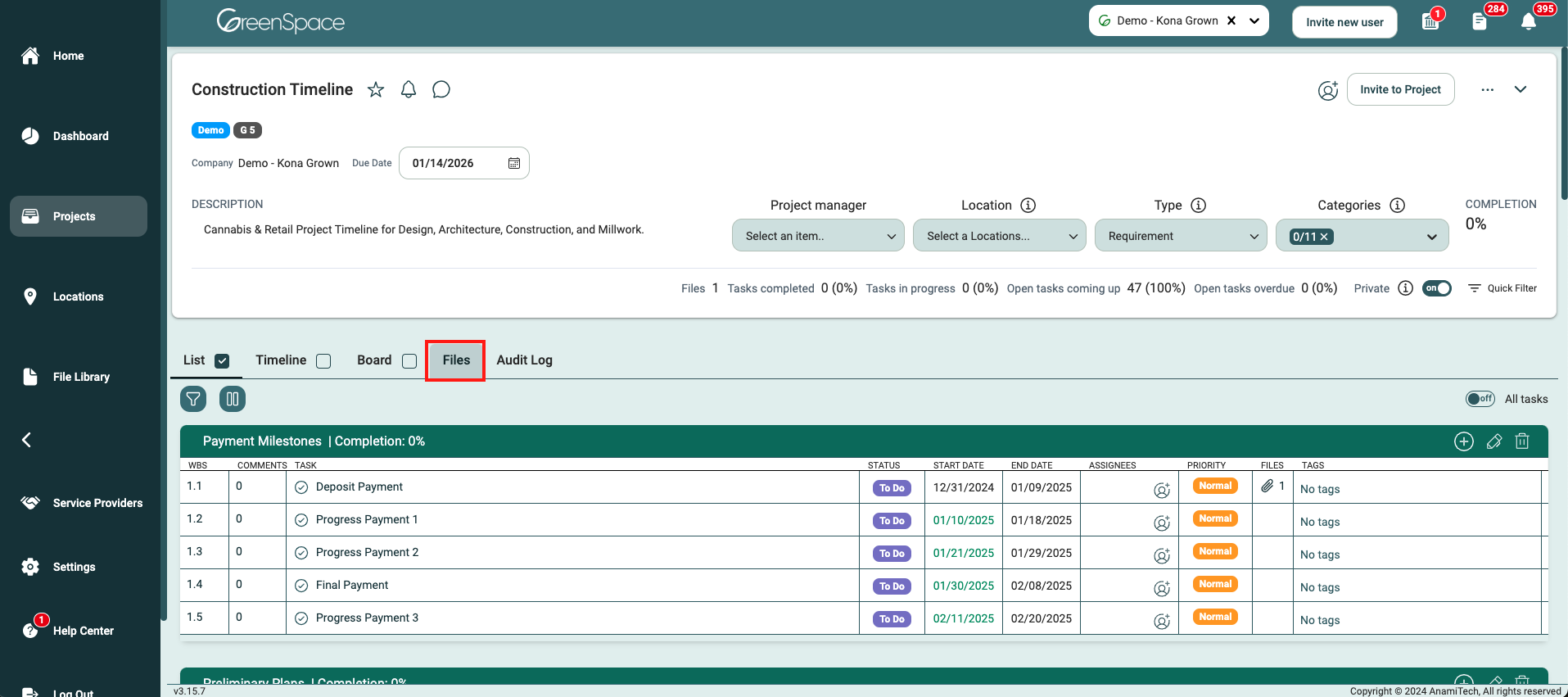
Navigate to the desired folder and click on the file you would like to delete.
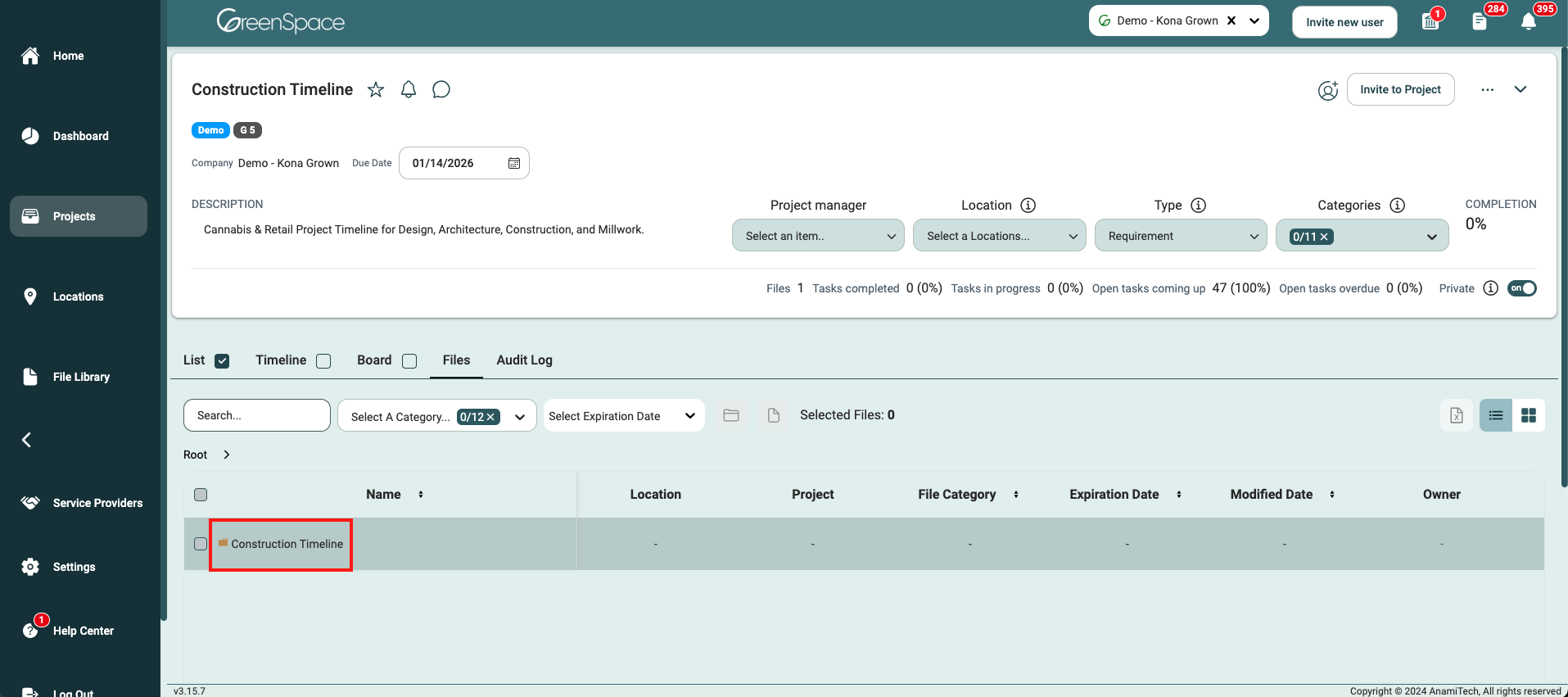
A pop-up window with the file details and available options will appear on the screen. Click the "garbage can" icon to delete the document.
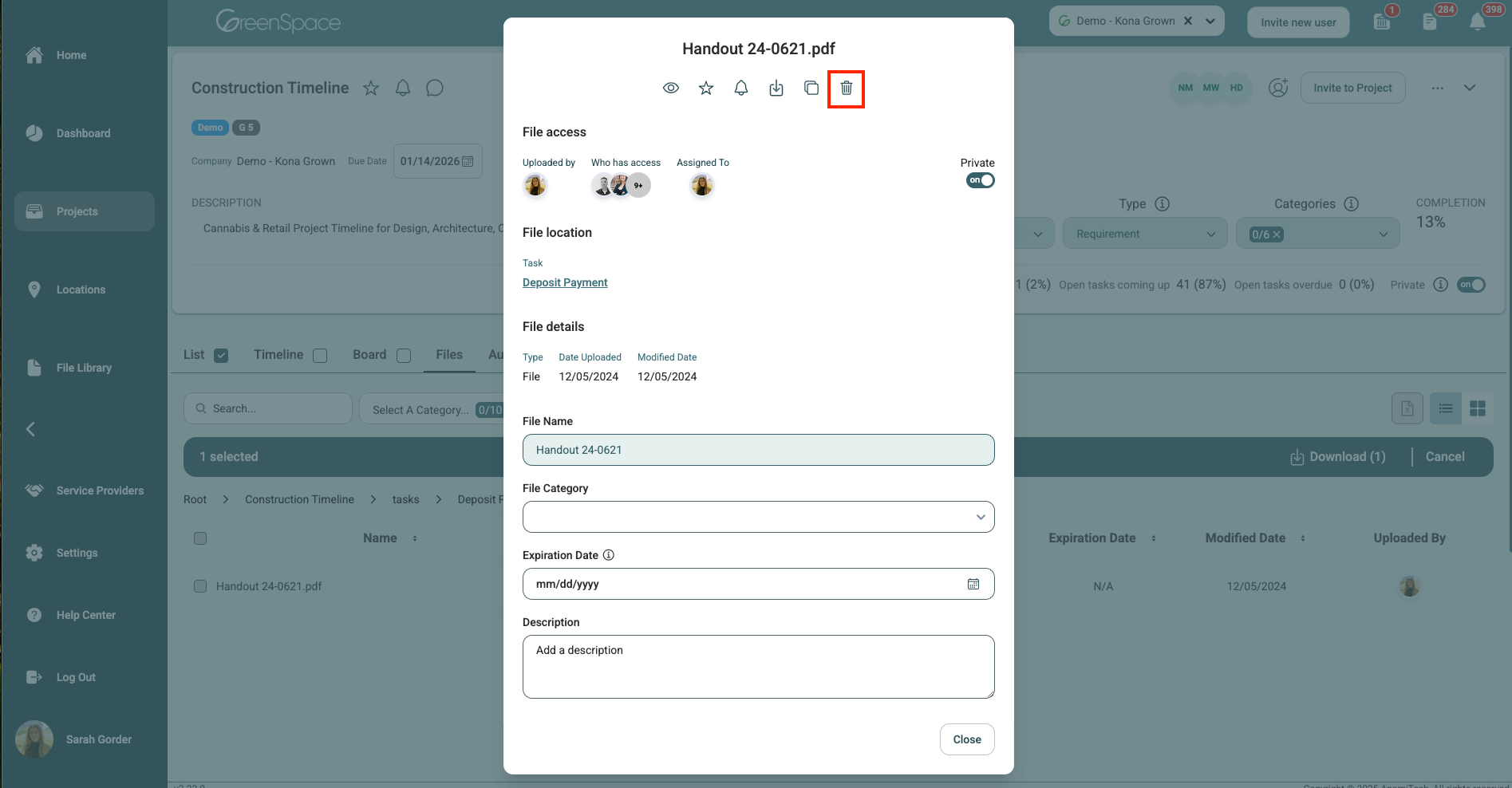
Click "Delete" to confirm you would like to delete this file. Once a file is deleted, it may not be recoverable. Exercise caution when deleting content from your company in GreenSpace.
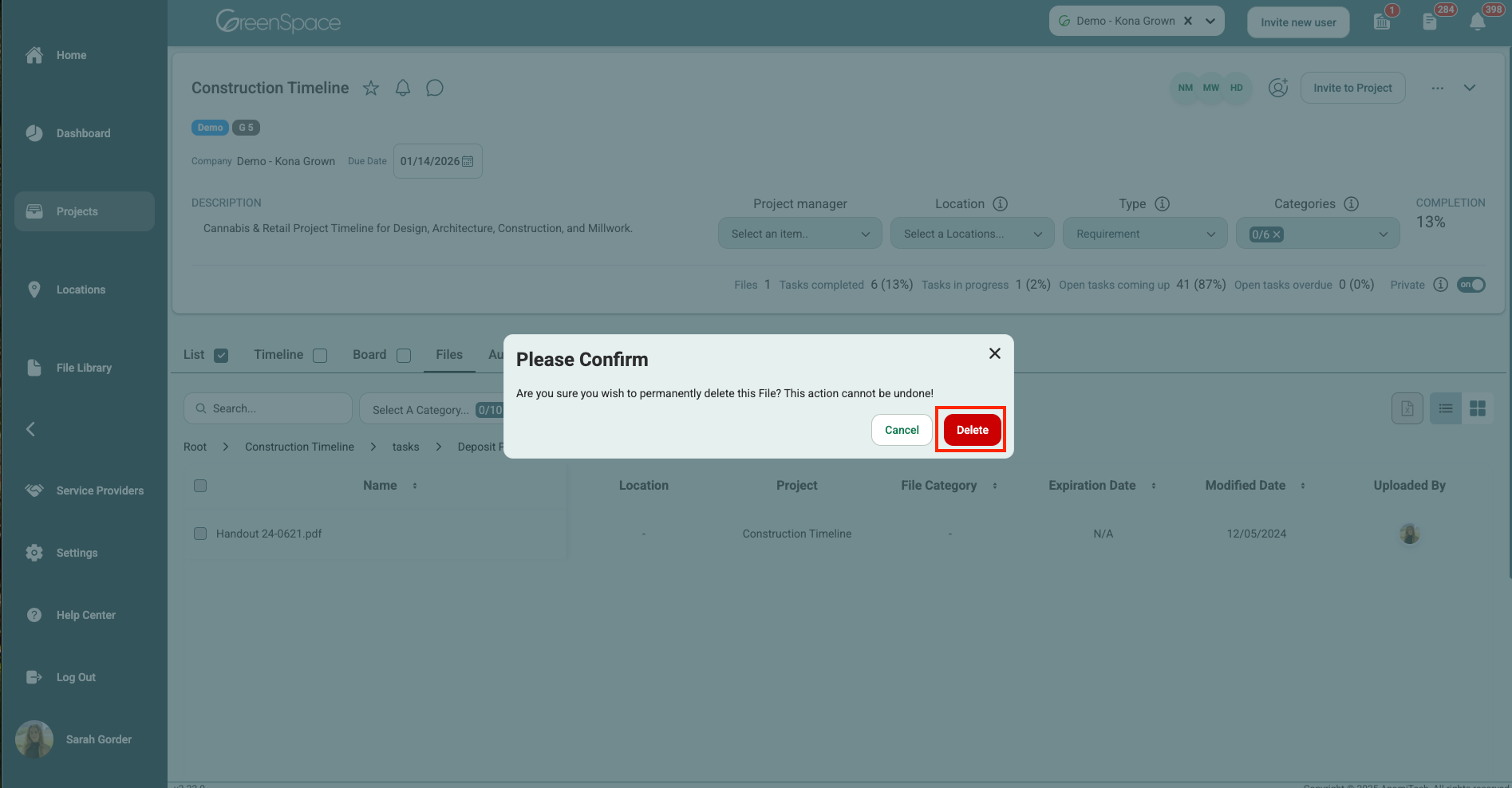
Delete a File from a Task
Click on the "Projects" option located in the main menu to the left of your screen.
Open the project you would like to delete a file by hovering over the project and clicking on the view eye icon.
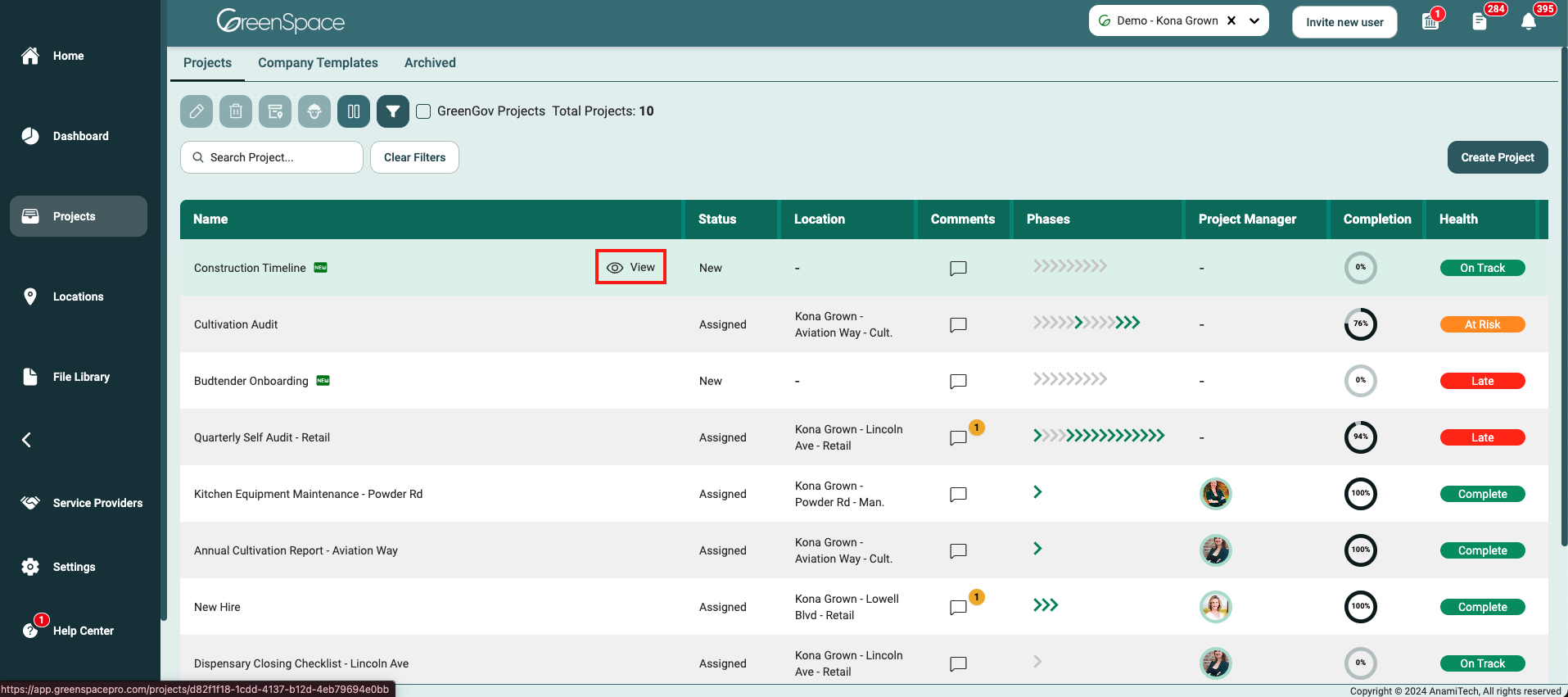
Open the task or sub-task you would like to delete a file by hovering over the task and clicking on the eye icon.
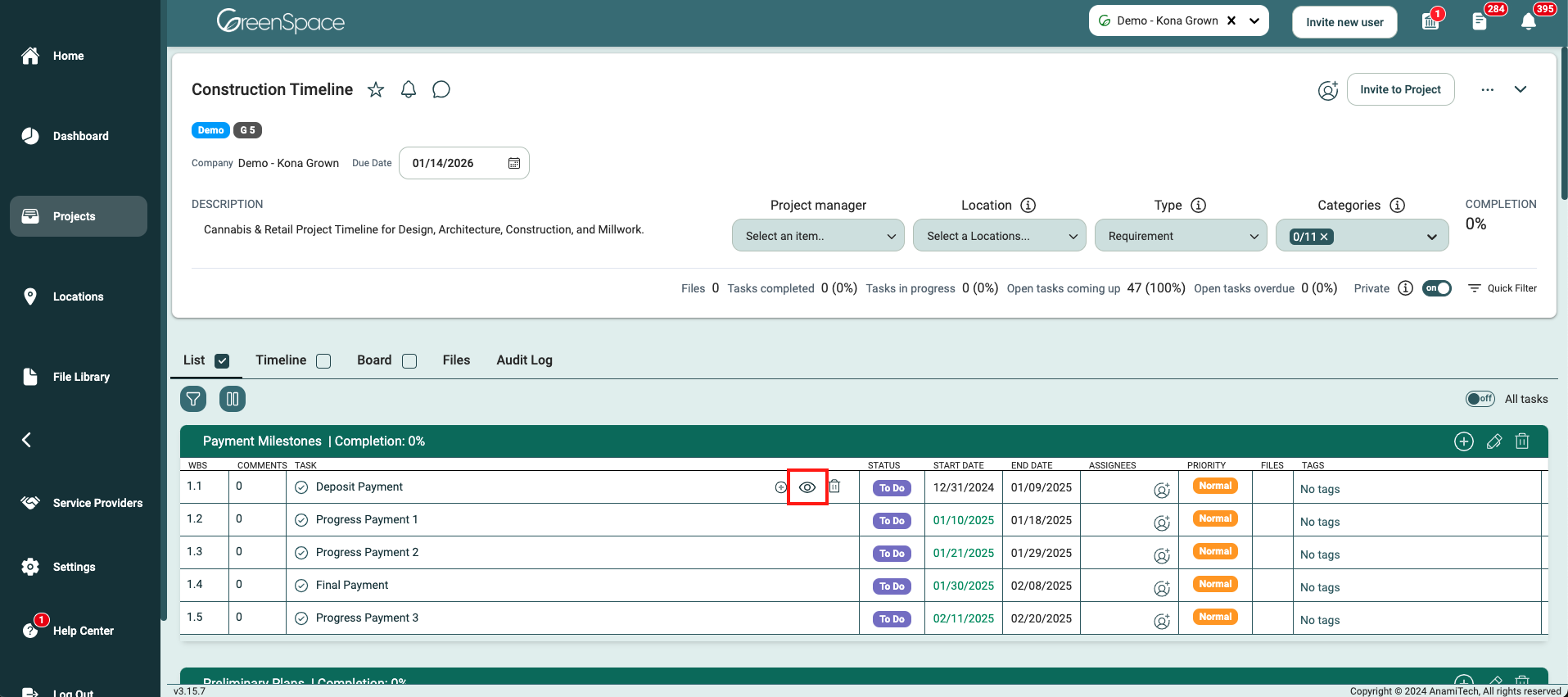
Select the "Files" tab from the top.
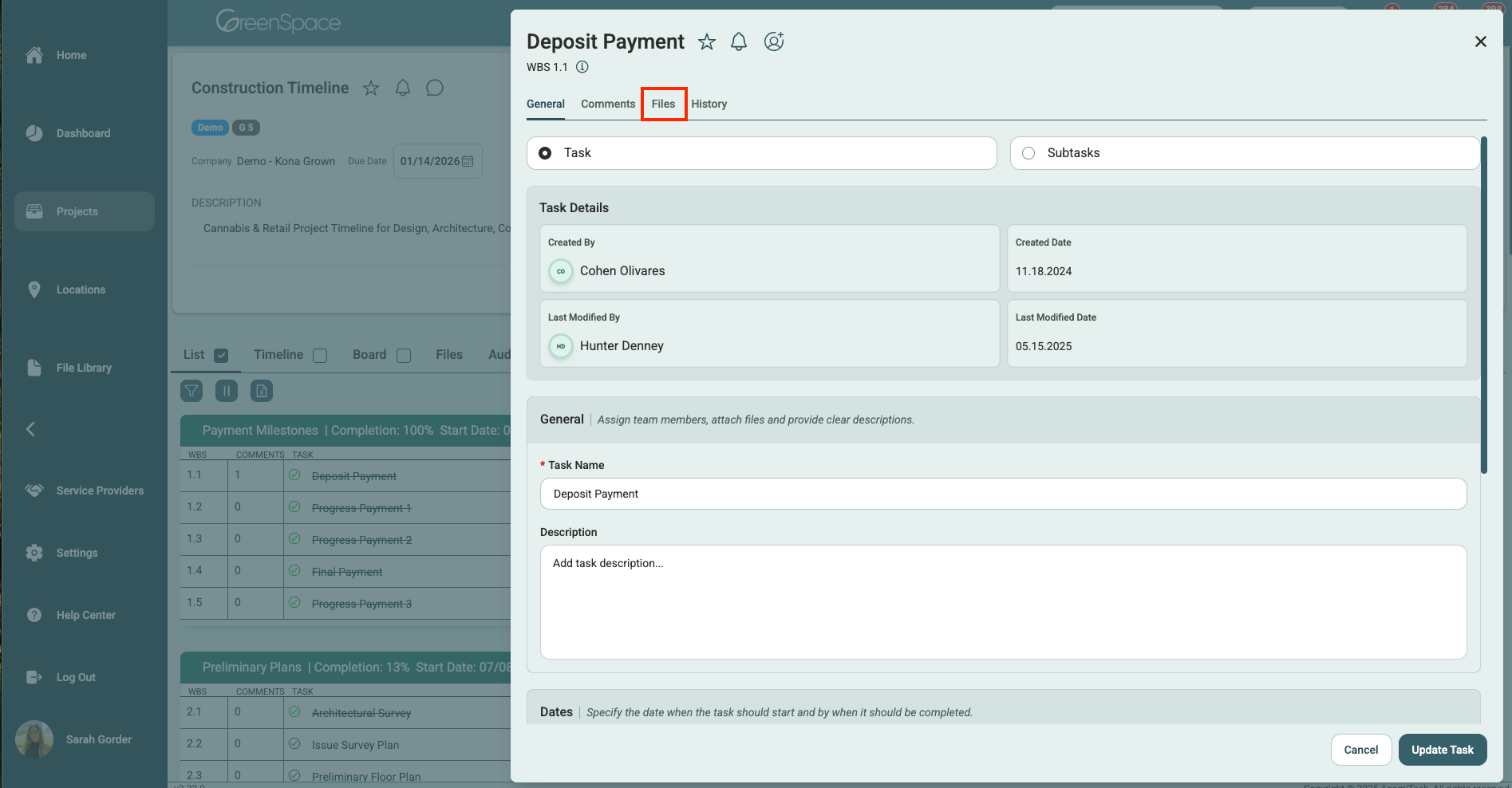
Navigate to the desired file and click the "garbage can" icon to delete the file.
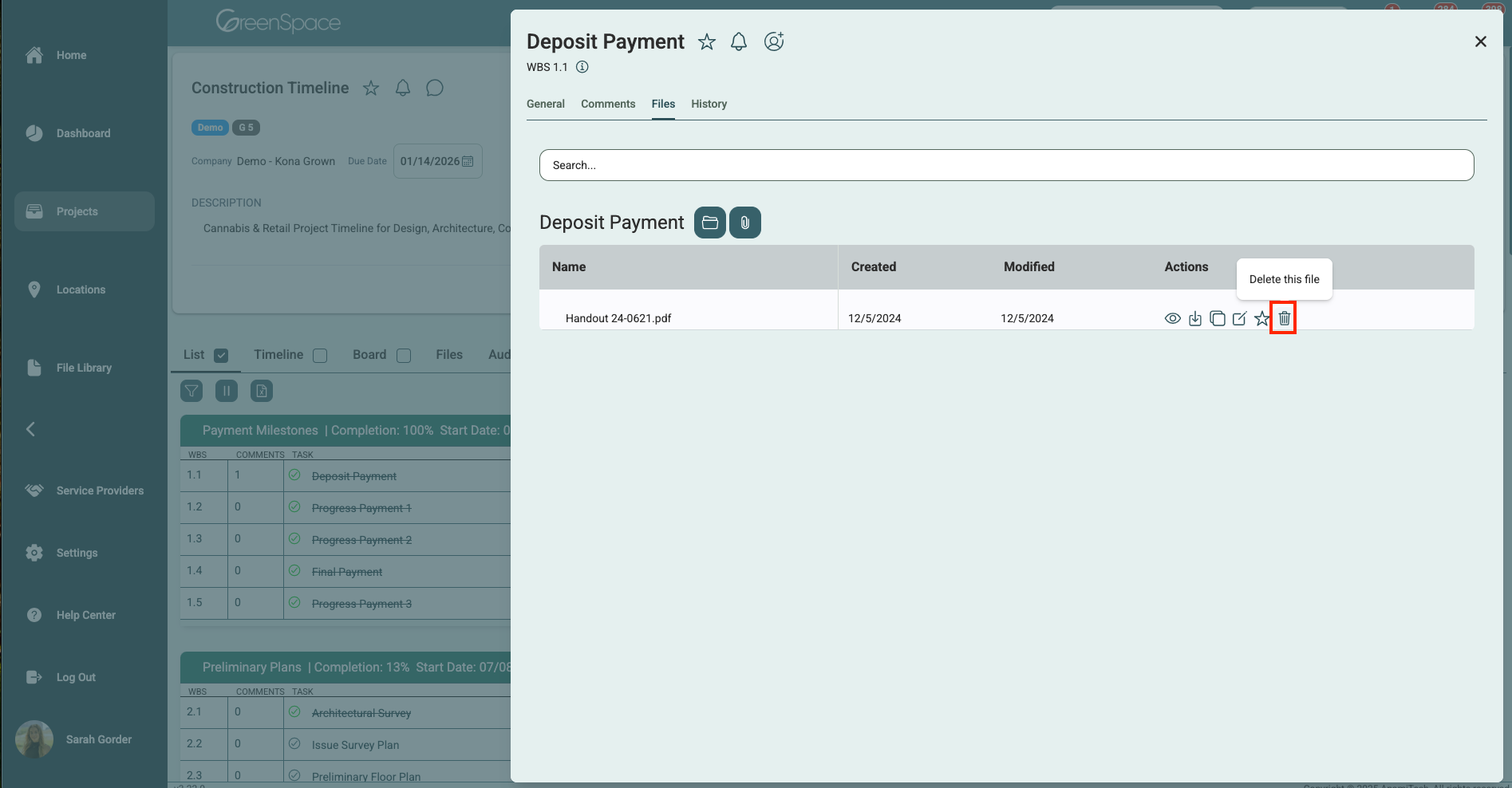
Click "Delete" to confirm you would like to delete this file. Once a file is deleted, it may not be recoverable. Exercise caution when deleting content from your company in GreenSpace.
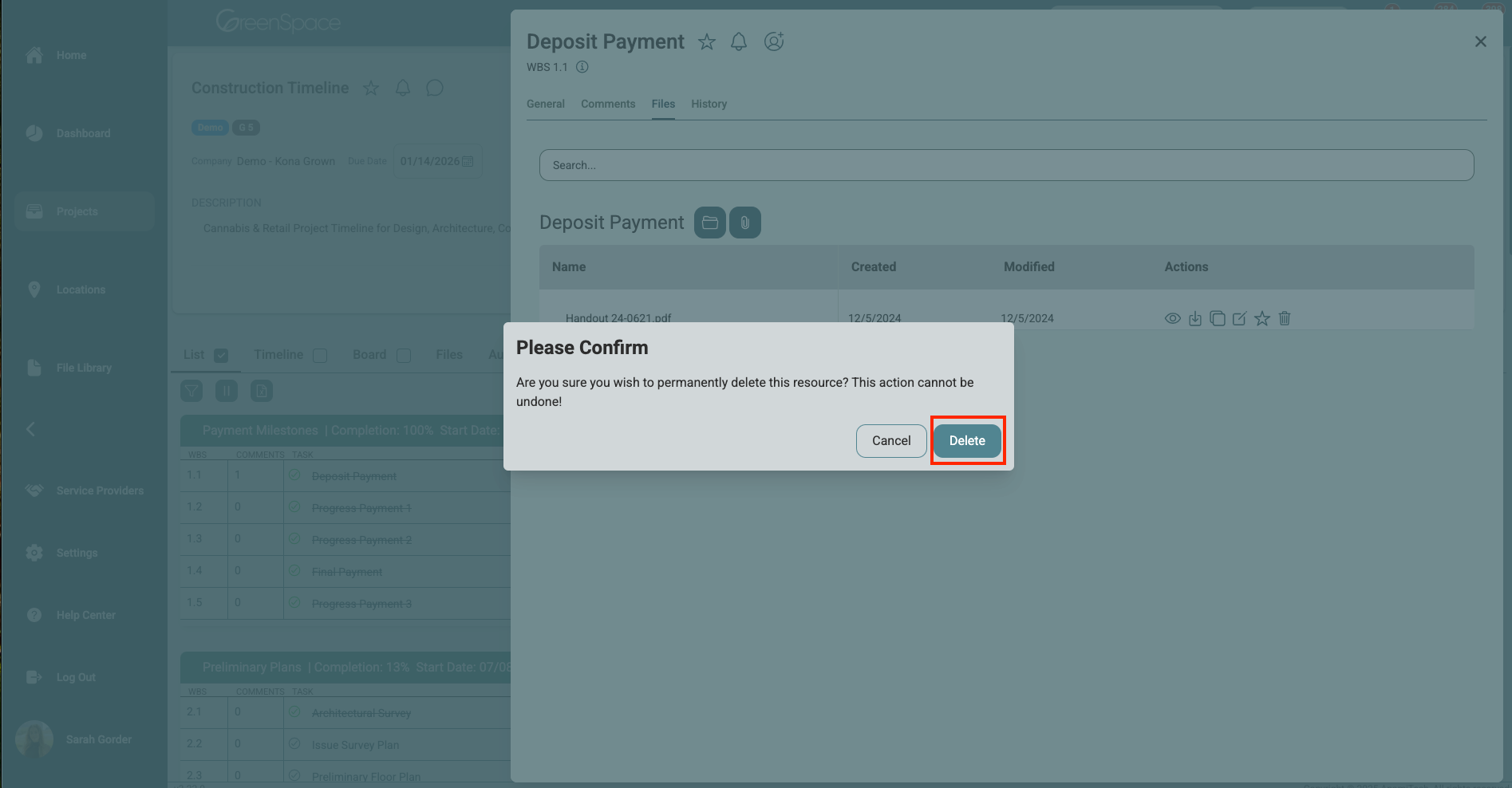
Delete a File from a Location
Click on the "Locations" option located in the main menu to the left of your screen.
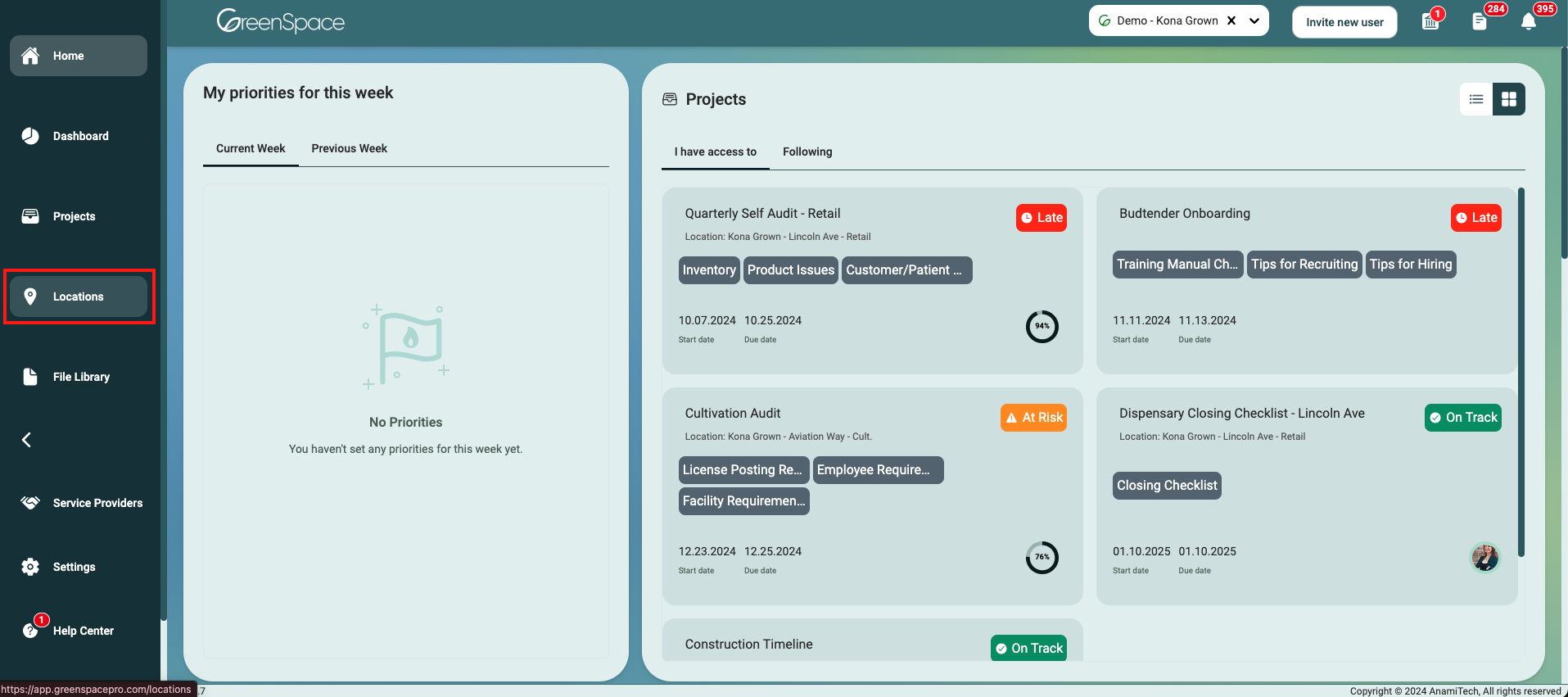
Open the location you would like to delete a file by hovering over the location and clicking on the view eye icon.
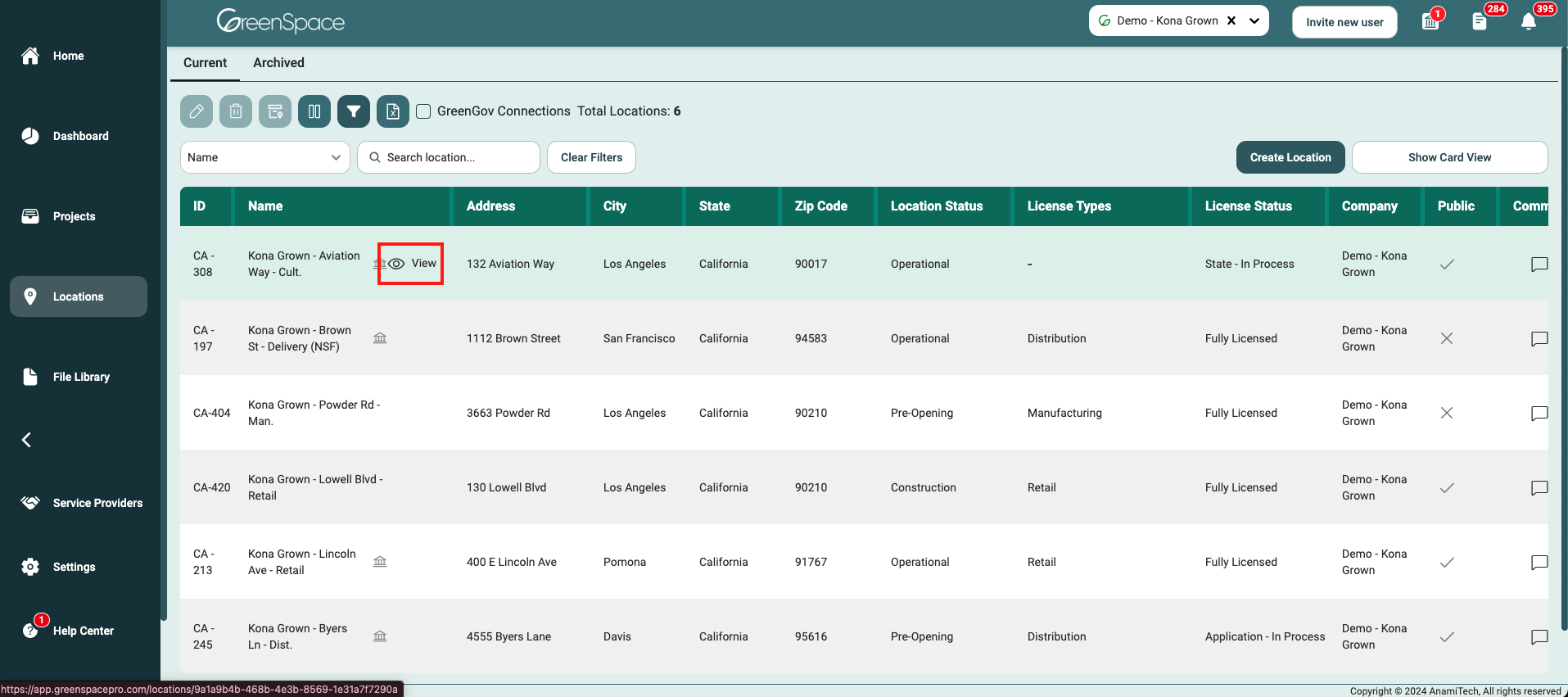
Select the "Files" tab below the Location header.
Navigate to the desired folder and click on the file you would like to delete.
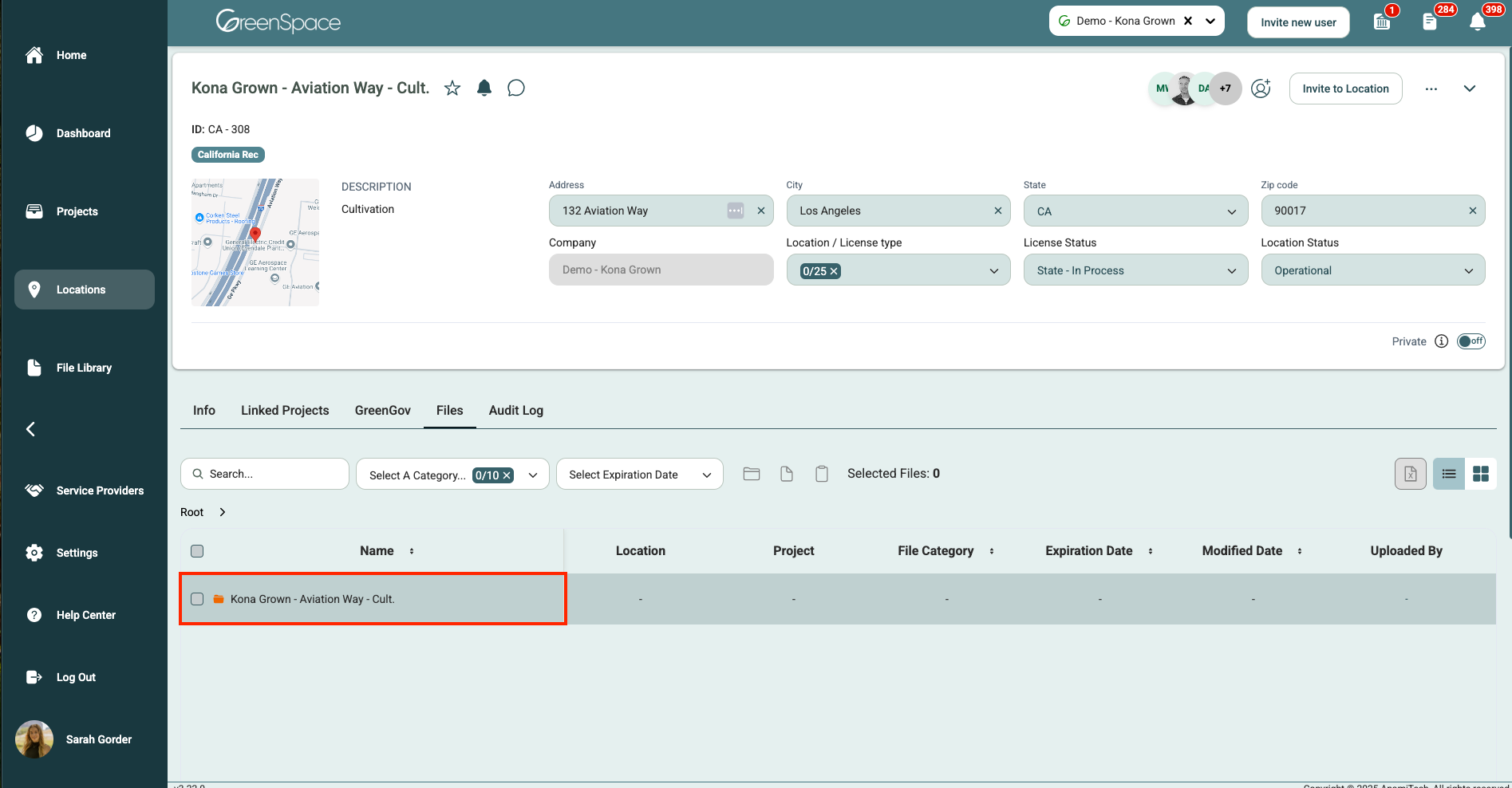
A pop-up window with the file details and available options will appear on the screen. Click the "garbage can" icon to delete the document.
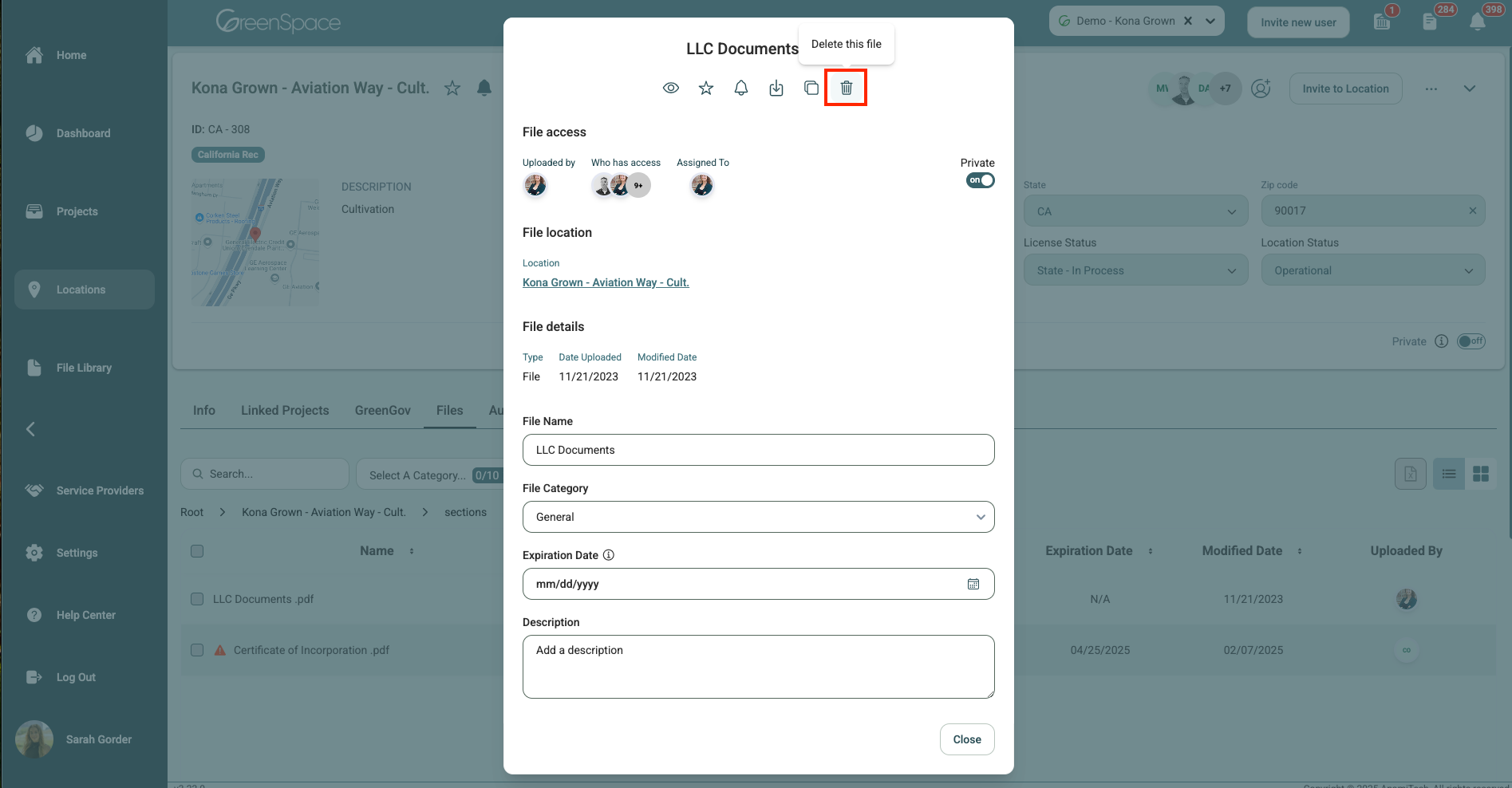
Click "Delete" to confirm you would like to delete this file. Once a file is deleted, it may not be recoverable. Exercise caution when deleting content from your company in GreenSpace.
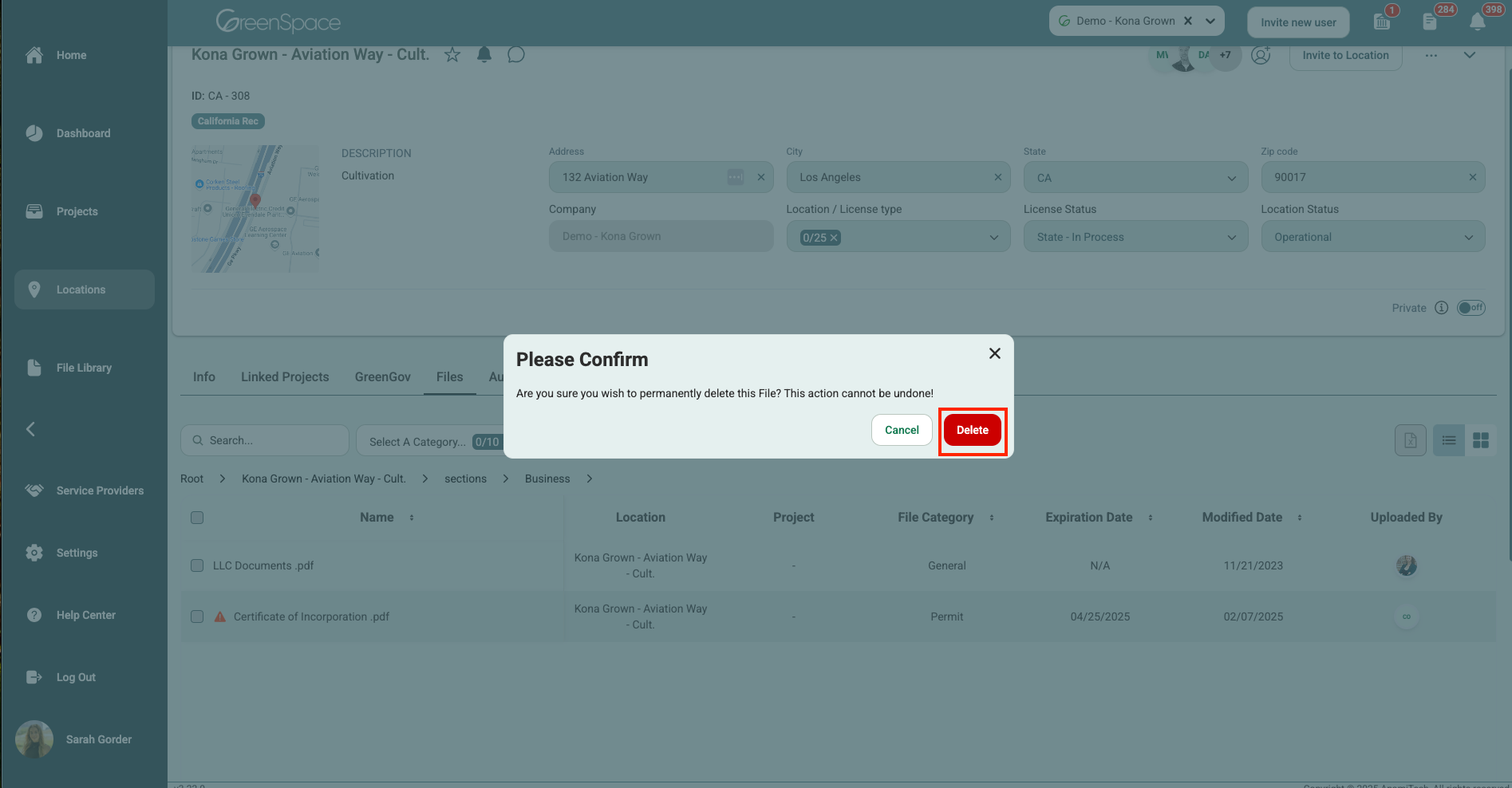
Delete a File from a Location Field
Click on the "Locations" option located in the main menu to the left of your screen.
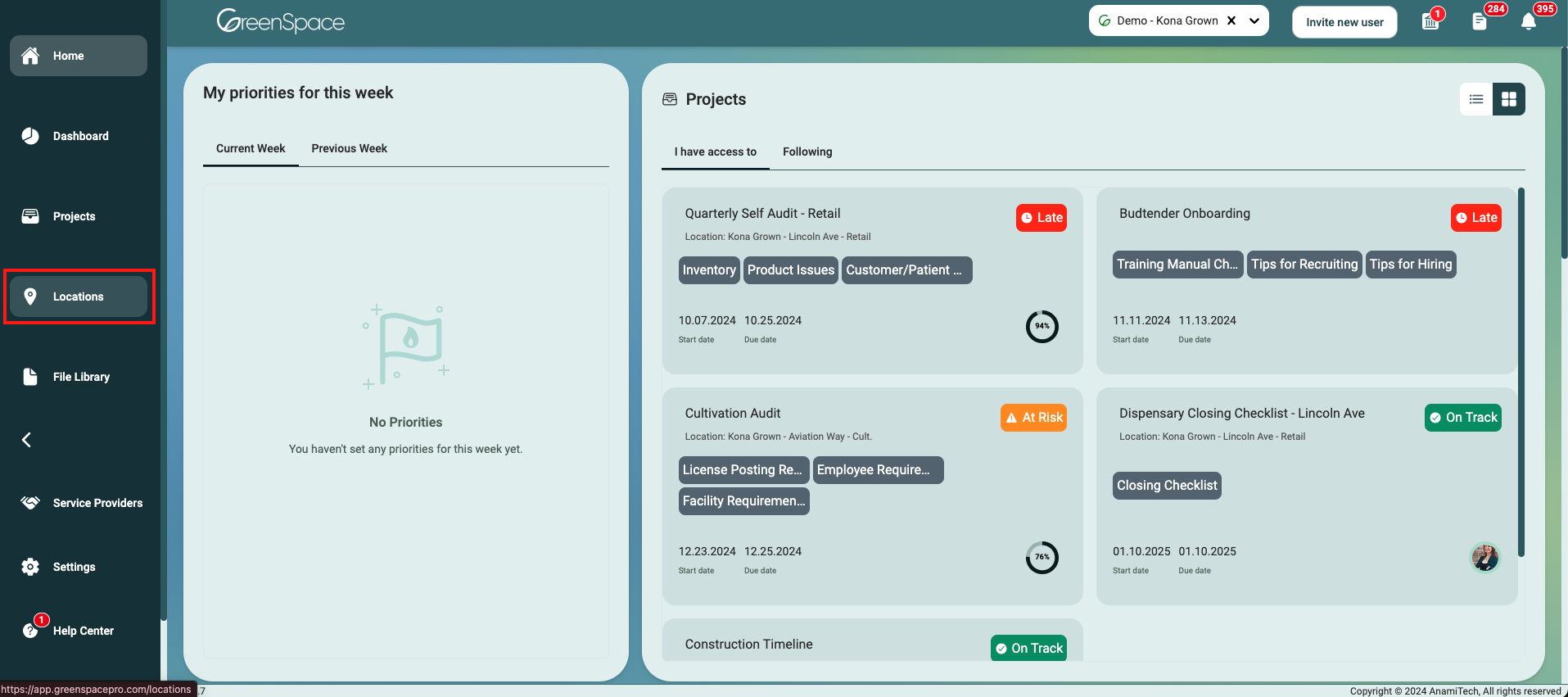
Open the location you would like to delete a file by hovering over the location and clicking on the view eye icon.
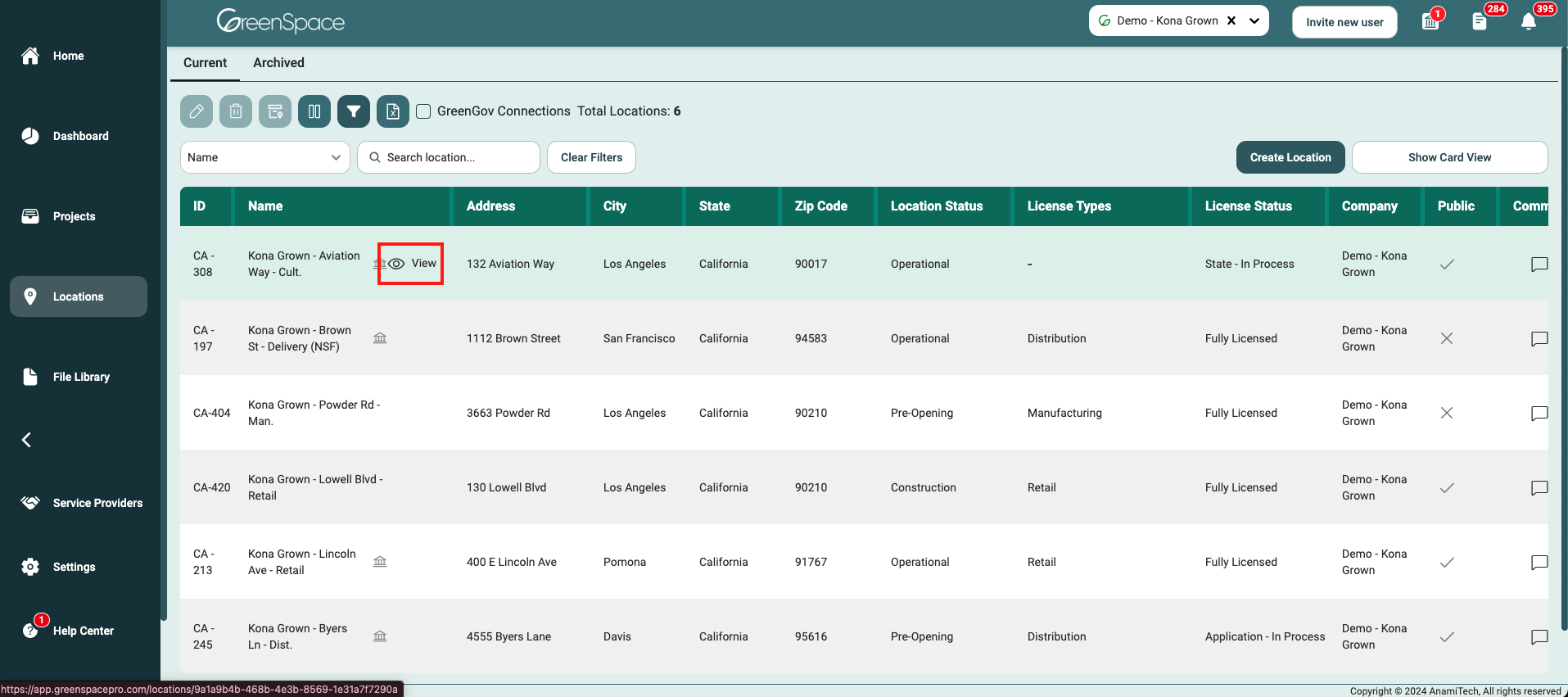
Identify the field within the location interface where you would like to delete the file.
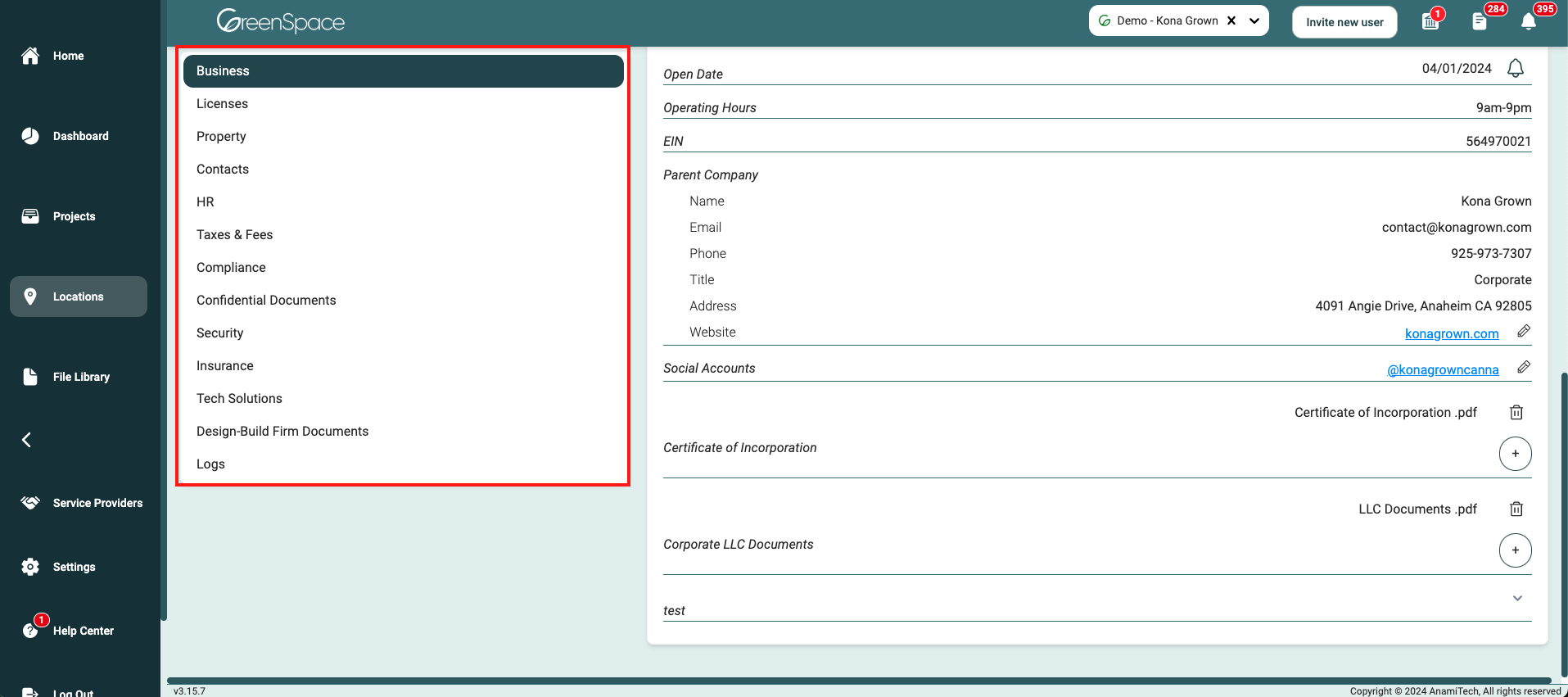
Navigate to the desired field and click the "garbage can" icon to the right of the file to delete.
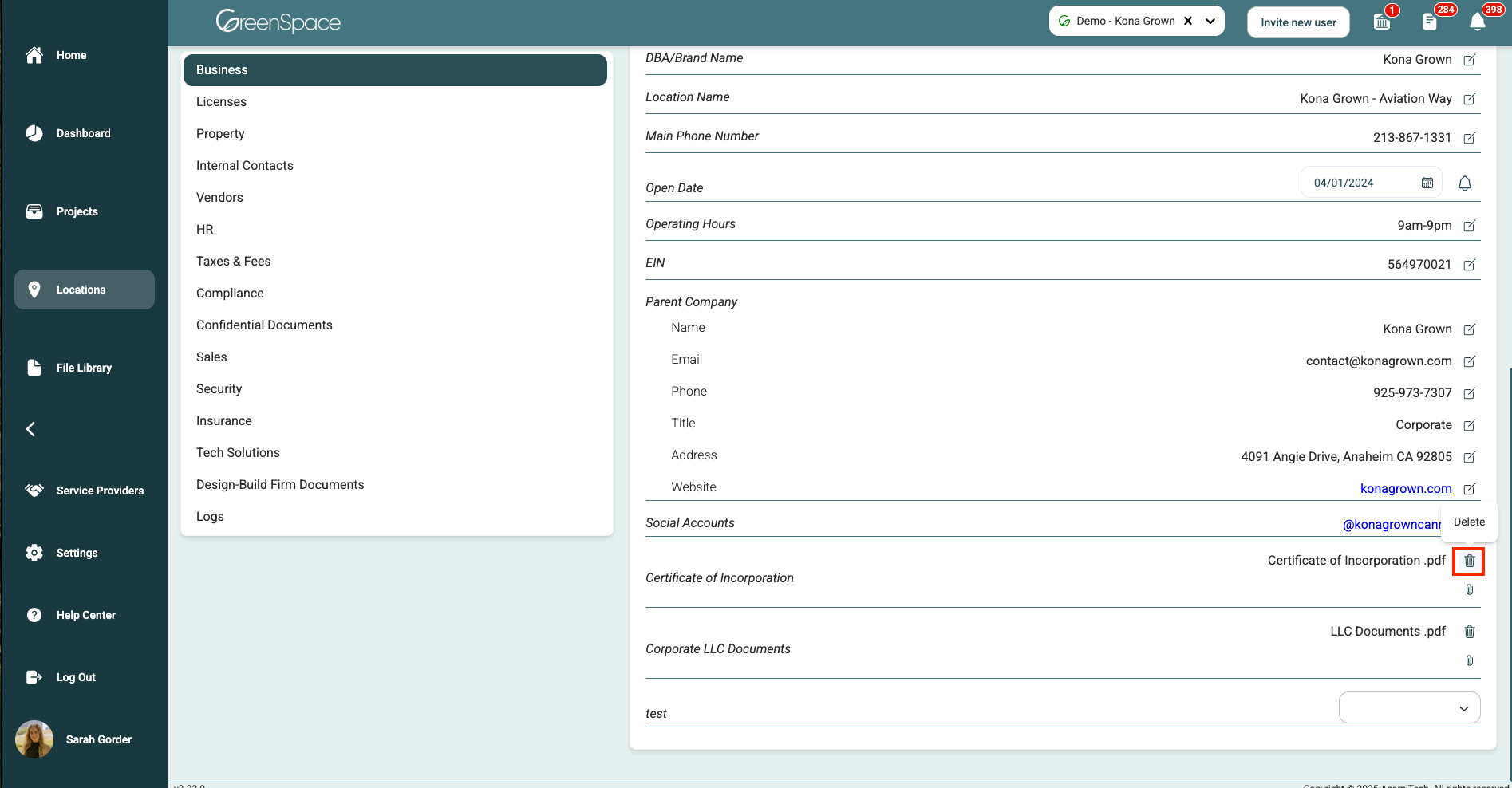
Click "Delete" to confirm you would like to delete this file. Once a file is deleted, it may not be recoverable. Exercise caution when deleting content from your company in GreenSpace.

Delete a File from a Company
Click on the "File Library" option located in the main menu to the left of your screen.
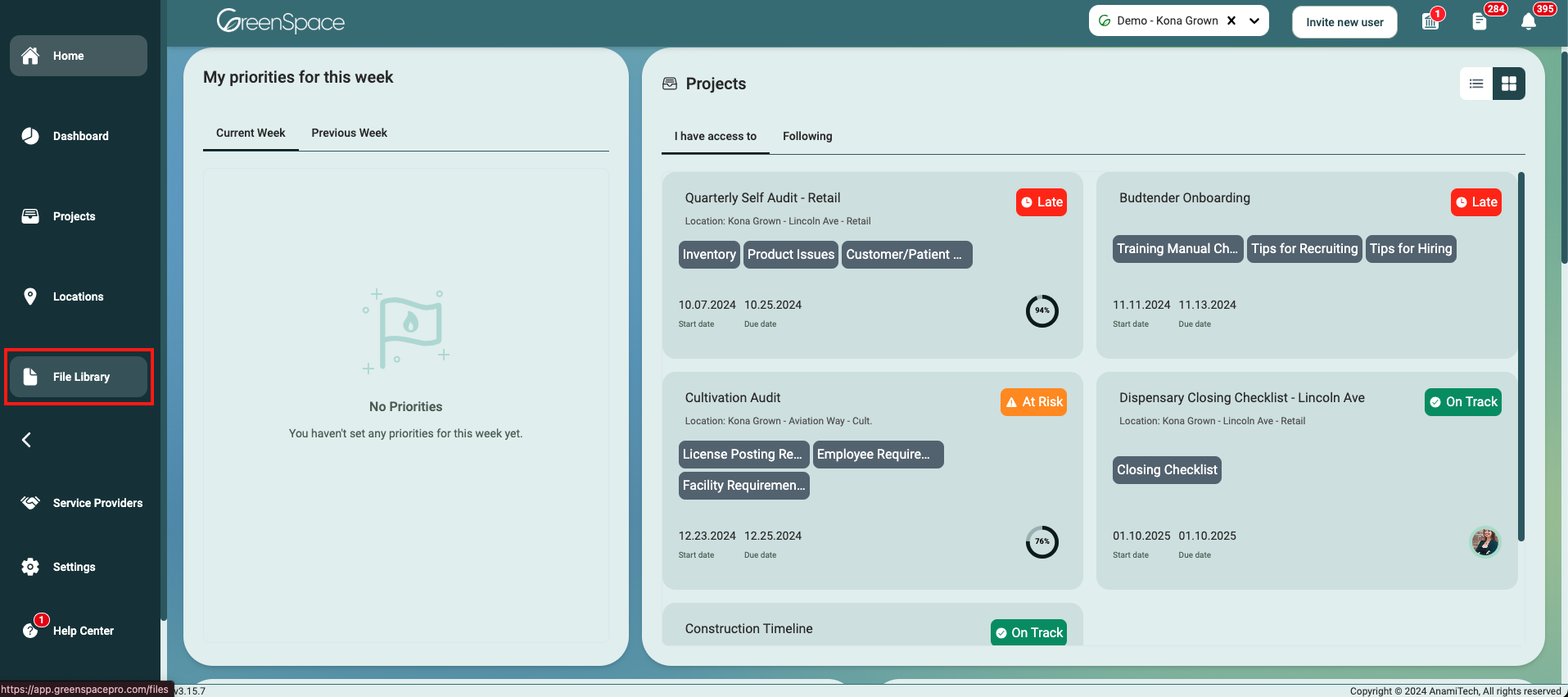
Navigate to the desired folder and click on the file you would like to delete.
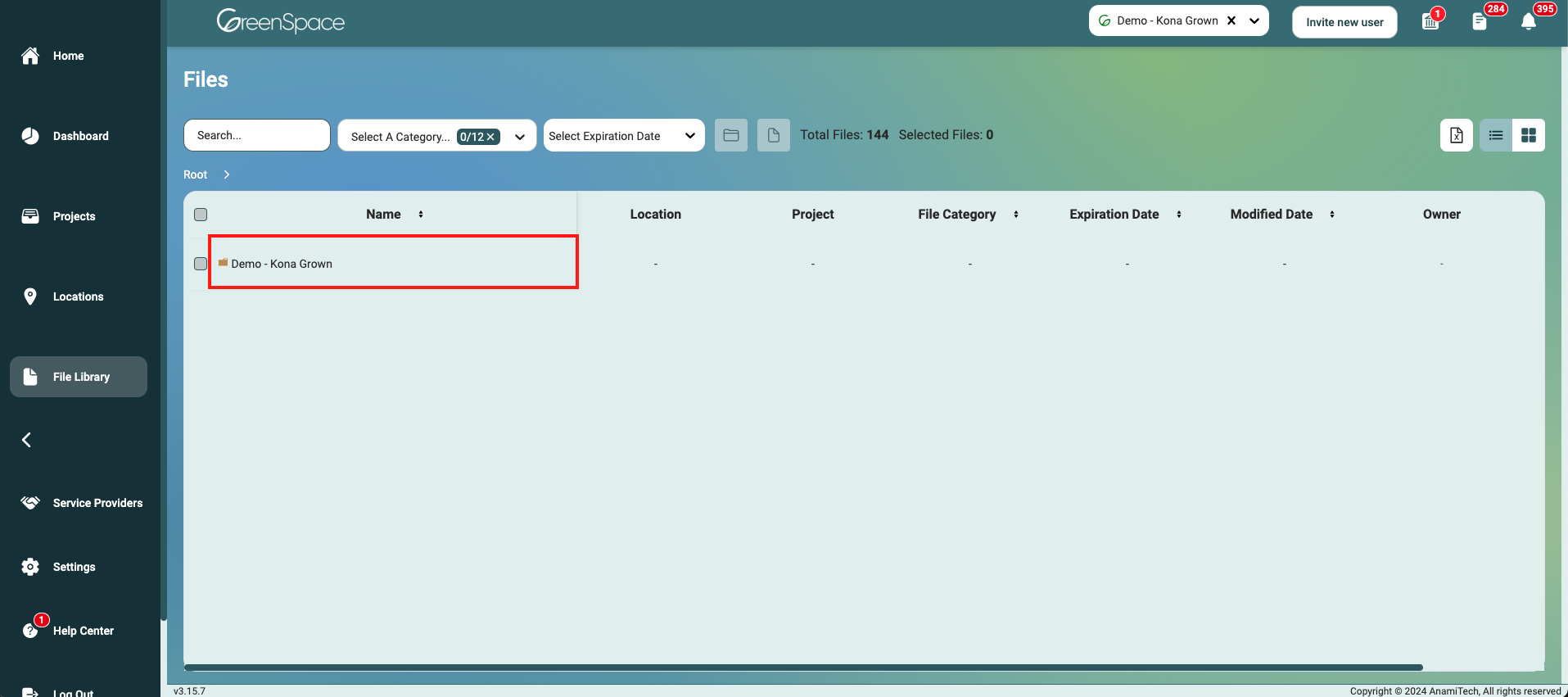
A pop-up window with the file details and available options will appear on the screen. Click the "garbage can" icon to delete the document.
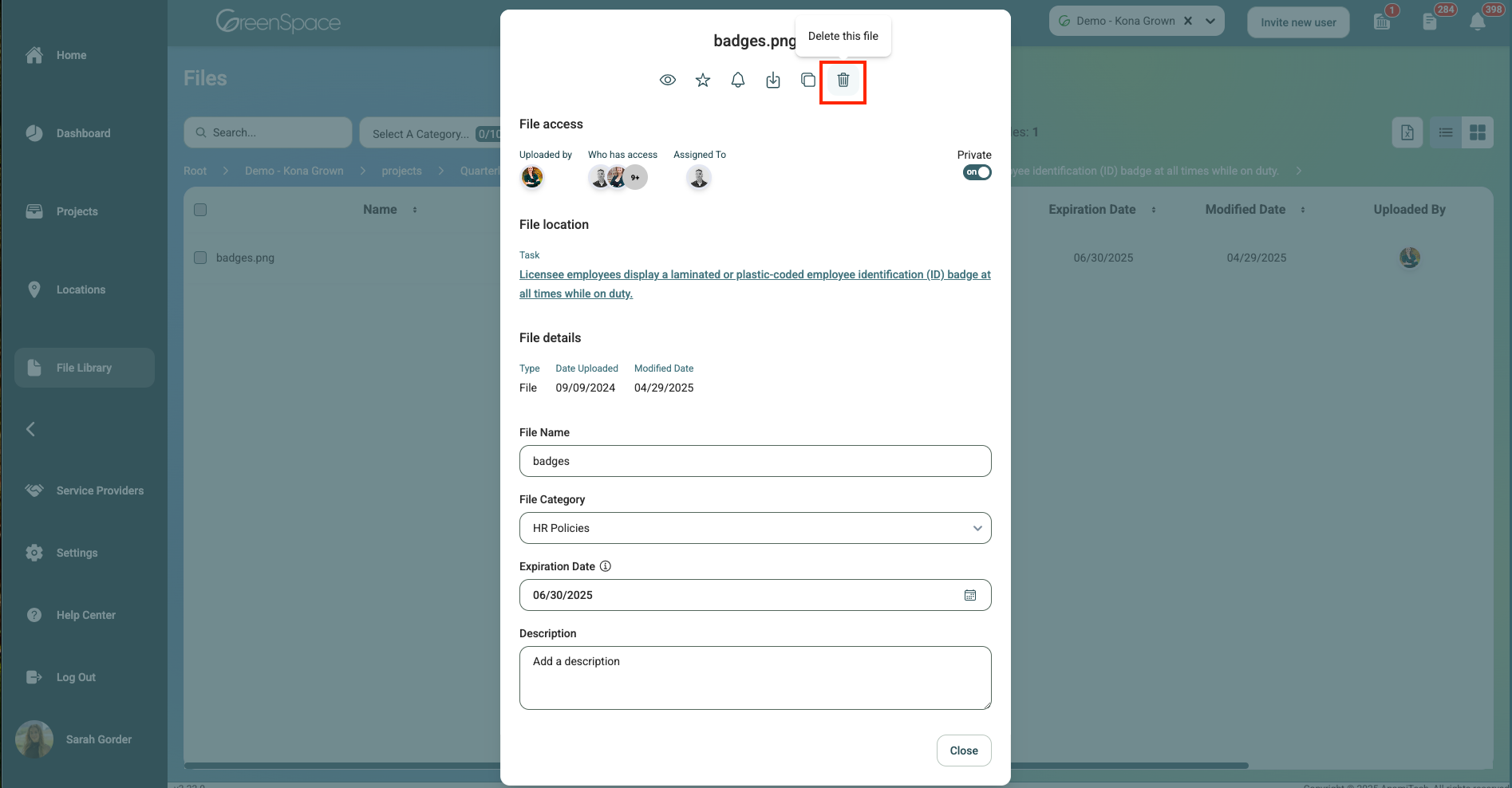
Click "Delete" to confirm you would like to delete this file. Once a file is deleted, it may not be recoverable. Exercise caution when deleting content from your company in GreenSpace.
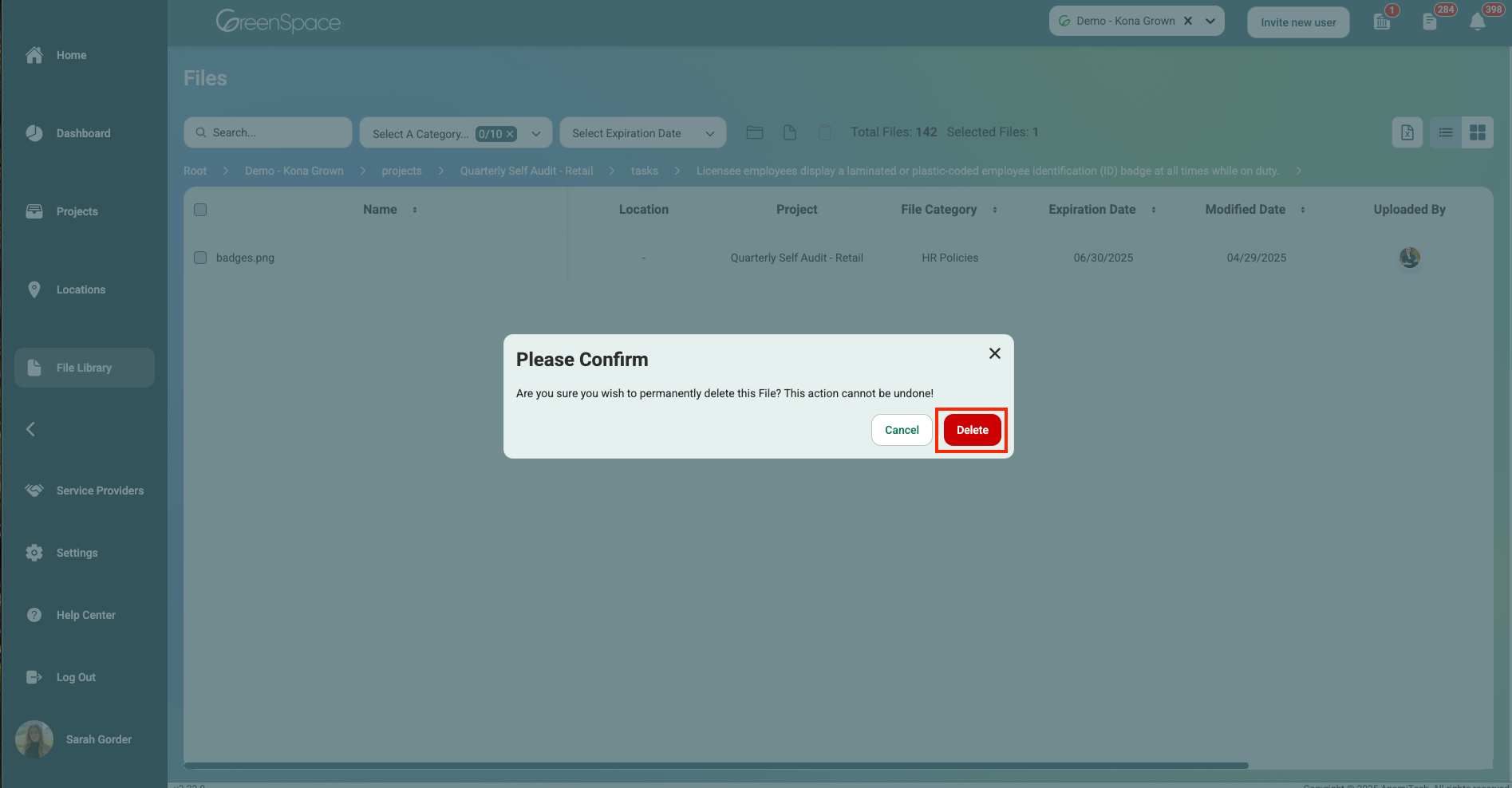
And that's it! You've successfully deleted a file in GreenSpace. With this simple process, you can quickly access and delete your unnecessary documents. If you have any questions or need further assistance, please don't hesitate to reach out to our support team. Happy file management!