How to Unarchive a Location
Only Manager and Admin roles can unarchive locations. If you have a Member role, please contact a manager or admin for assistance with archiving a location.
Click Locations from the main menu on the left side of your screen.

Select the "Archived" tab from the upper left-hand corner of the Location Overview Page.
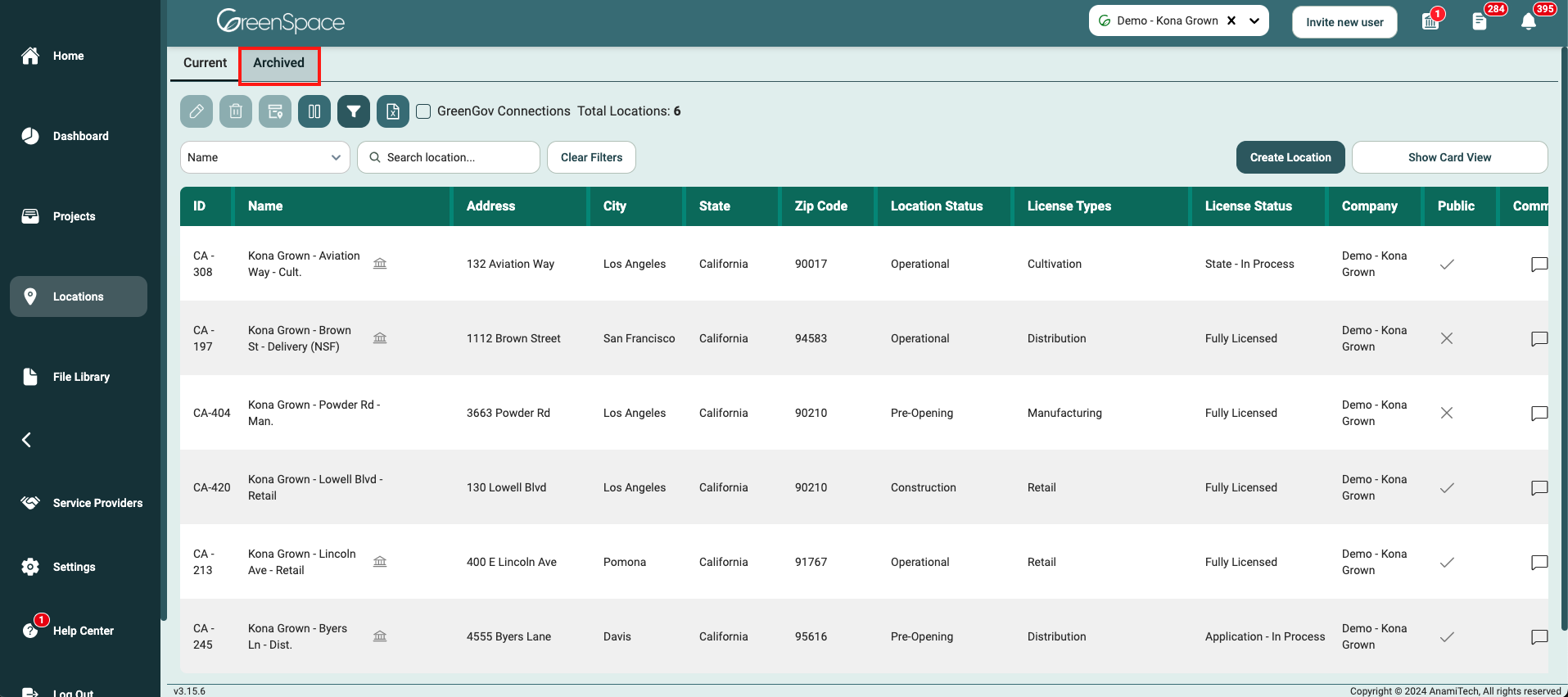
Select the location you would like to unarchive by clicking anywhere on the location but the Name and/or the view eye icon if it appears. These two options will open the location. The location will be highlighted in green once selected.
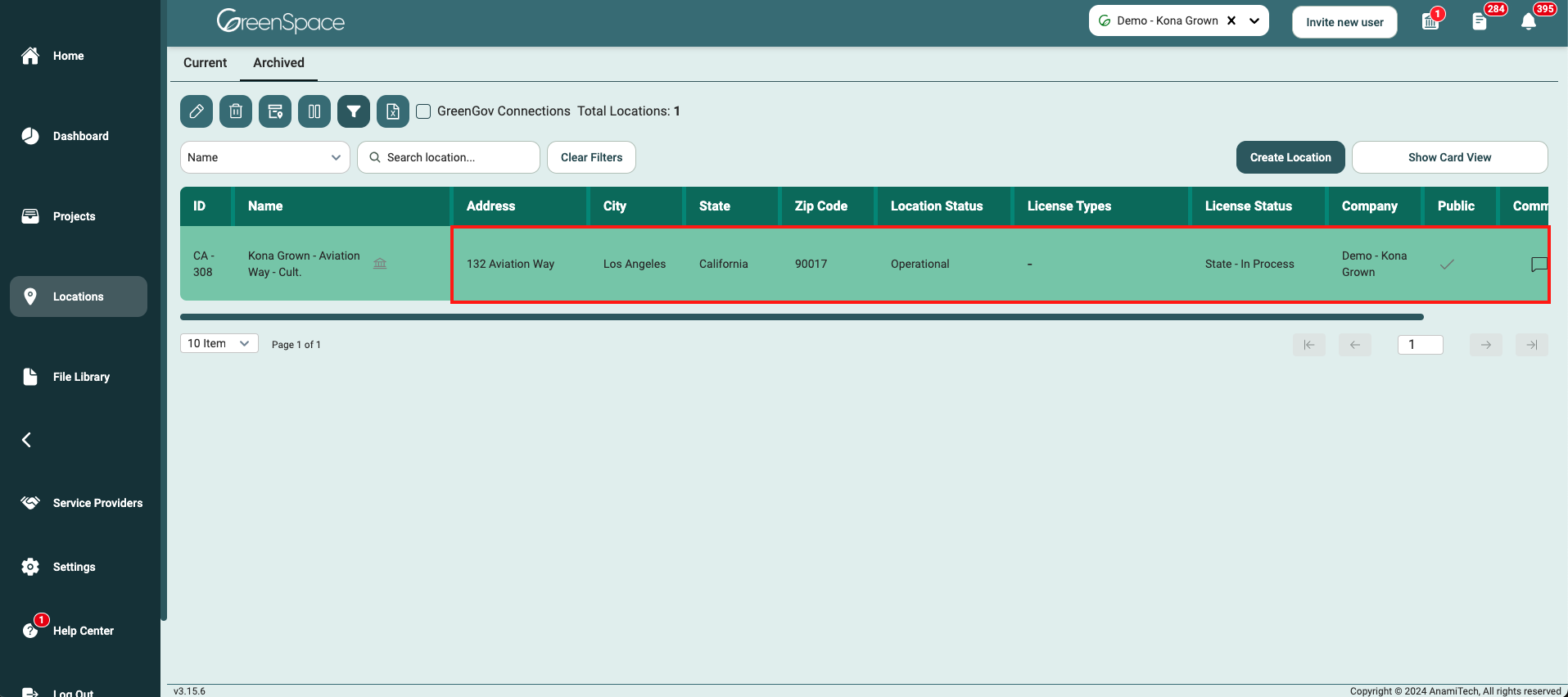
Click the "Unarchive" button in the upper-left corner of the Location overview page.
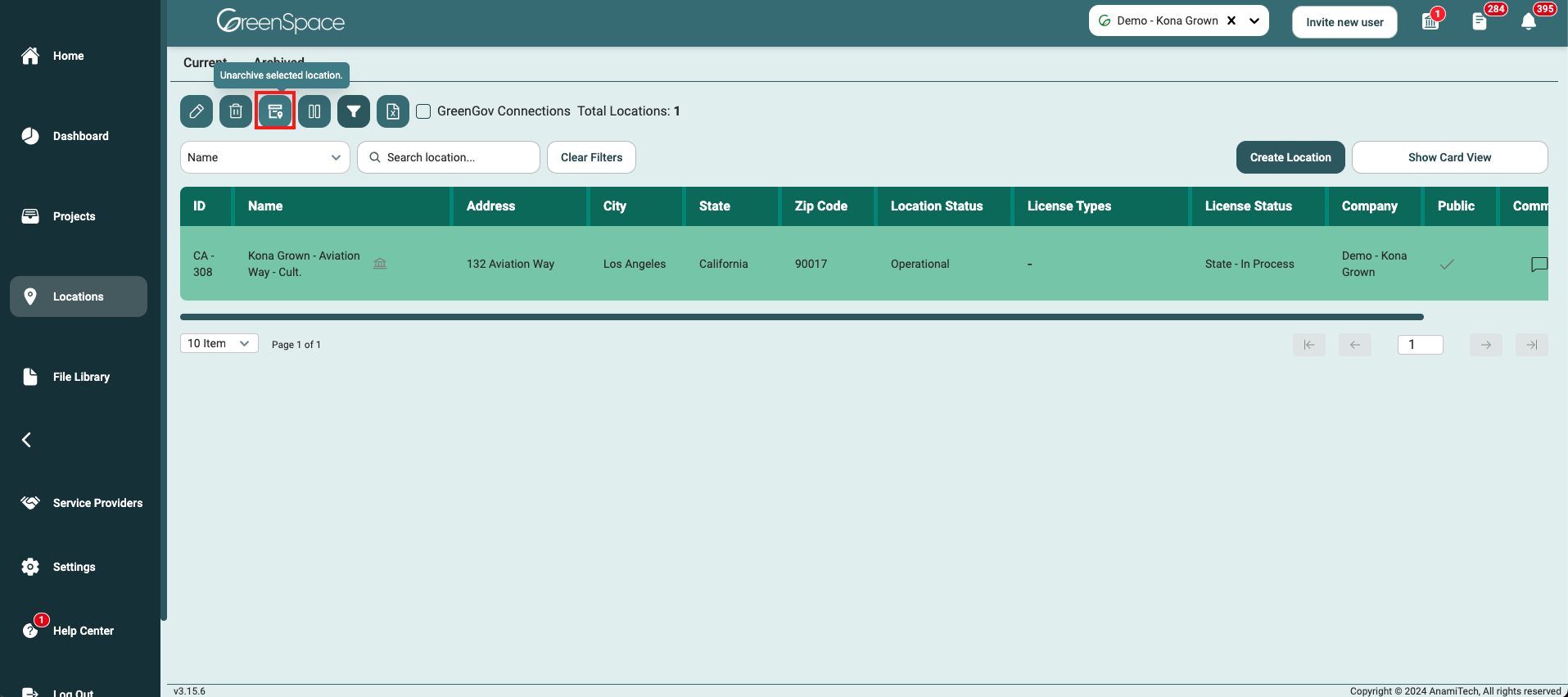
A confirmation dialog will appear asking you to confirm your decision to unarchive the location. If you are sure you want to proceed with the unarchiving, click the "Unarchive" button within the confirmation dialog. This final step will remove the location from the "Archived" tab and transfer to the "Current" tab.
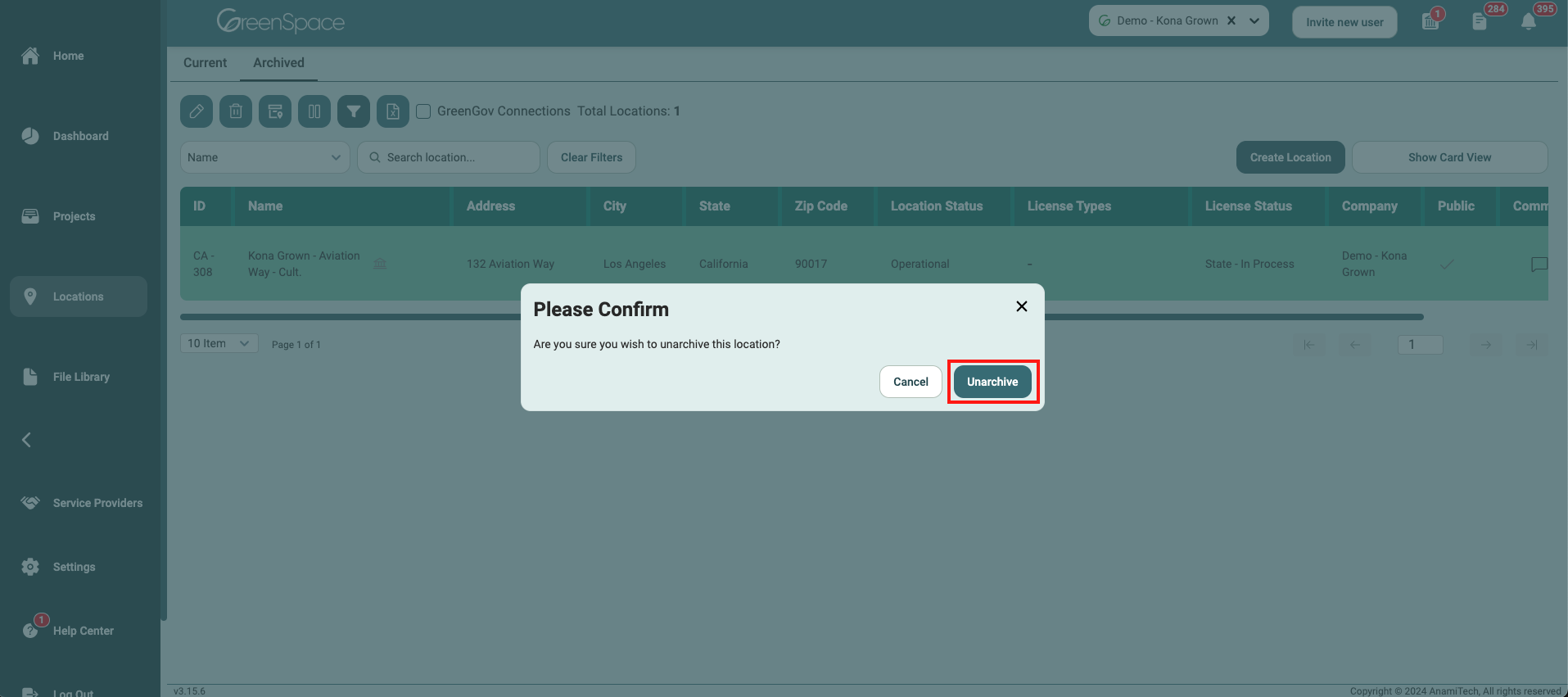
That's it! You've successfully unarchived a location within your company using GreenSpace. With this information at your fingertips, you can now efficiently manage your business and stay organized. If you have any questions or need further assistance, our support team is ready to help. Happy business management!
