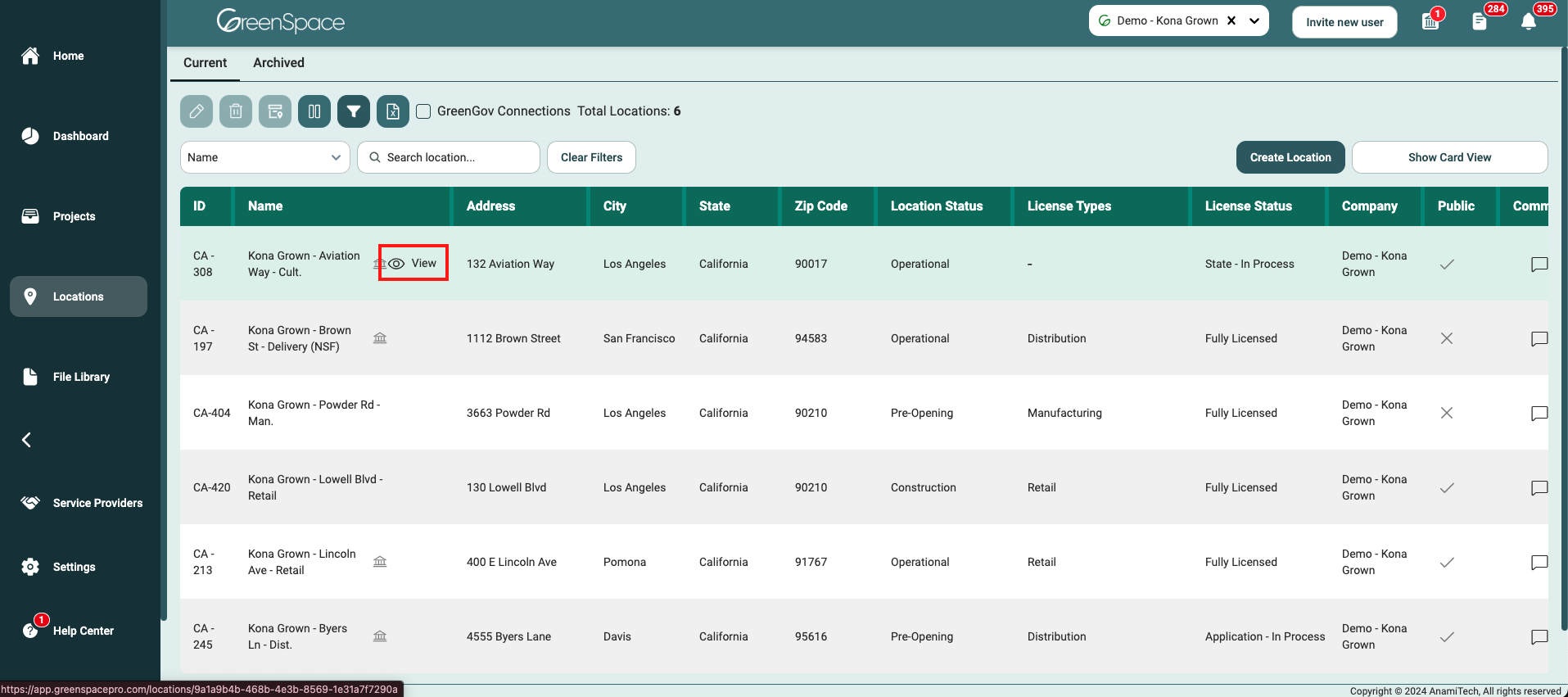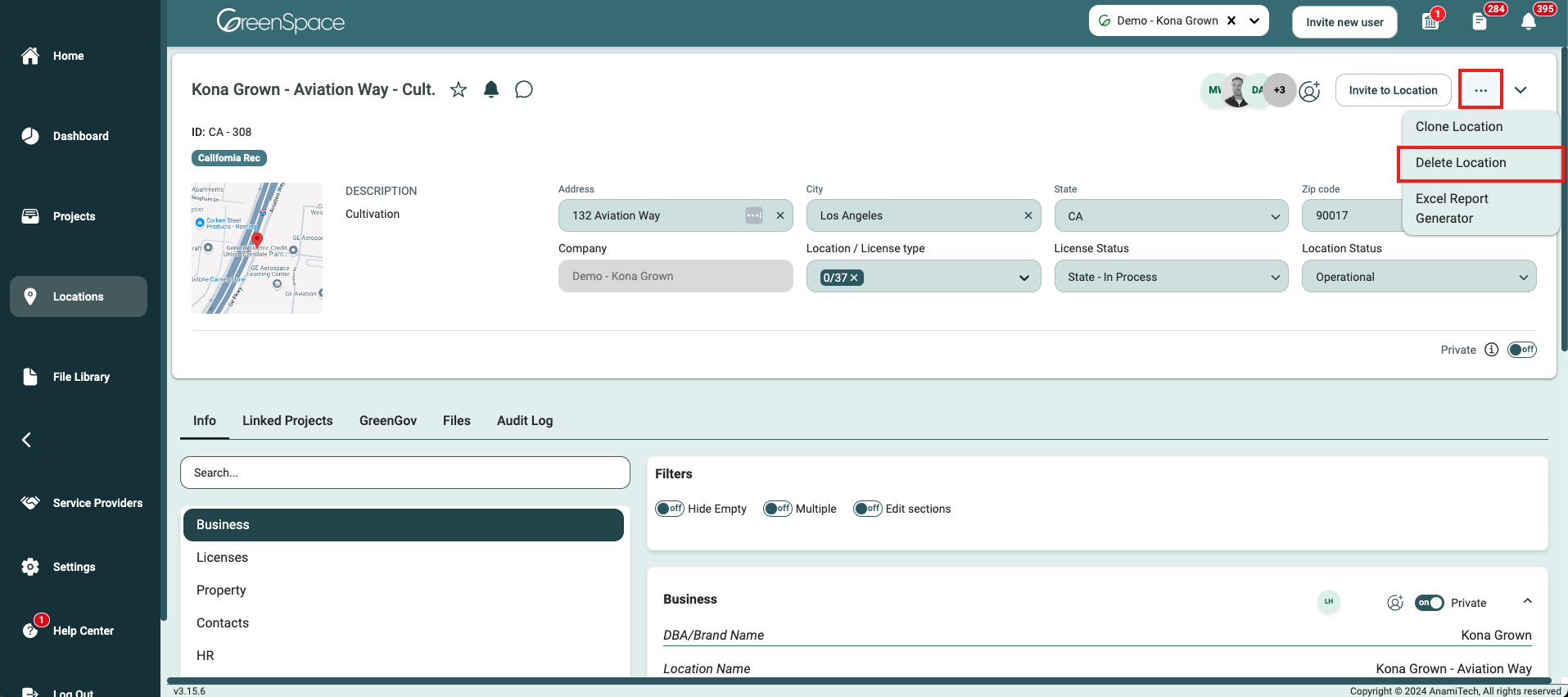How to Delete a Location
Only Manager and Admin roles can delete locations. If you have a Member role, please contact a manager or admin for assistance with deleting a location.
Once a location is deleted, it may not be recoverable. Exercise caution when deleting content from your company in GreenSpace.
Click Locations from the main menu on the left side of your screen.
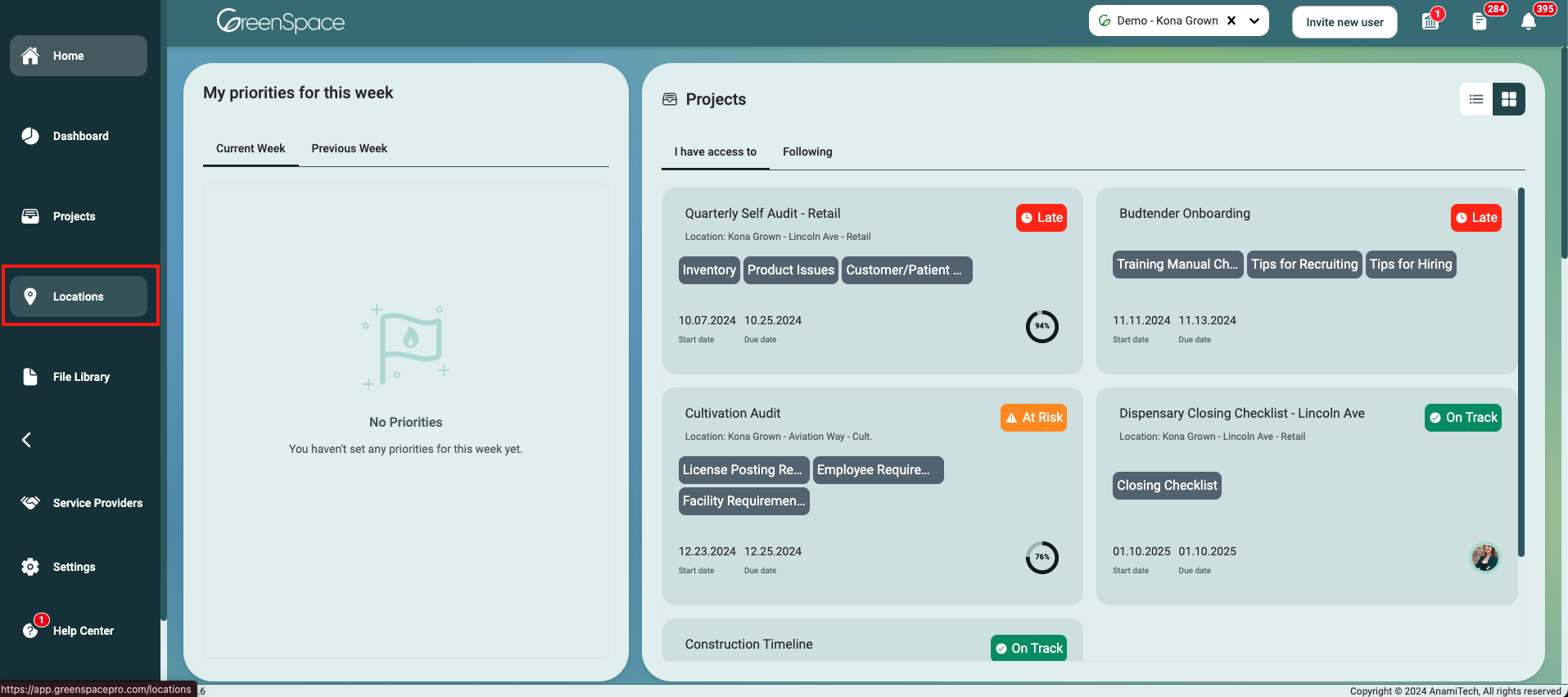
Location Overview Page
Select the location you would like to unarchive by clicking anywhere on the location but the Name and/or the view eye icon if it appears. These two options will open the location. The location will be highlighted in green once selected.
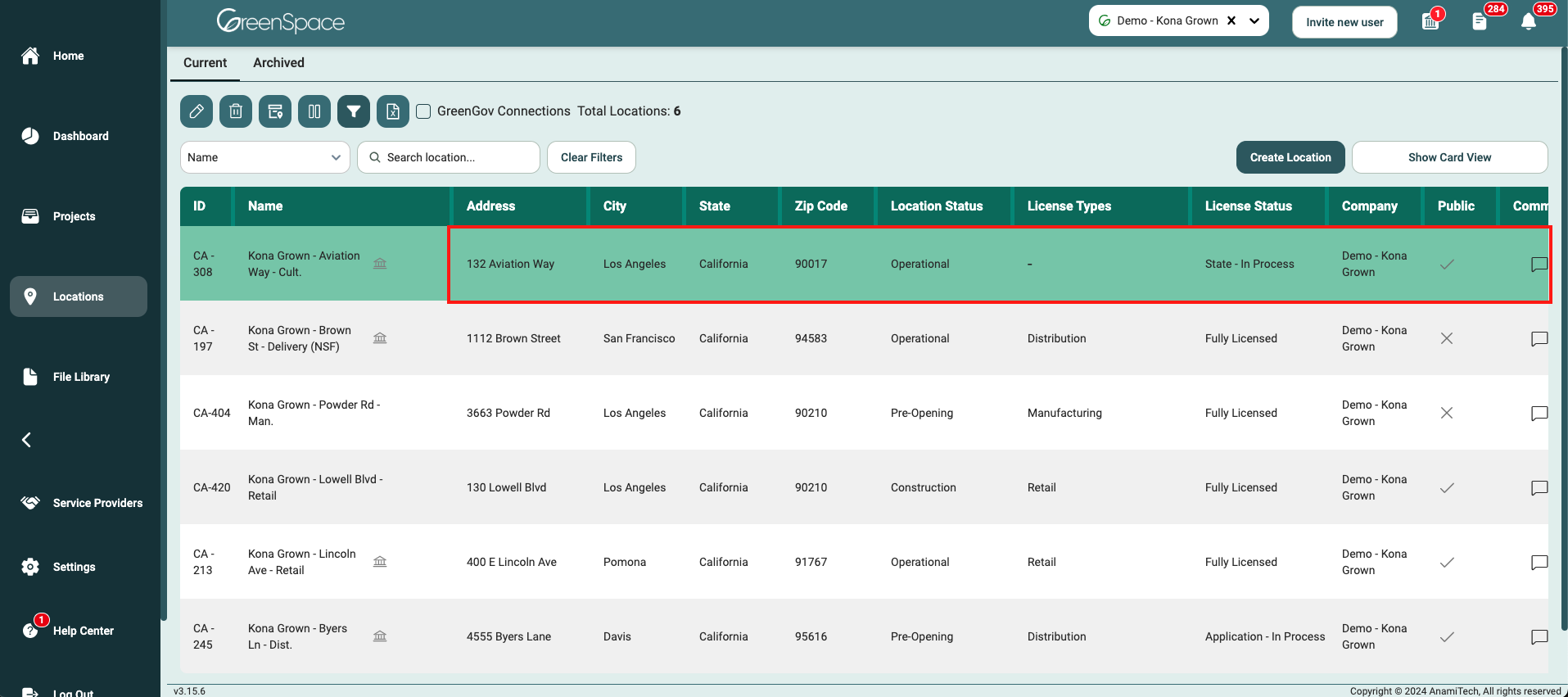
Click the "Delete" button in the upper-left corner of the Location overview page.
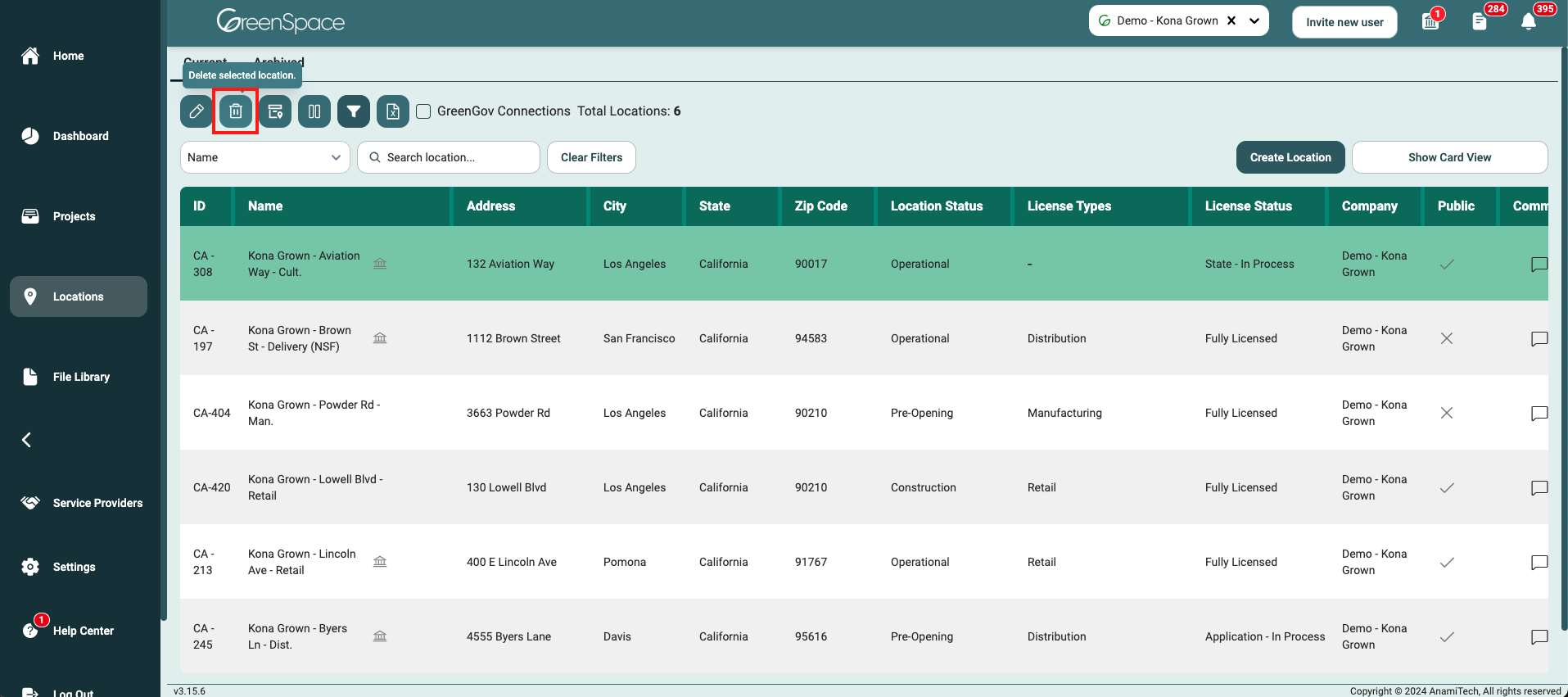
Once the project is deleted, it is permanent and this action cannot be undone.
A confirmation window will appear, asking you to confirm your decision to delete the project. This step is important to prevent accidental deletions. Review the confirmation dialog carefully and consider any potential data loss or consequences associated with the deletion. If you are sure you want to proceed with the deletion, click the "Delete" button within the confirmation dialog. This final step will permanently remove the project from your company in GreenSpace.
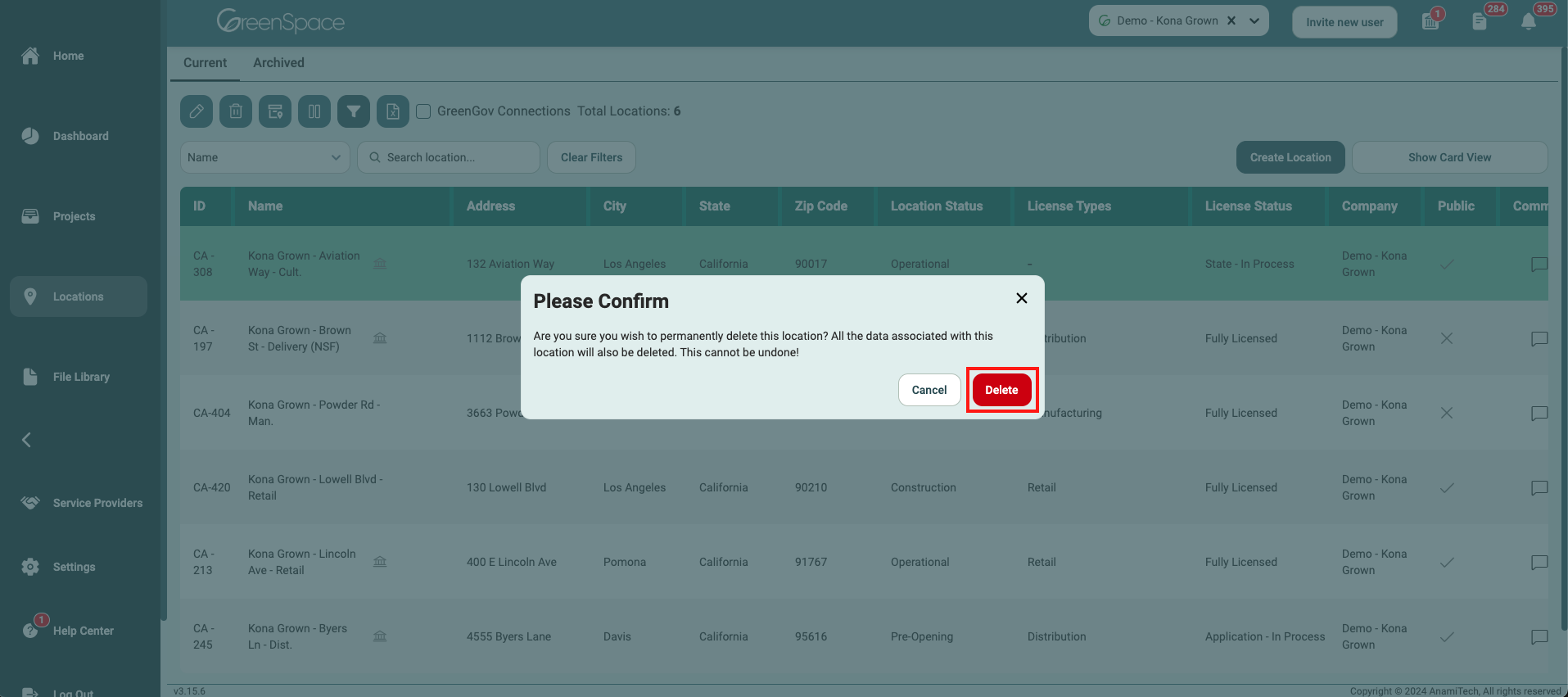
Within a Location
Hover over the desired project and click the "View" icon.
On the upper-right portion of the Project page, click the three-dot menu. Ensure that you have the necessary permissions to delete the project as users with Member role are restricted from performing this action. The "Delete" button will be disabled for a user with a Member role in the Company. Select "Delete Project" in the menu. Ensure that you are archiving the correct project.
Once the project is deleted, it is permanent and this action cannot be undone.
A confirmation window will appear, asking you to confirm your decision to delete the project. This step is important to prevent accidental deletions. Review the confirmation dialog carefully and consider any potential data loss or consequences associated with the deletion. If you are sure you want to proceed with the deletion, click the "Delete" button within the confirmation dialog. This final step will permanently remove the project from your company in GreenSpace.
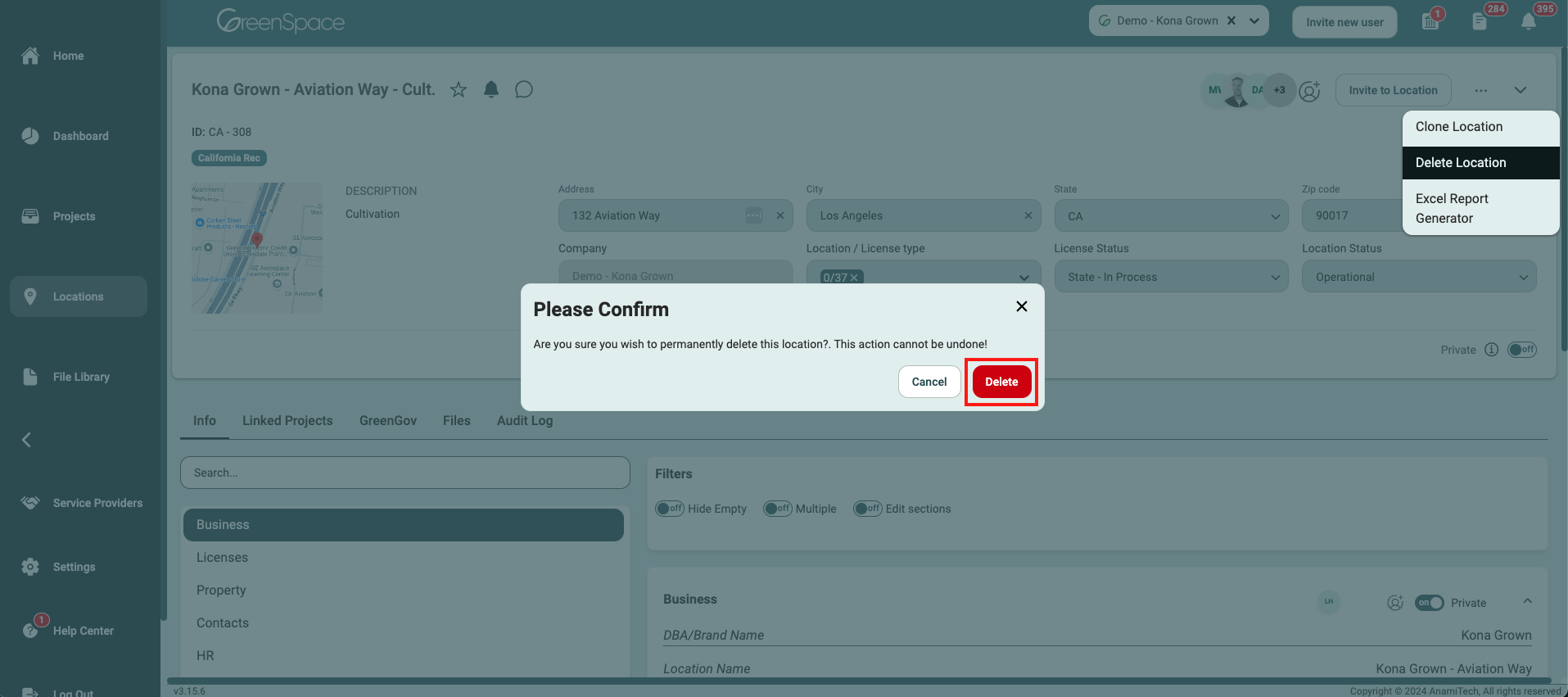
That's it! You've successfully deleted a location within your company using GreenSpace. With this information at your fingertips, you can now efficiently manage your business and stay organized. If you have any questions or need further assistance, our support team is ready to help. Happy business management!