Customizing Company Settings
Admin Only: If you have a manager or member account in GreenSpace, your role does not allow access to these options. Please contact your admin for assistance.
Accessing Company Settings
Navigate to your company settings by clicking the Settings option in the main menu on the right side of your screen. Click the three dots in the Action column to open the Action menu and view more options.
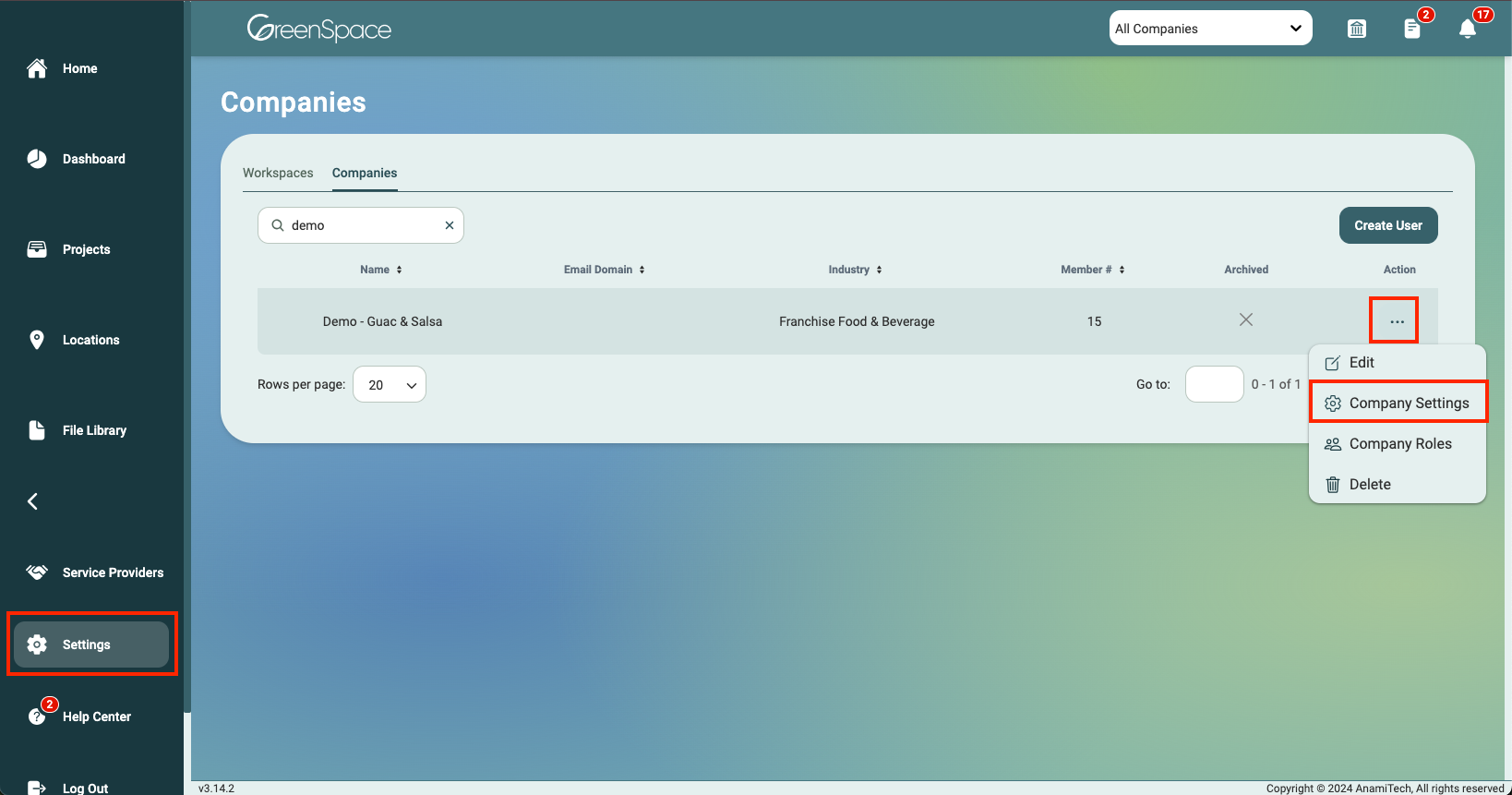
Company Settings
Tab Options
The Company Settings page is divided into the following tabs, each allowing you to tailor specific elements to your business:
- Project Types: Customize project types to match your company’s organizational style and improve project management.
- Template Categories: Create categories for your custom templates to easily find and manage them, boosting workflow efficiency.
- License Types: Develop custom license types tailored to the specific needs of your business and industry.
- Location Sections: Add custom sections and fields to manage all your company locations effectively.
- File Categories: Organize files with custom categories to maintain a streamlined file management system.
- License Statuses: Create custom license statuses that suit the unique requirements of your business and industry.
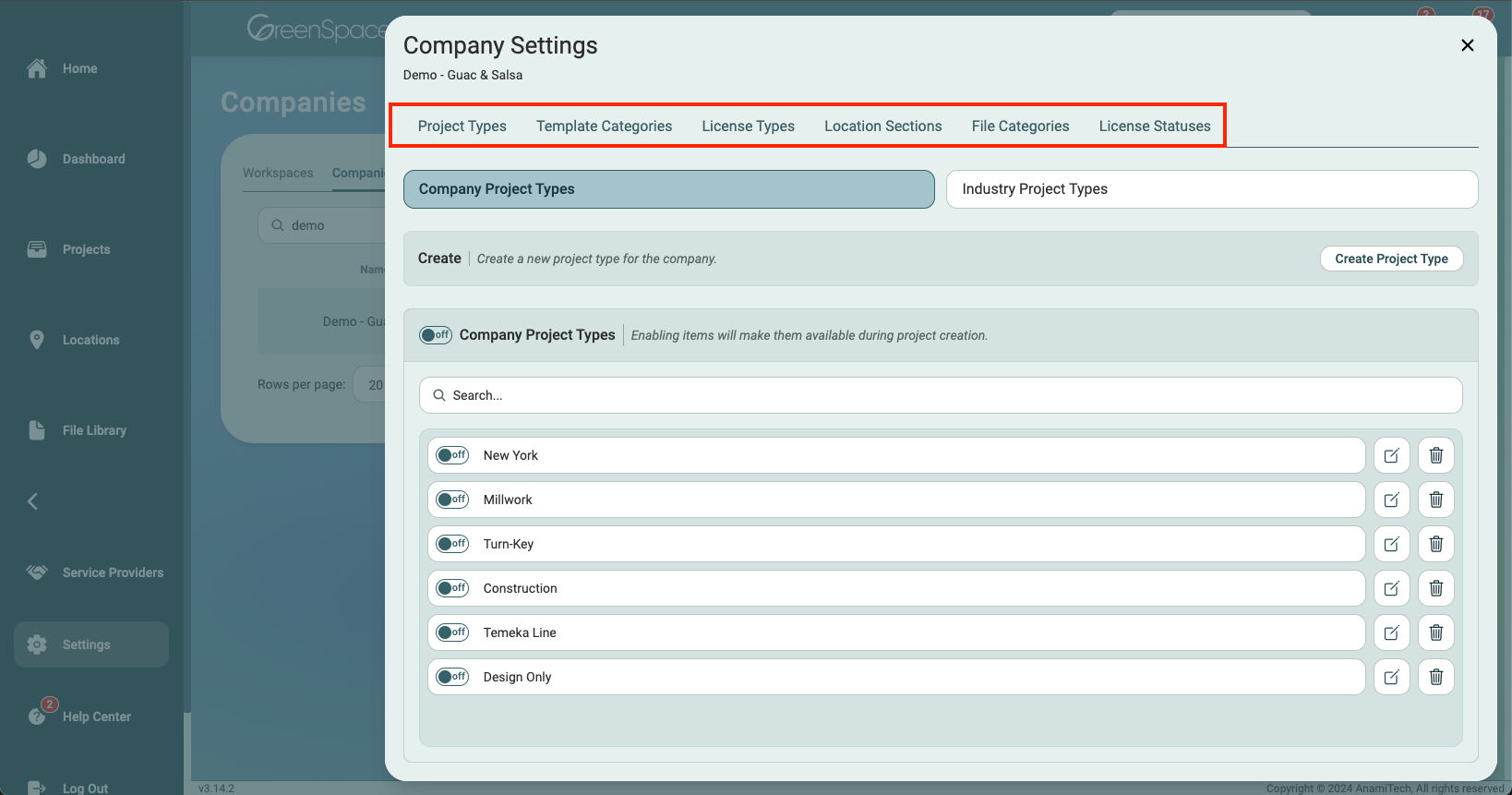
Company vs. Industry Items
Company items are customizable and specific to your organization. You can create, customize, and organize them as you see fit. Industry items are visible across GreenSpace to all companies. While you cannot edit them, you can hide the ones that are not relevant to your business.
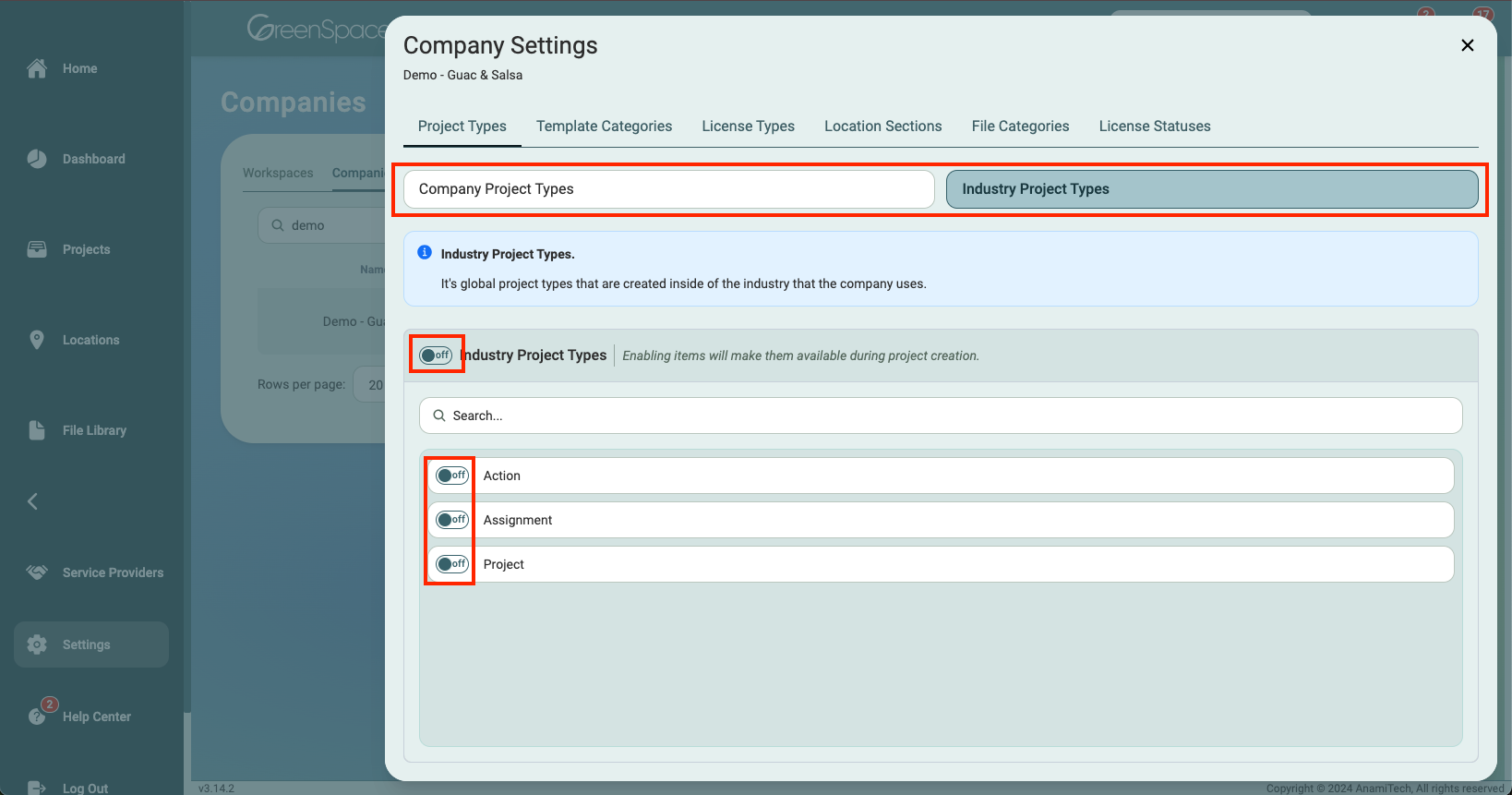
Creating New Items
If you are creating your first custom item in the desired tab, click the "Create _______" button in the center of the screen to start.
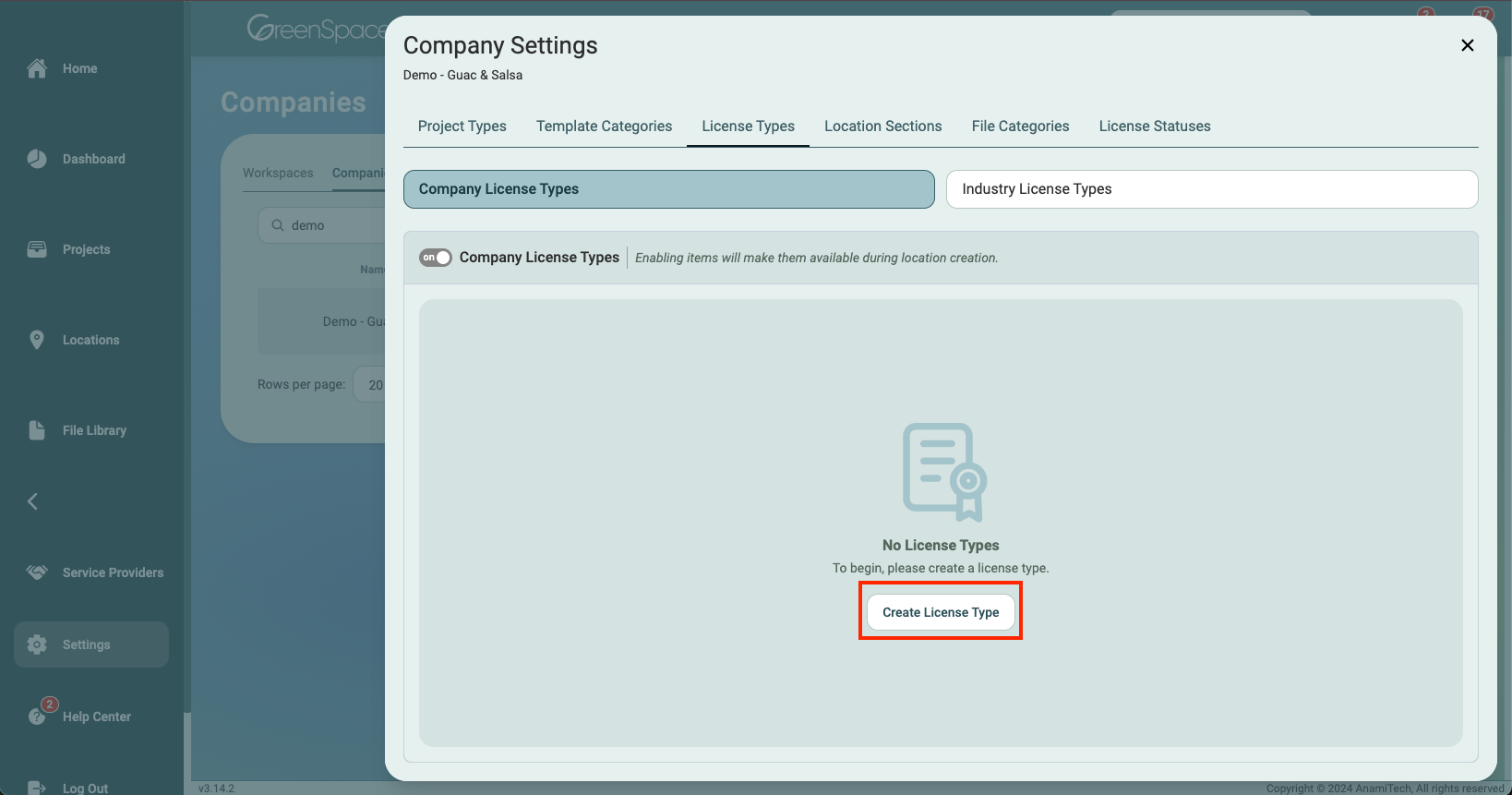
If items already exist, click the button in the "Create" section under the desired tab to add new ones.
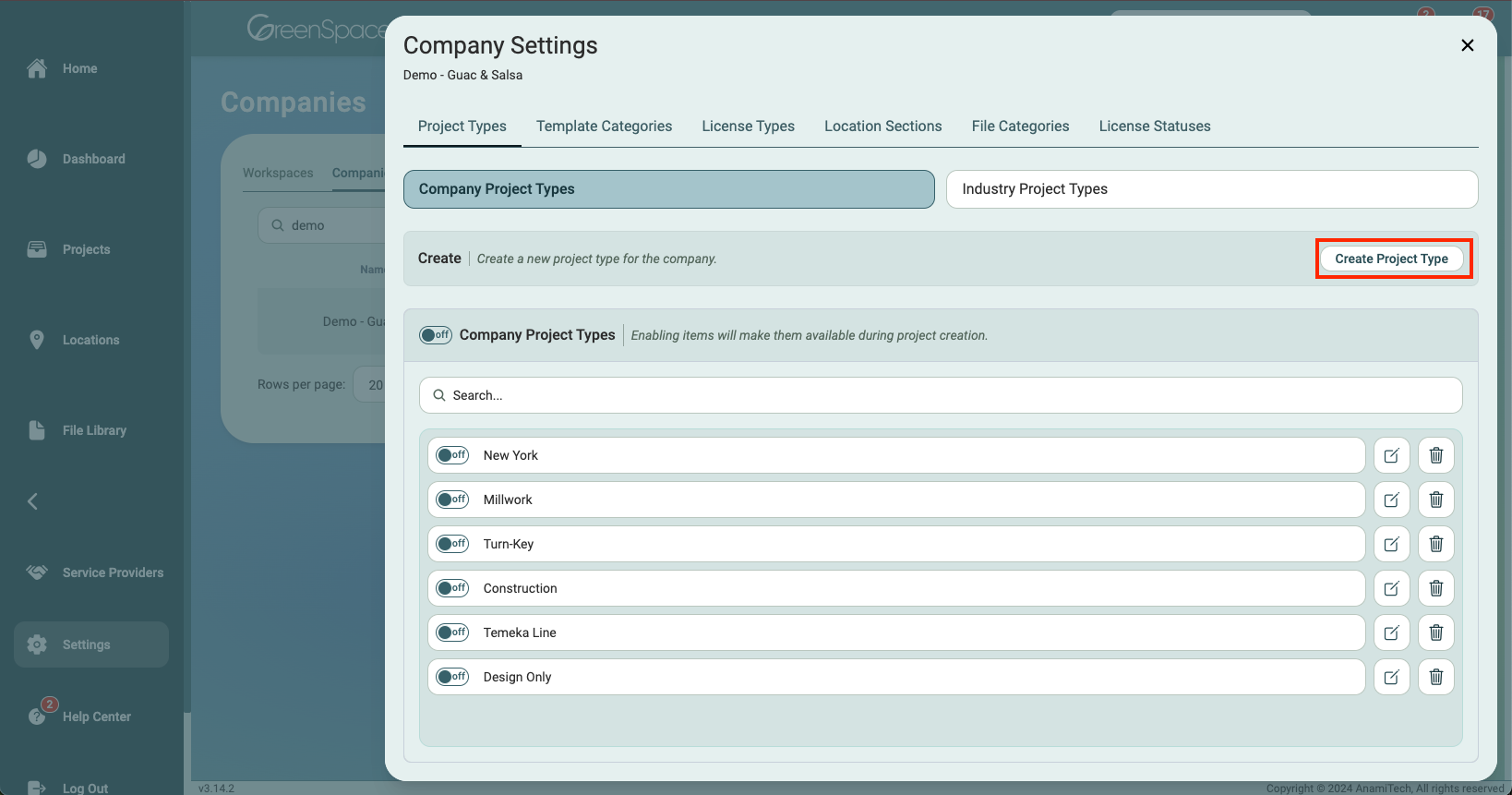
Enter the title of the item you are creating then click "Create ______".
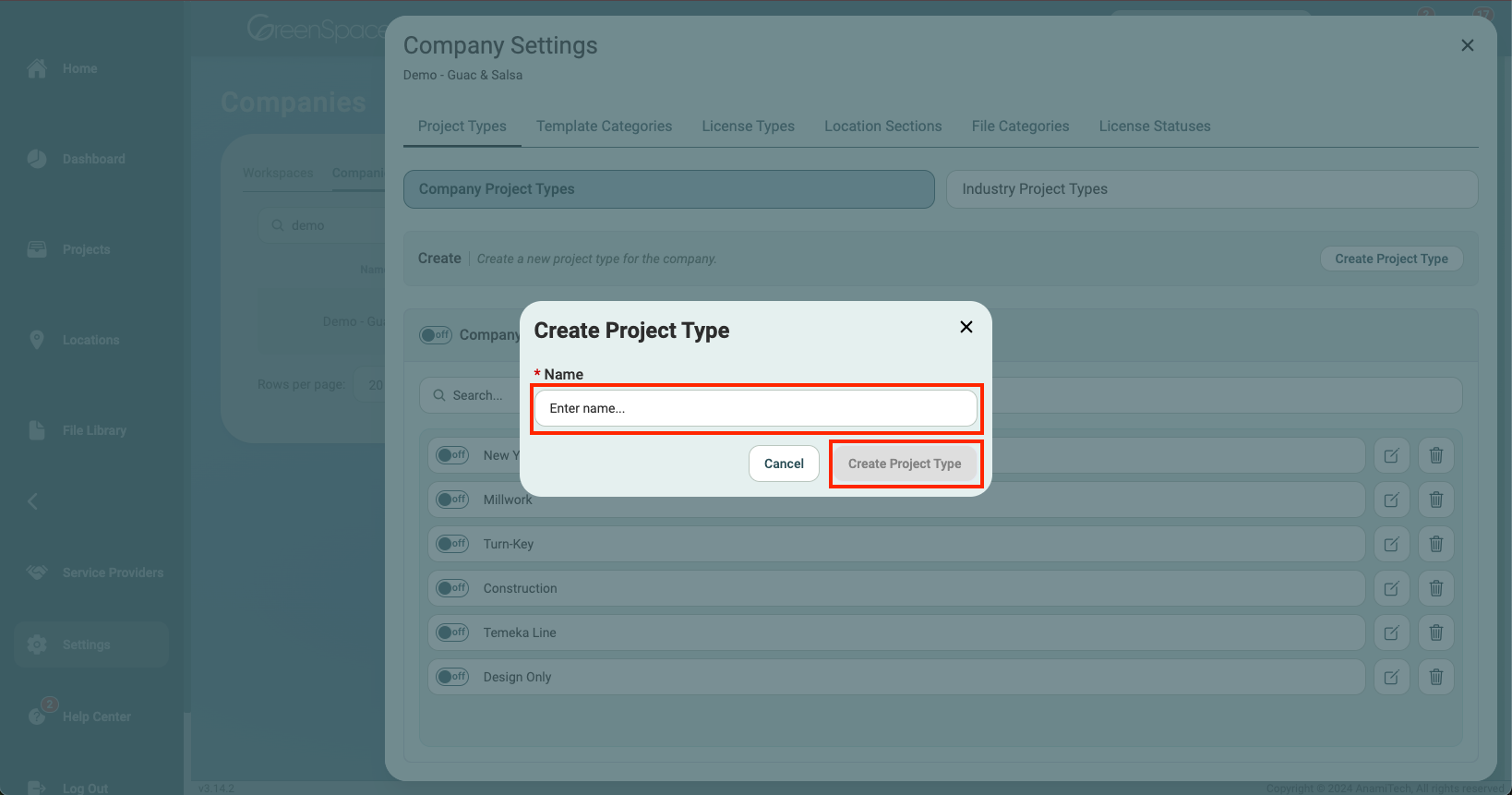
Hiding Items
- To hide all items within a section, toggle off the switch next to the section title.
- To hide individual items, toggle off the switch next to each item you want to hide
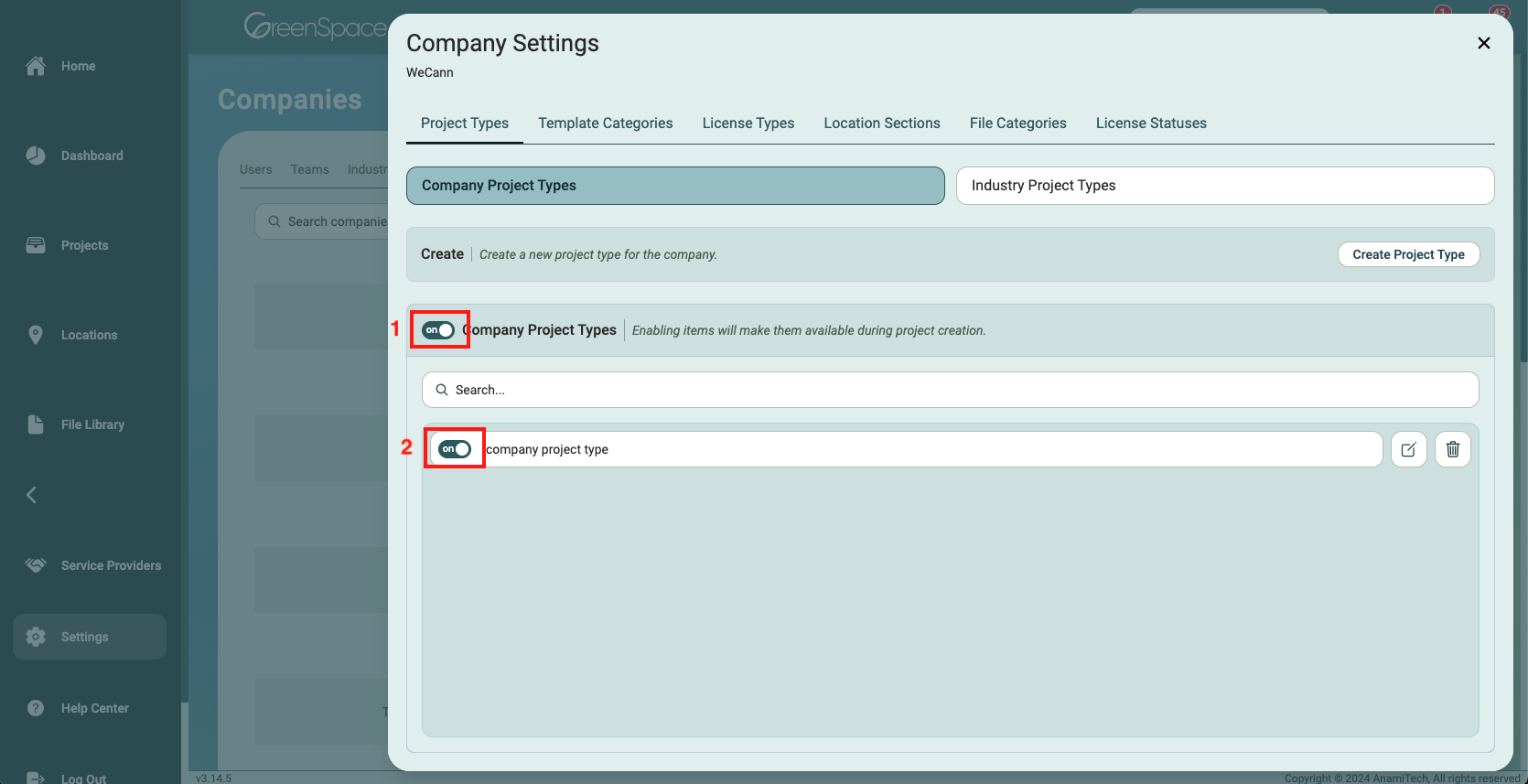
Editing or Deleting Items
To edit an item, click the paper and pencil icon next to it.
To delete an item, click the trash bin icon.
Note: Deleting the project type, template category, license type, file category, location section, license status from your company cannot be undone. If you do not wish to delete this category, type, or status, you can toggle it OFF to hide it.
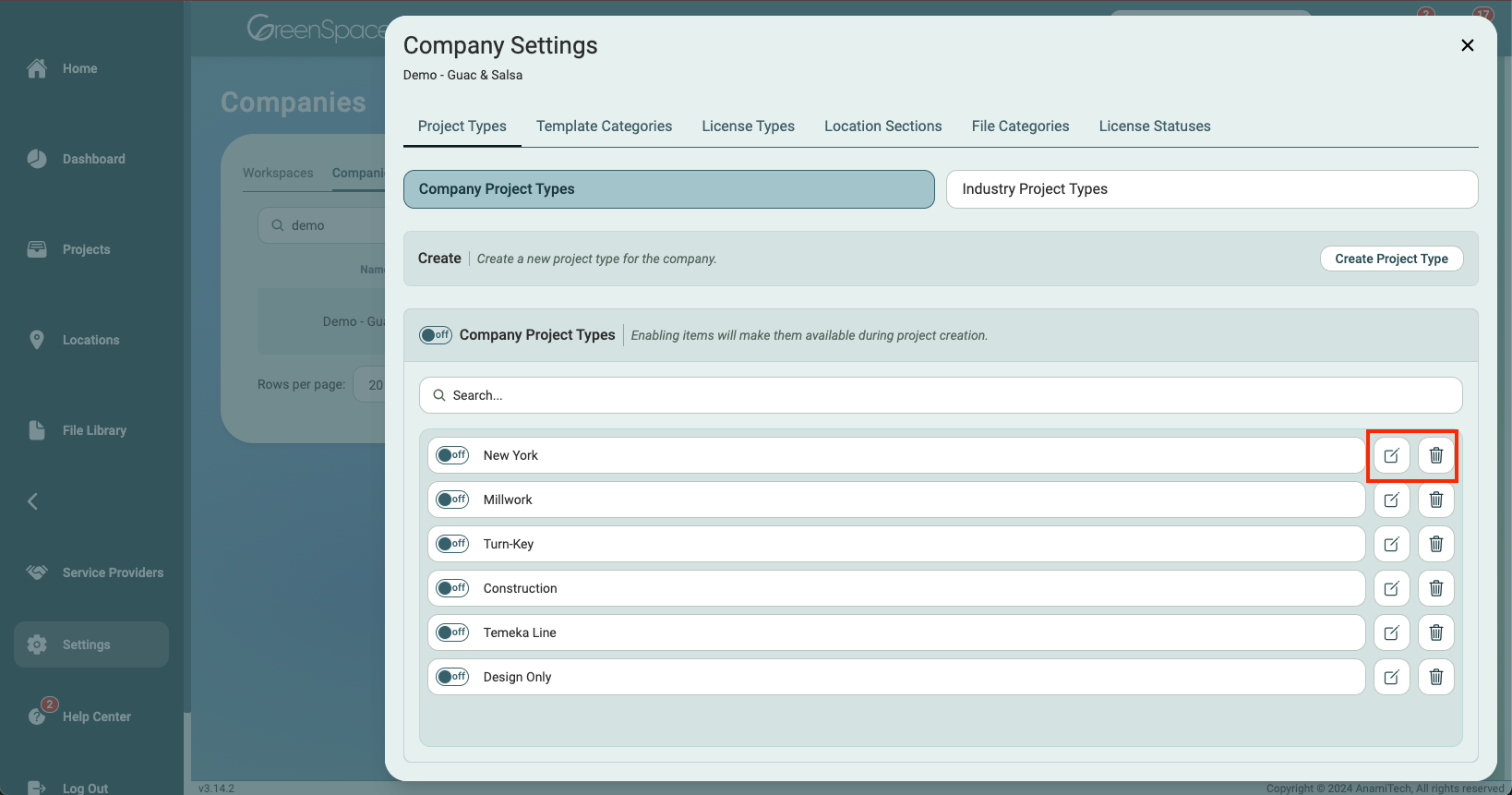
By following these steps, you can fully customize your company settings and streamline your team’s work processes in GreenSpace. For further assistance, visit our Help Center located at the bottom left of the main menu.
