How to Delete a Project
Only Manager and Admin roles can delete projects. If you have a Member role, please contact a manager or admin for assistance with deleting a project.
Once a project is deleted, it may not be recoverable. Exercise caution when deleting content from your company in GreenSpace.
Click on Projects located in the main menu on the left side of your screen.
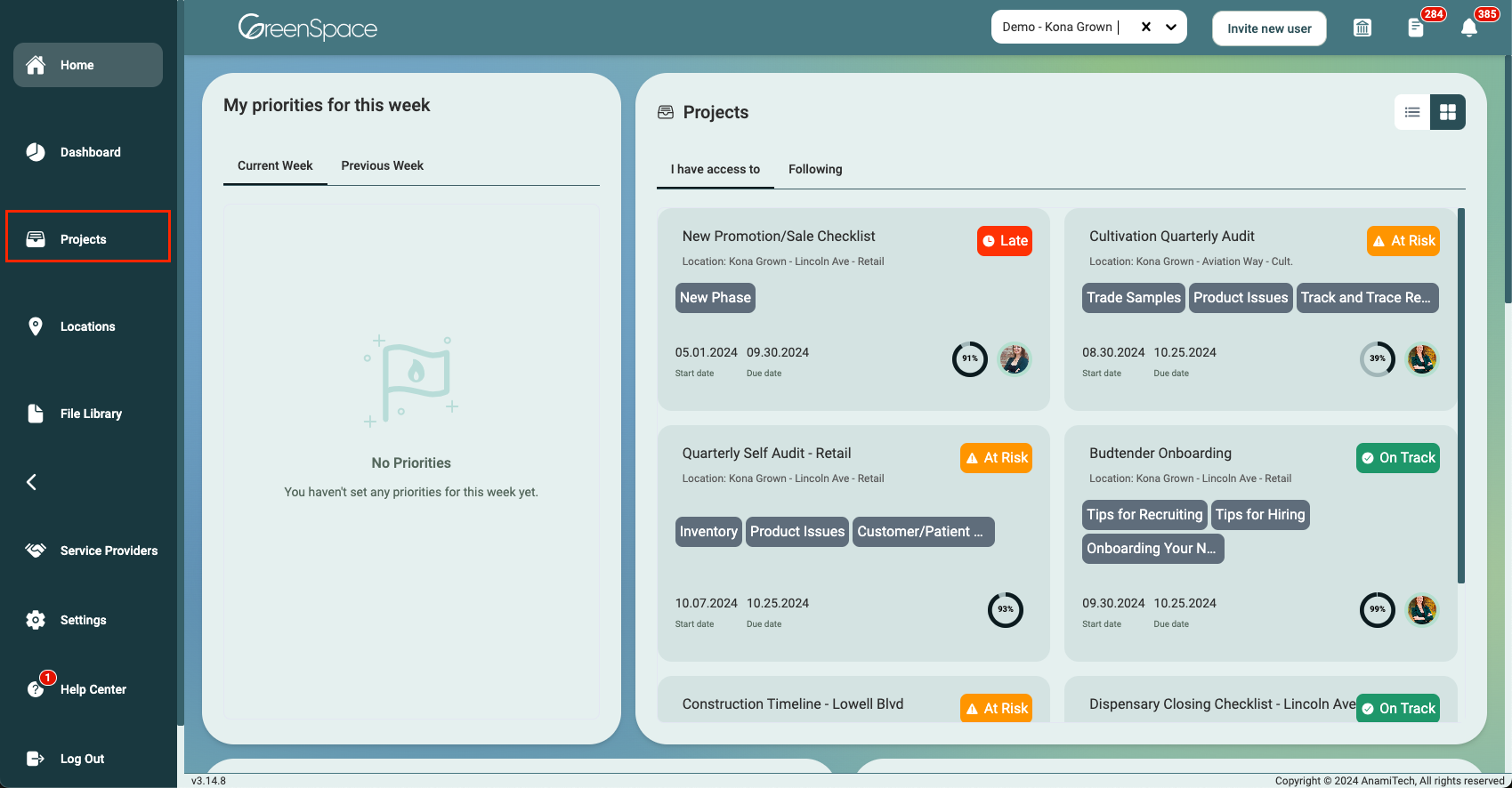
Project Overview Page
Select the project you want to delete by clicking on any columns, except for the Name Column or View Icon - Clicking on either of these items will open the project. A project is highlighted once it is selected.
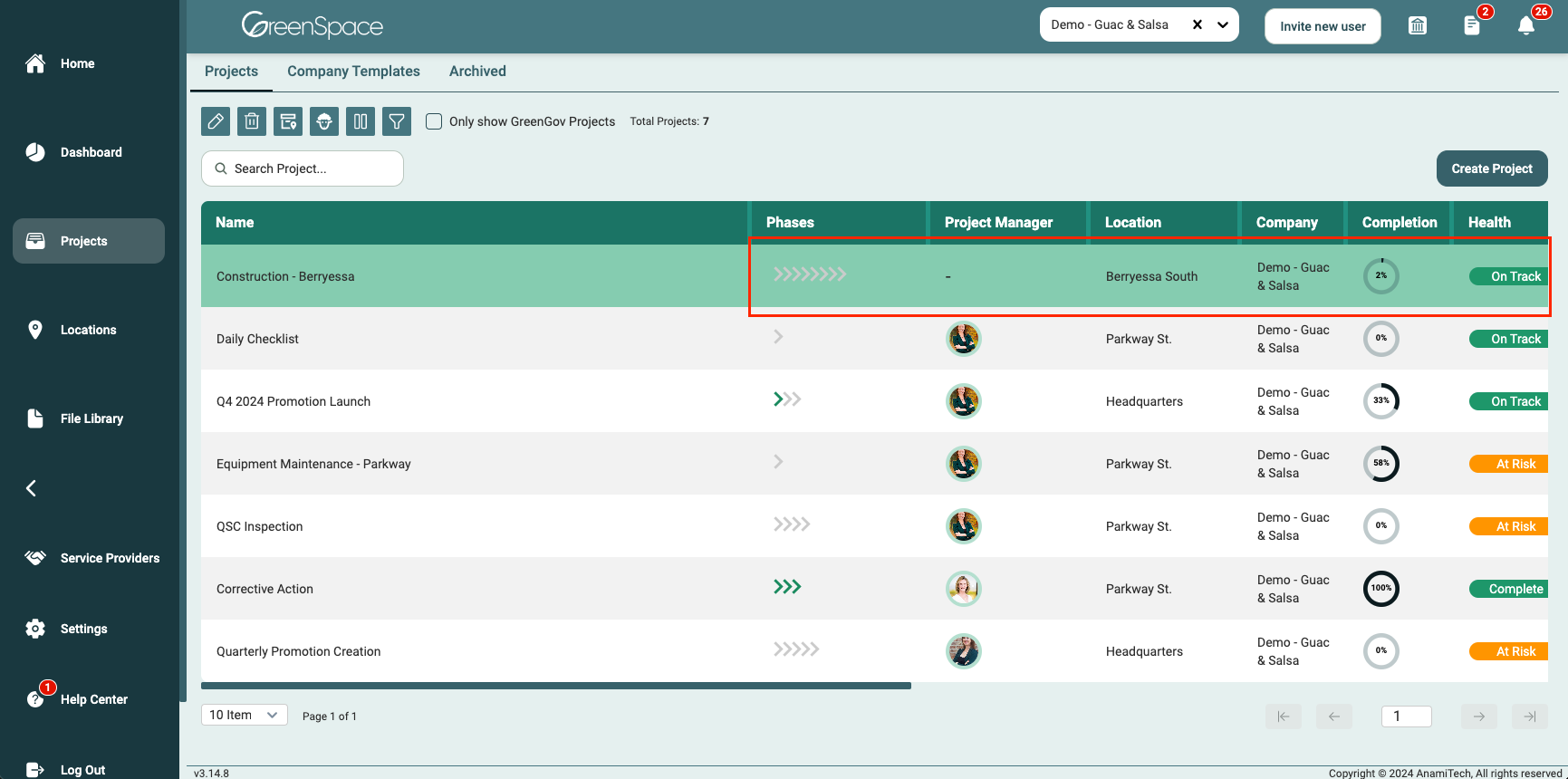
In the upper-left portion of the Project List Overview page, click the "Delete" button. Ensure that you have the necessary permissions to delete the project as users with Member or Manager role are restricted to perform this action. The "Delete" button will be disabled for a user with a Member or Manager role in the Company.
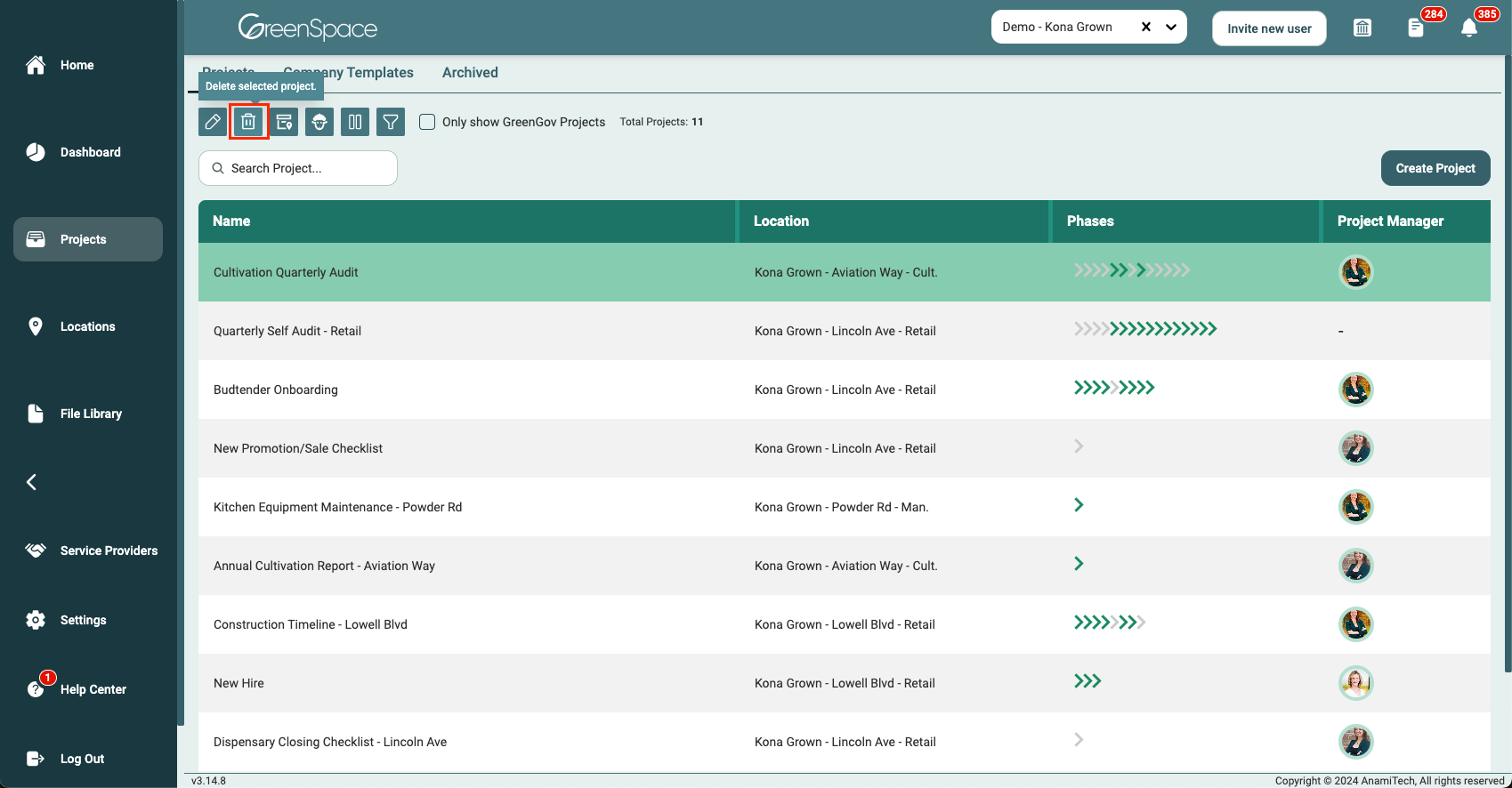
Once the project is deleted, it is permanent and this action cannot be undone.
A confirmation window will appear, asking you to confirm your decision to delete the project. This step is important to prevent accidental deletions. Review the confirmation dialog carefully and consider any potential data loss or consequences associated with the deletion. If you are sure you want to proceed with the deletion, click the "Delete" button within the confirmation dialog. This final step will permanently remove the project from your company in GreenSpace.
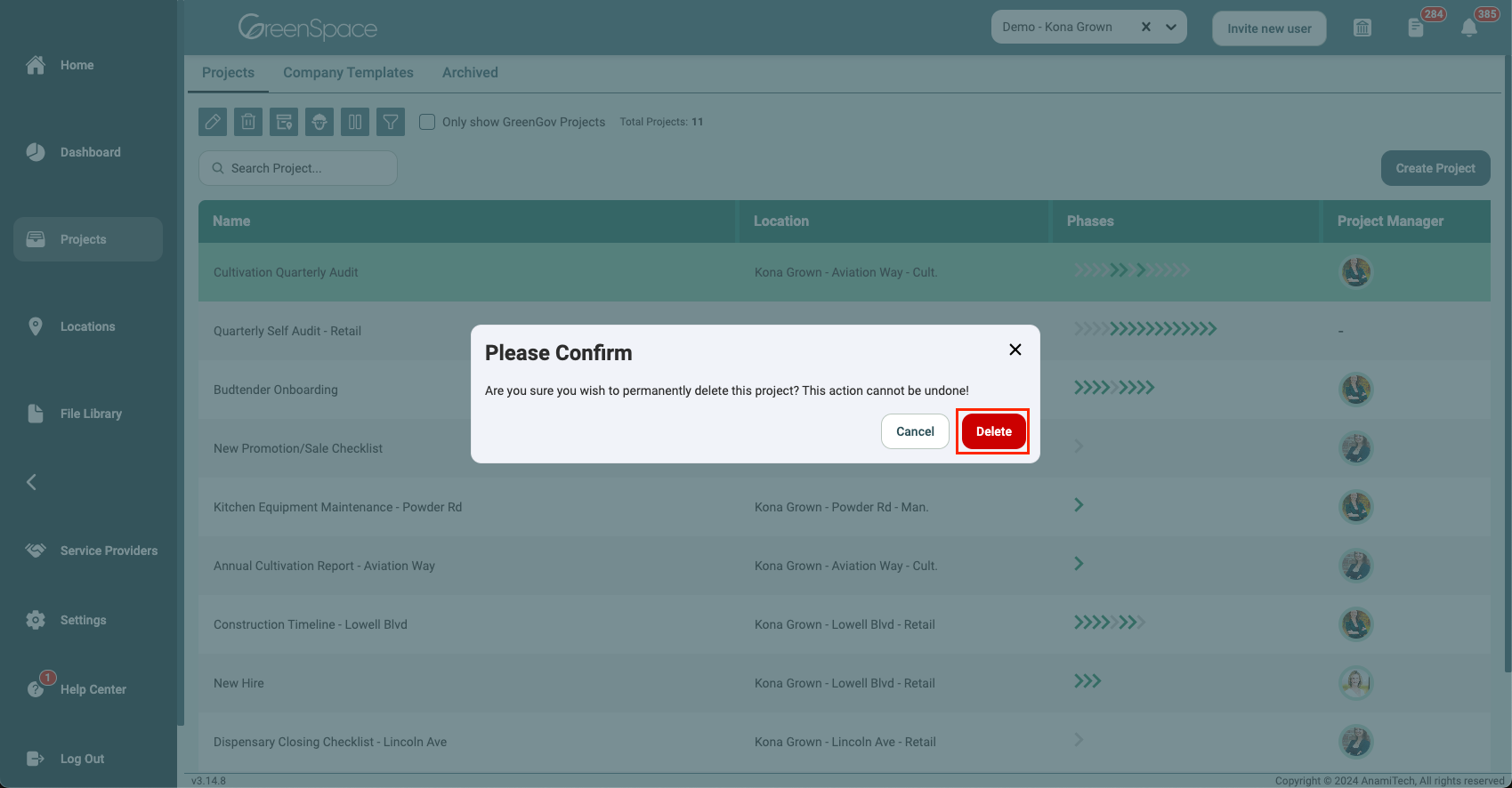
Within a Project
Hover over the desired project and click the "View" icon.
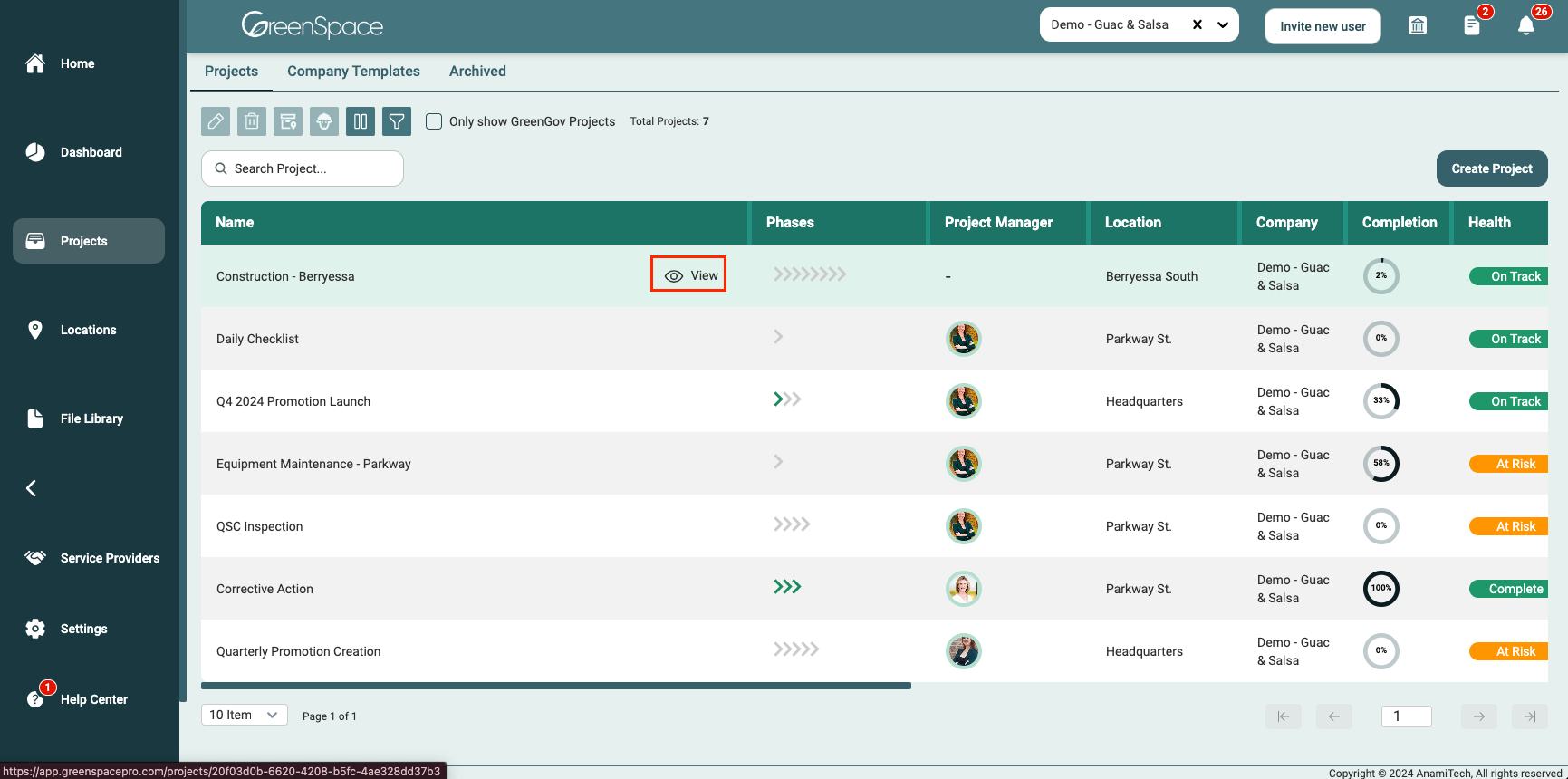
On the upper-right portion of the Project page, click the three-dot menu. Ensure that you have the necessary permissions to delete the project as users with Member role are restricted from performing this action. The "Delete" button will be disabled for a user with a Member role in the Company. Select "Delete Project" in the menu. Ensure that you are archiving the correct project.
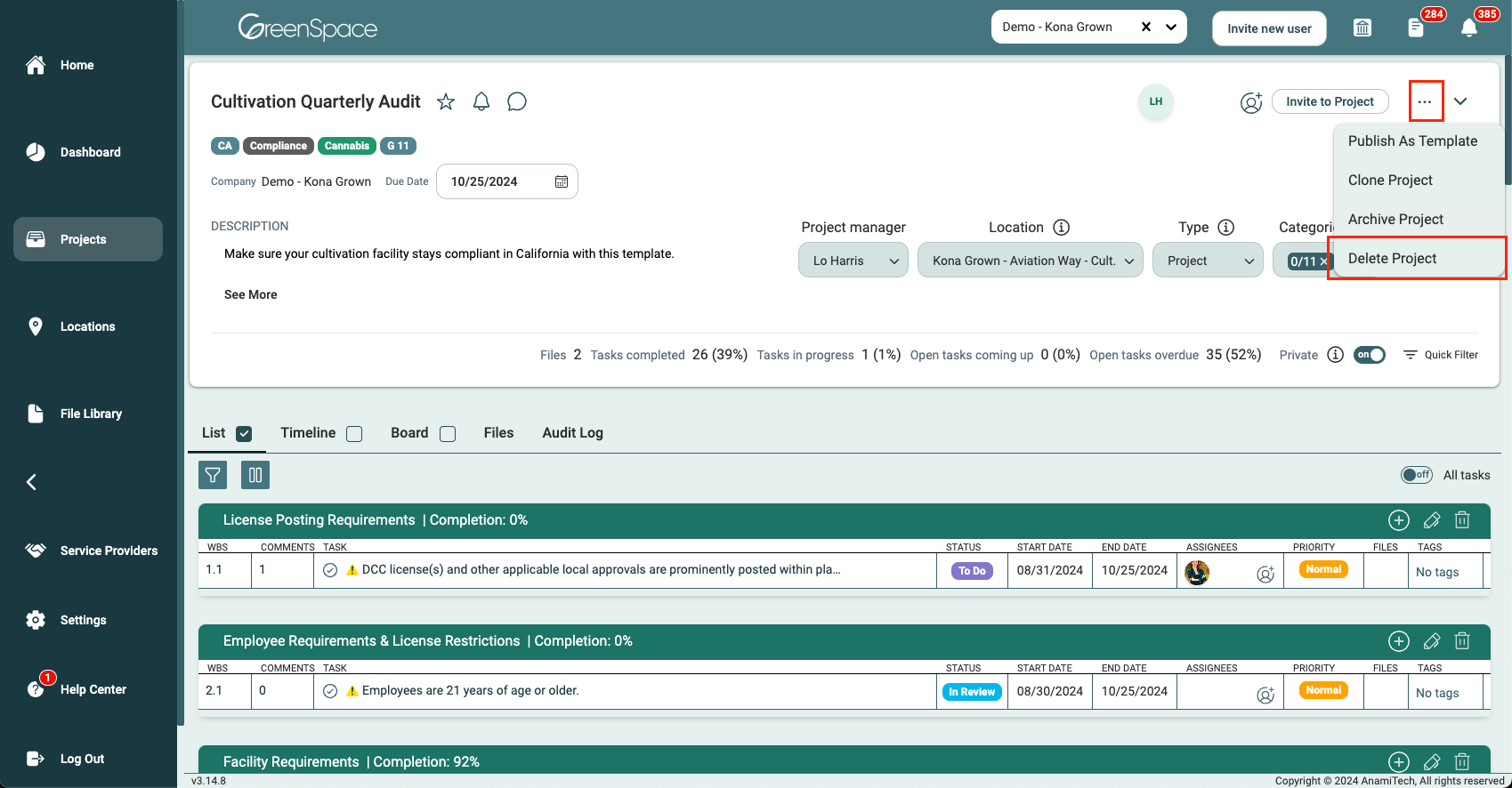
Once the project is deleted, it is permanent and this action cannot be undone.
A confirmation window will appear, asking you to confirm your decision to delete the project. This step is important to prevent accidental deletions. Review the confirmation dialog carefully and consider any potential data loss or consequences associated with the deletion. If you are sure you want to proceed with the deletion, click the "Delete" button within the confirmation dialog. This final step will permanently remove the project from your company in GreenSpace.
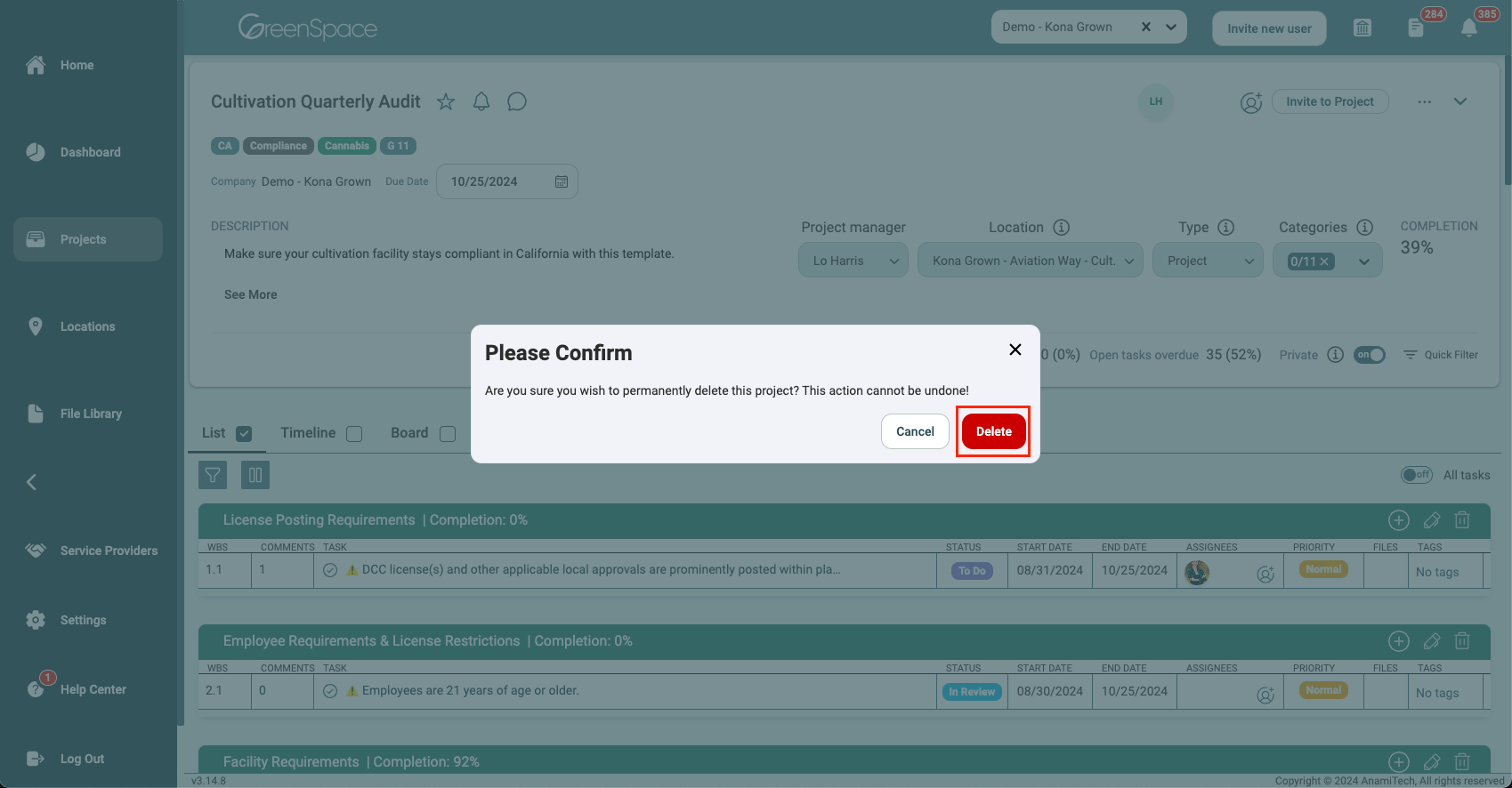
That's it! You've successfully deleted a project within your company using GreenSpace. With this information at your fingertips, you can now efficiently manage your business and stay organized. If you have any questions or need further assistance, our support team is ready to help. Happy business management!
