How to Create and Manage Project Templates
Only Manager and Admin roles can create and manage project templates. If you have a Member role, please contact a manager or admin for assistance with creating and managing project templates.
Navigate to the Projects in the main menu on the left side of your screen.
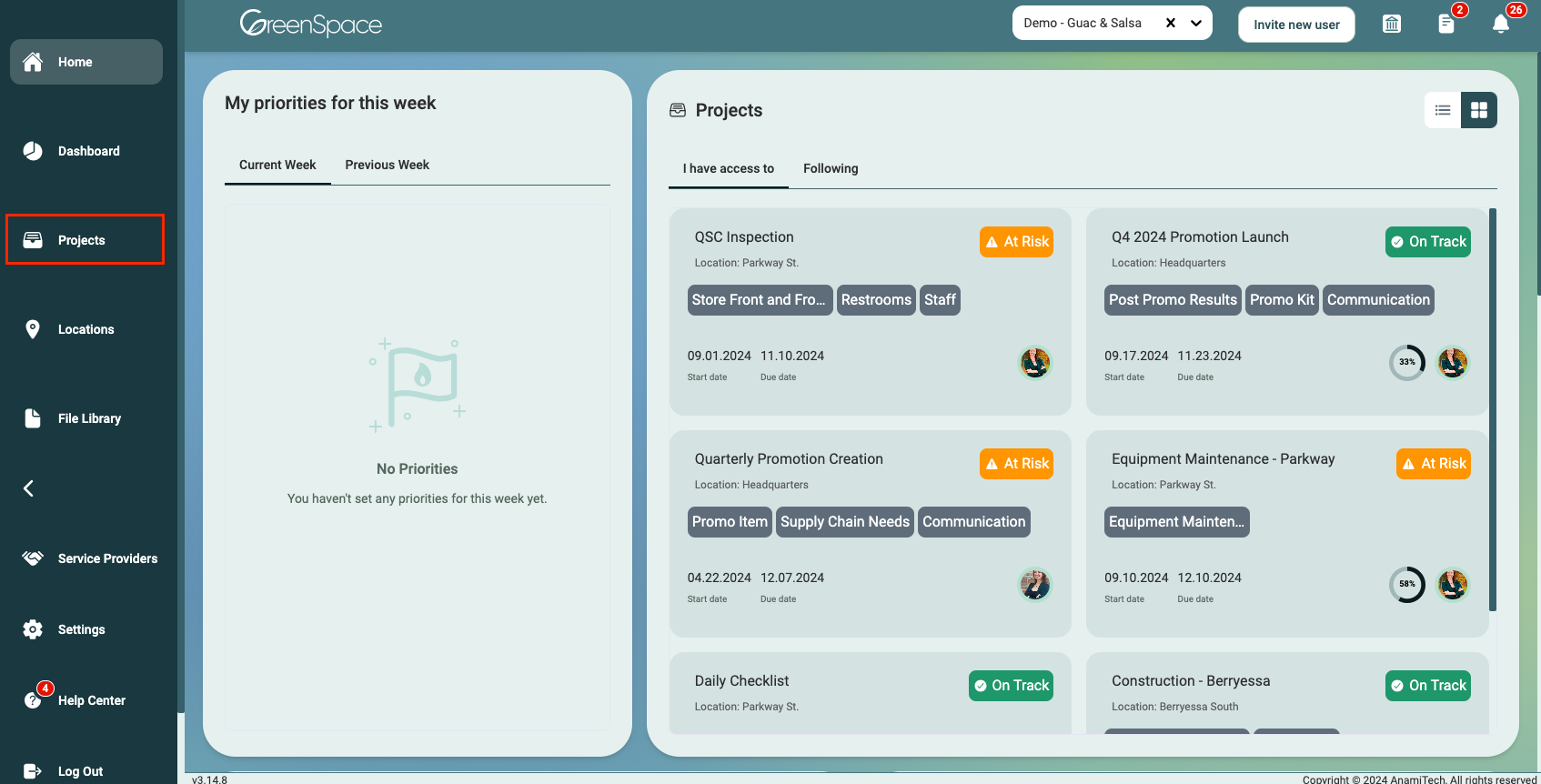
Create a Project Template
Create a new project from scratch by clicking "Create Project" or if you have an existing project, open it from the Project Overview page by hovering over the project and clicking the "view" eye icon.
If you're planning to use an existing project as a template, it's advisable to create the template before making any specific project-related adjustments.
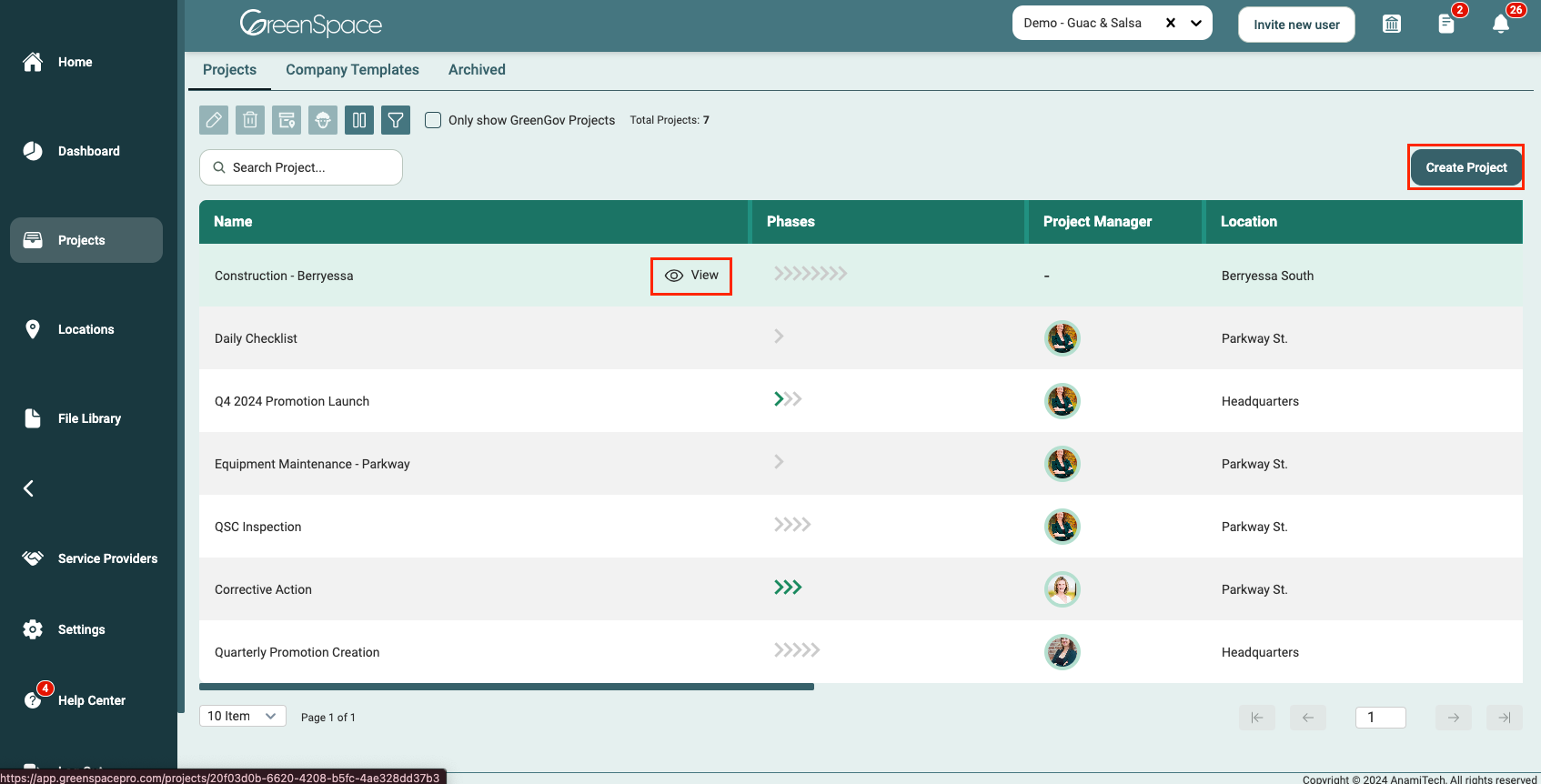
Once you have customized your project as needed for the template, click the three dots in the top right-hand corner of the project header and select "Publish as Template" from the dropdown menu.
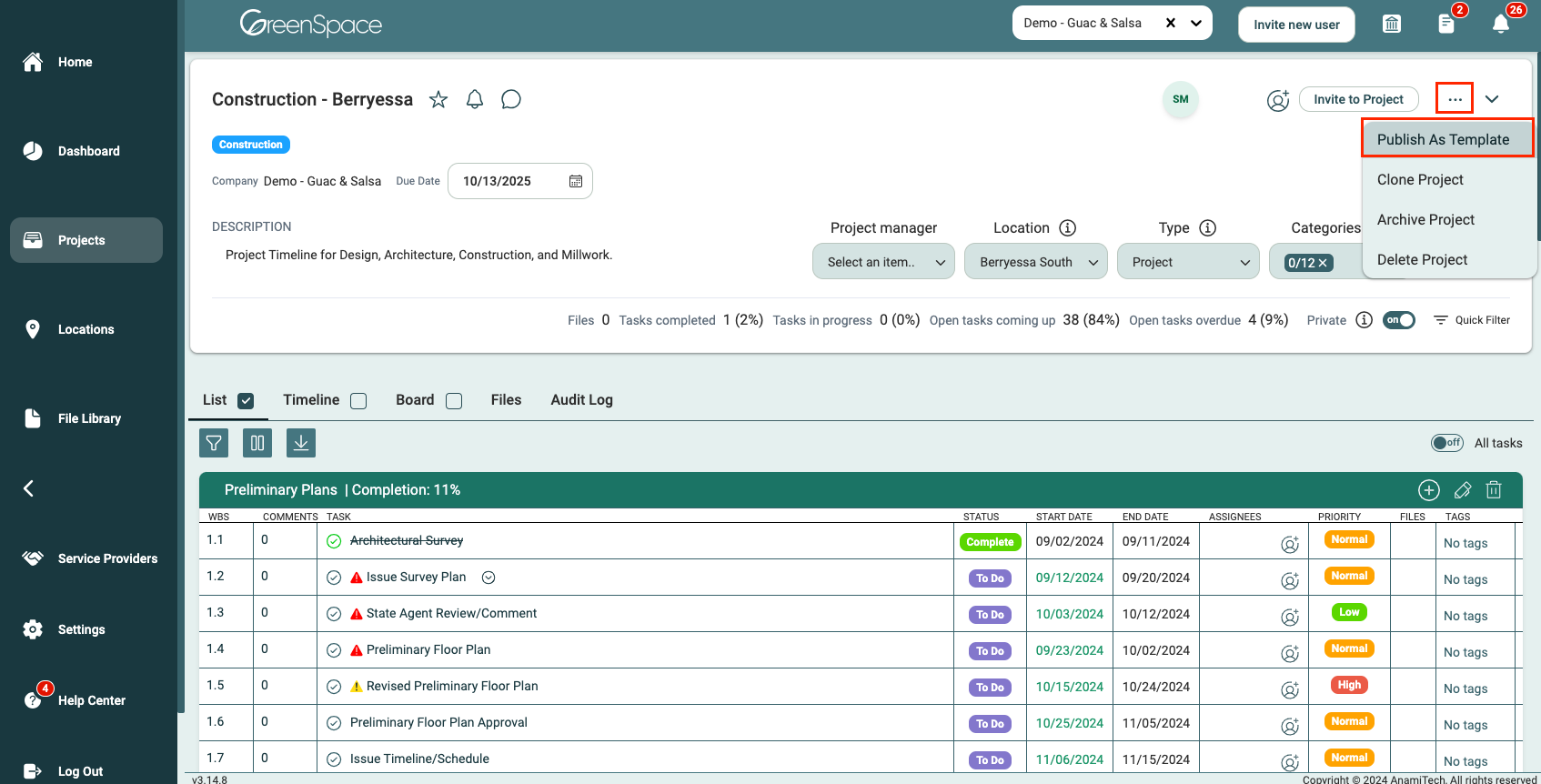
A pop-up box will appear with multiple template categories. Choose the desired category, decide if you would like to keep the values from your custom columns, then click "Submit" to save your template.
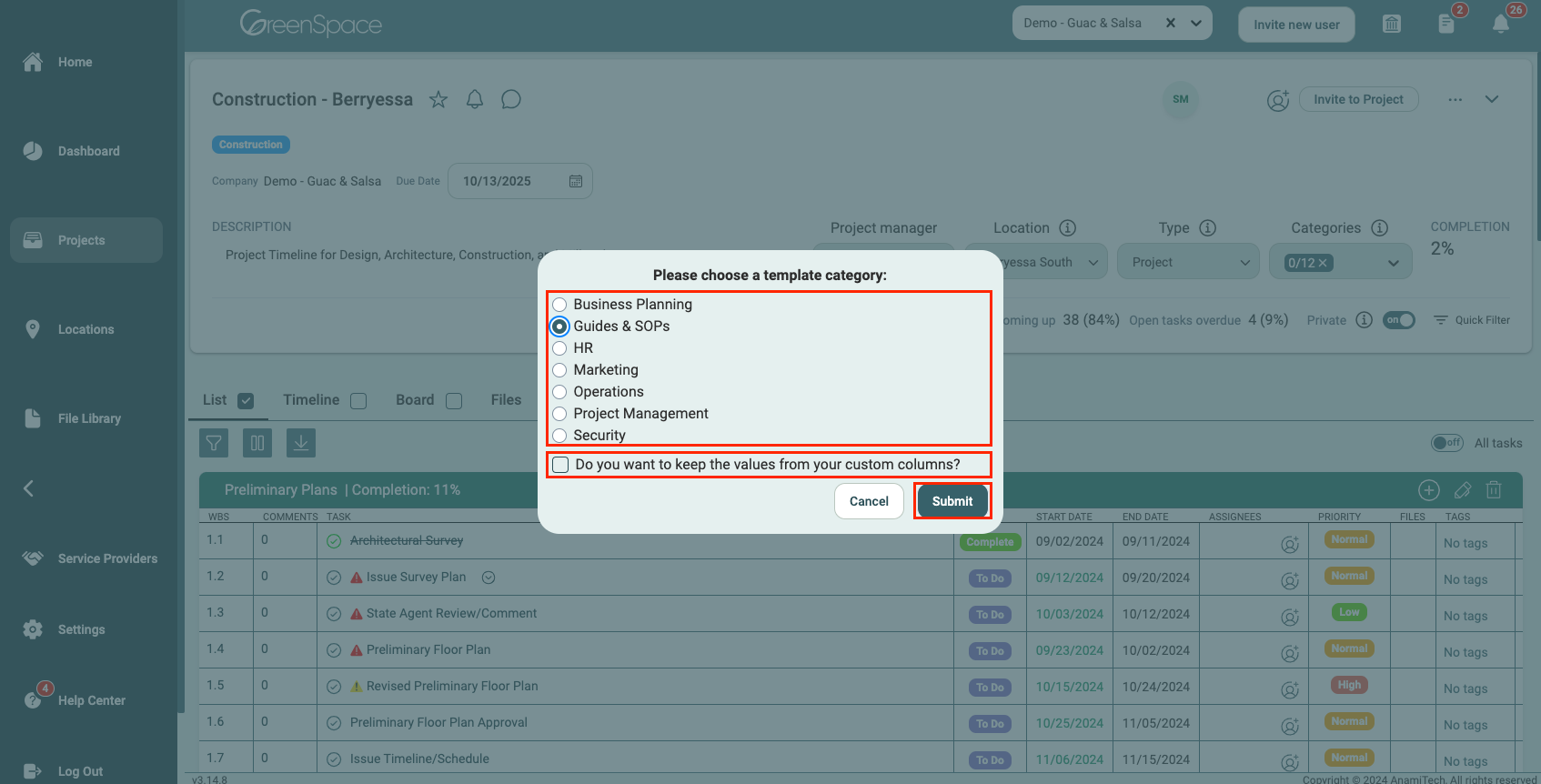
Managing Templates
Accessing Templates
Navigate to the Projects in the main menu on the left side of your screen.
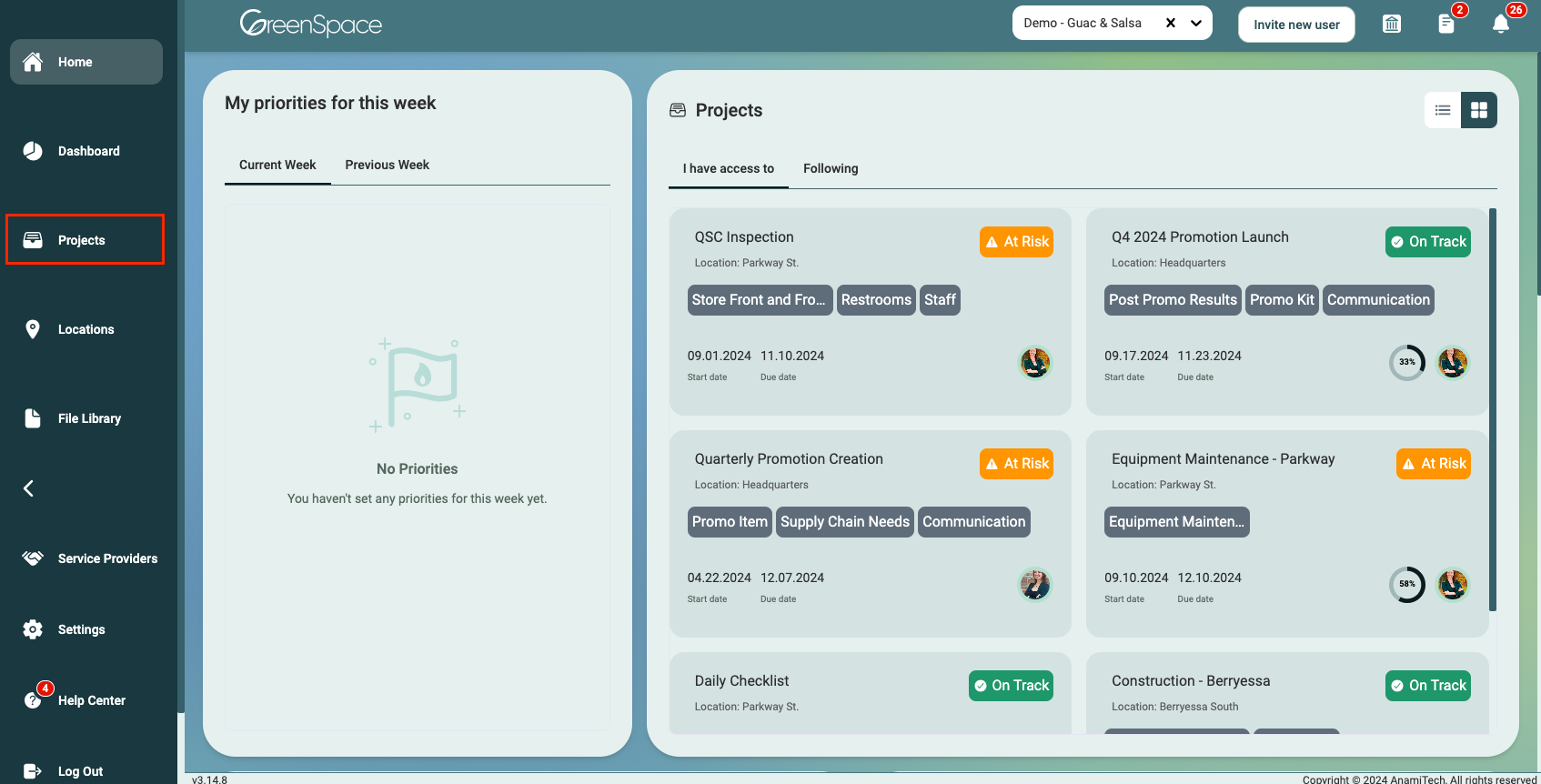
Select the "Company Templates" tab in the Projects section.
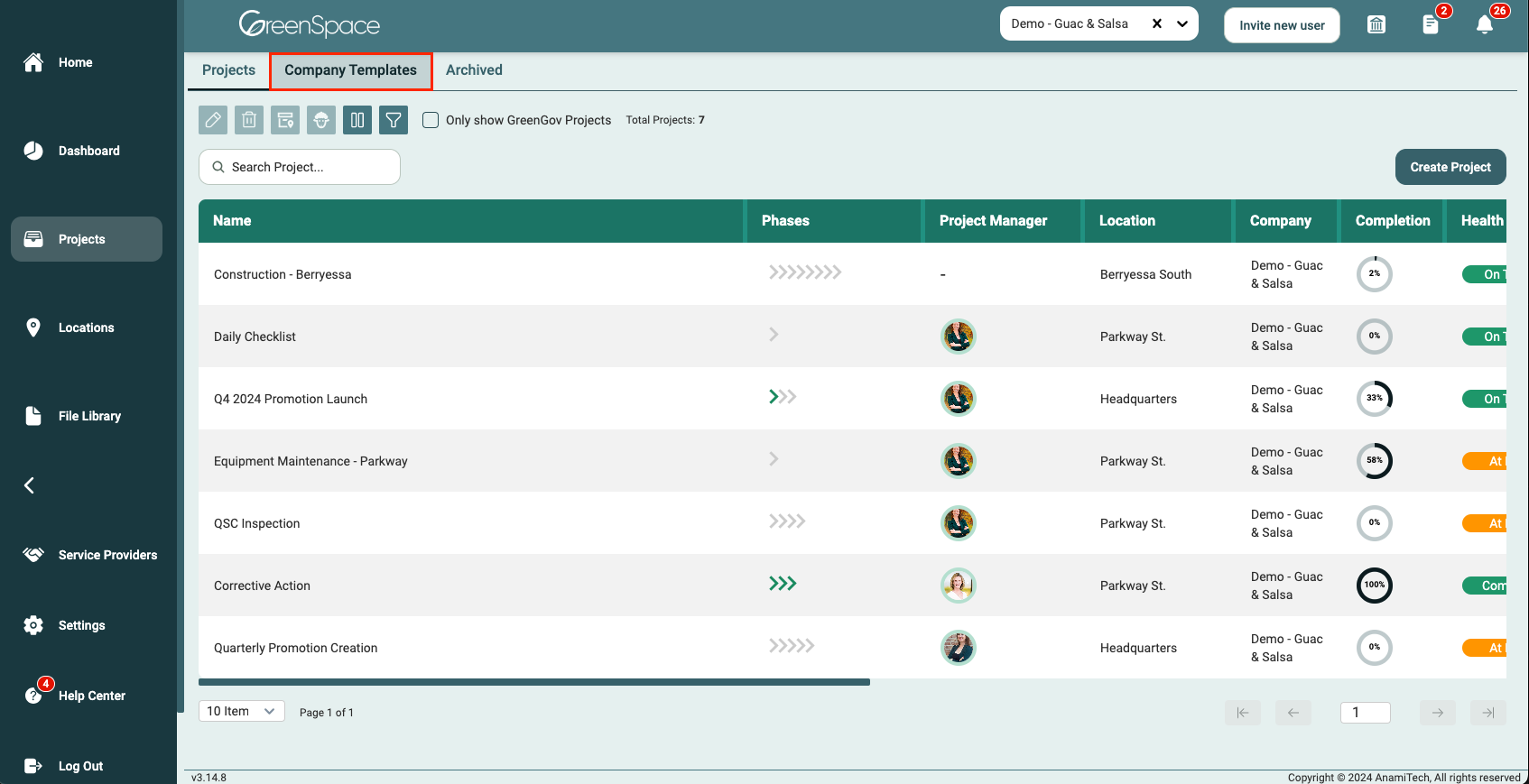
Delete, Archive, or Clone Template
Company Template Tab
Click on the template you would like to manage anywhere except the Name area or the "view" eye icon. Clicking in this area will open the project
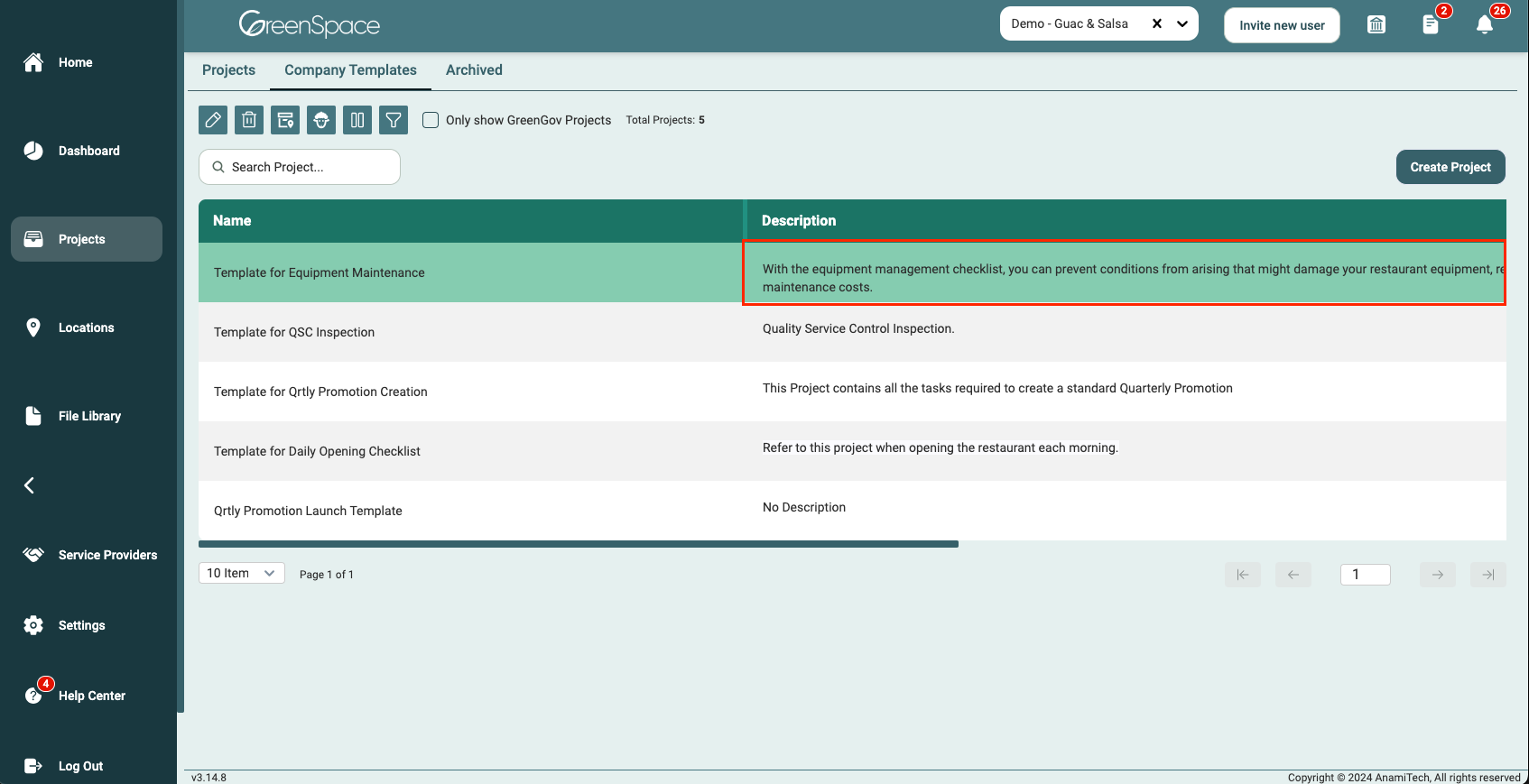
Select the desired item from the icons in the top left-hand corner of the screen.
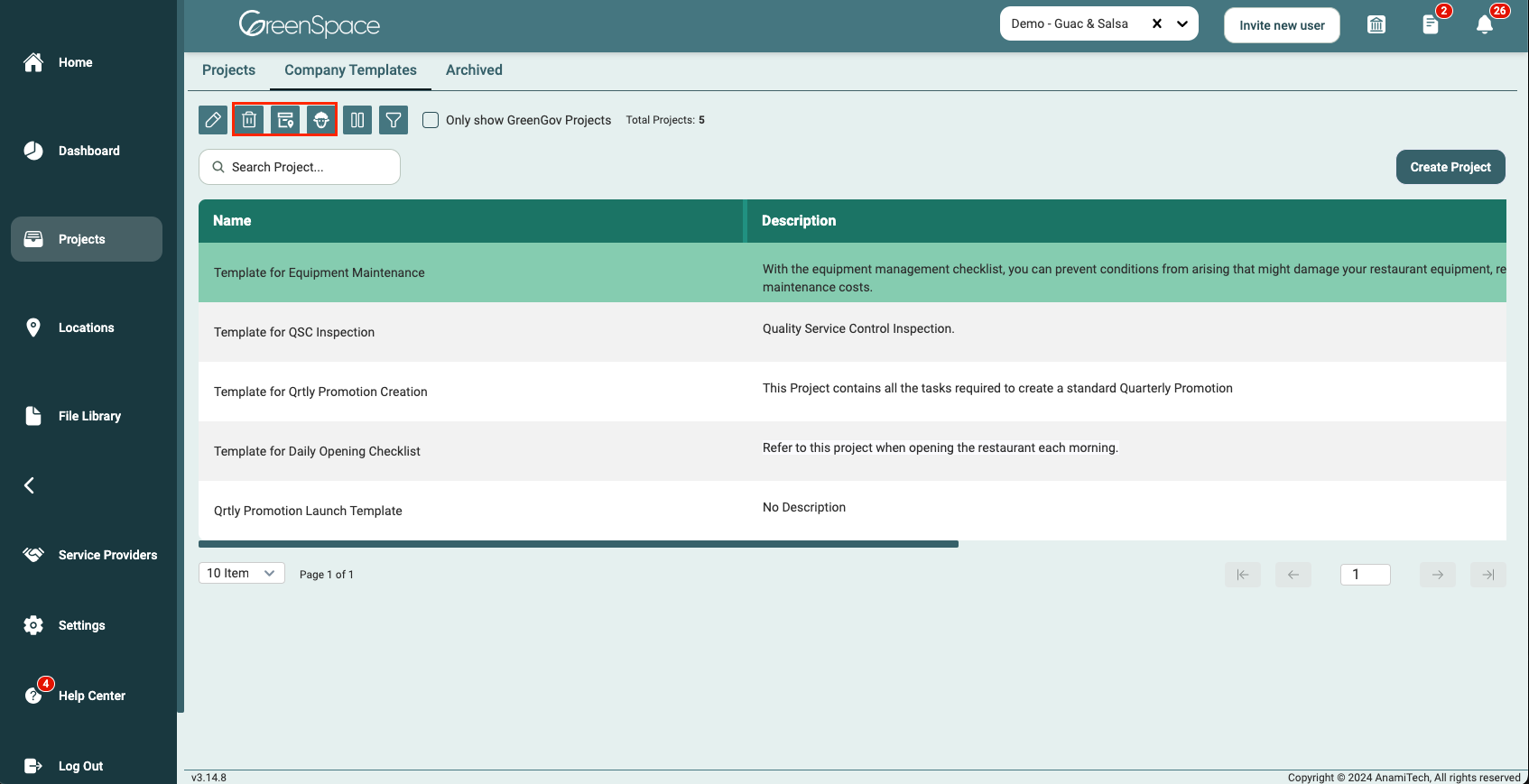
Edit Template
Hover over the template you would like to open and click the "view" eye icon.
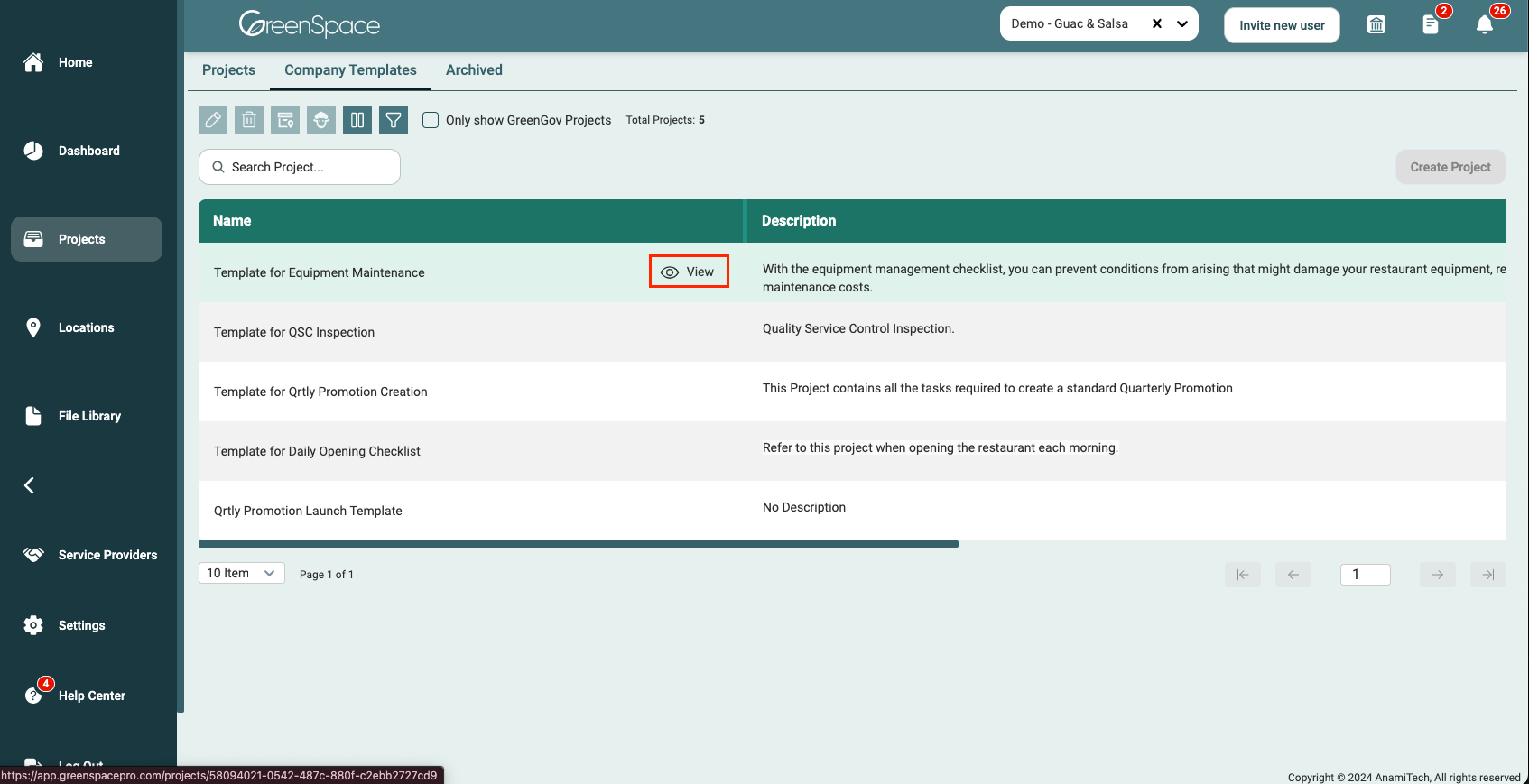
Make any edits you wish within the template.
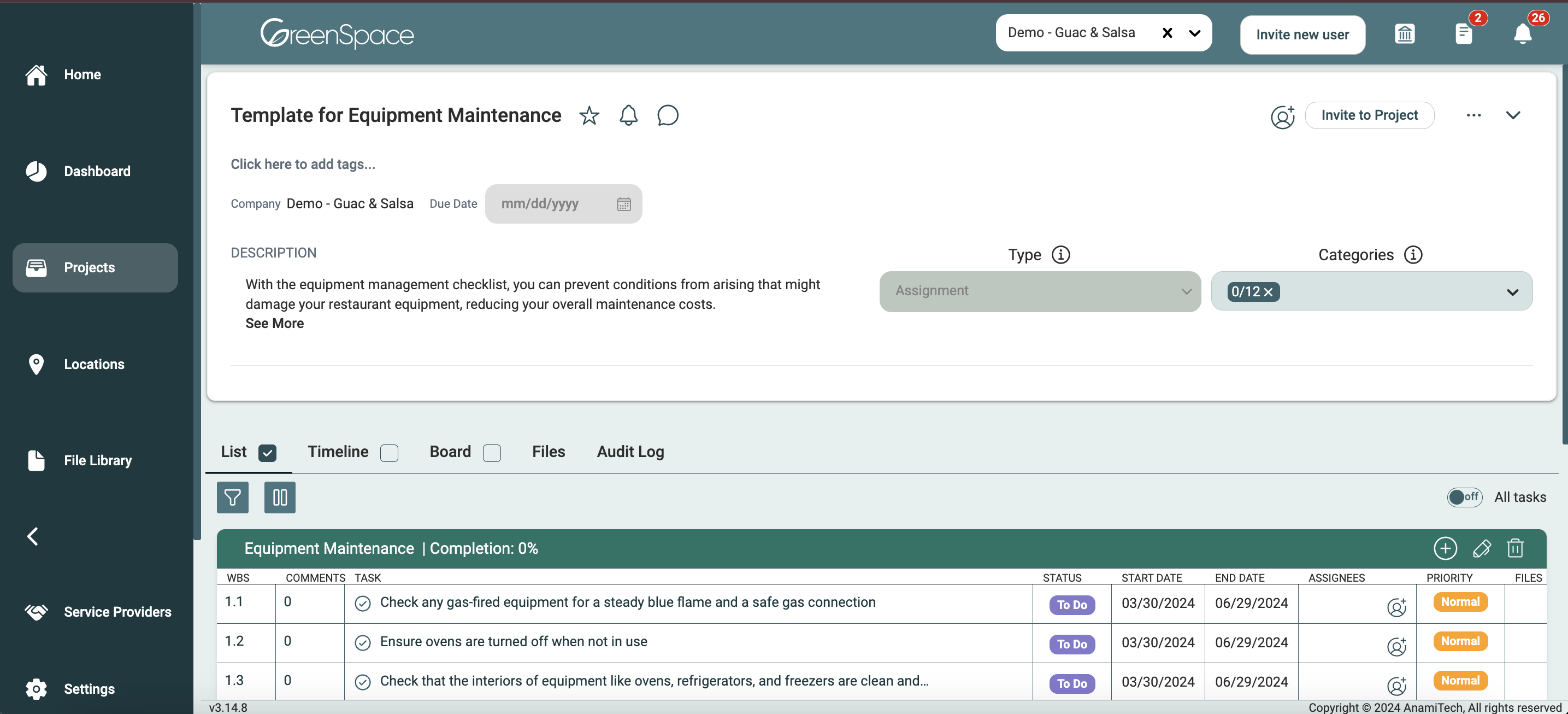
By following these steps, you can make the most of GreenSpace's template feature, ensuring a seamless project management process tailored to your needs. If you encounter any issues or have further questions, don't hesitate to reach out to our support team for assistance. Happy project managing with GreenSpace!
