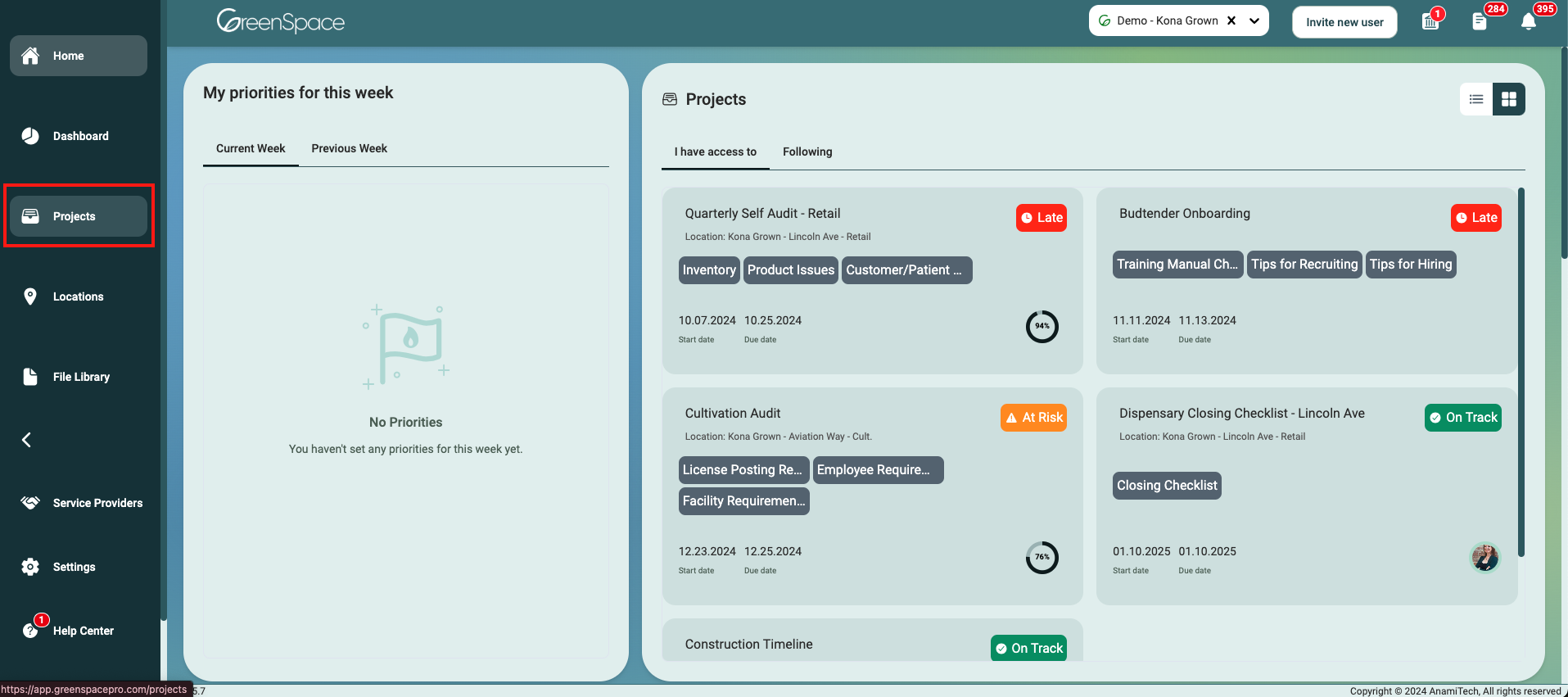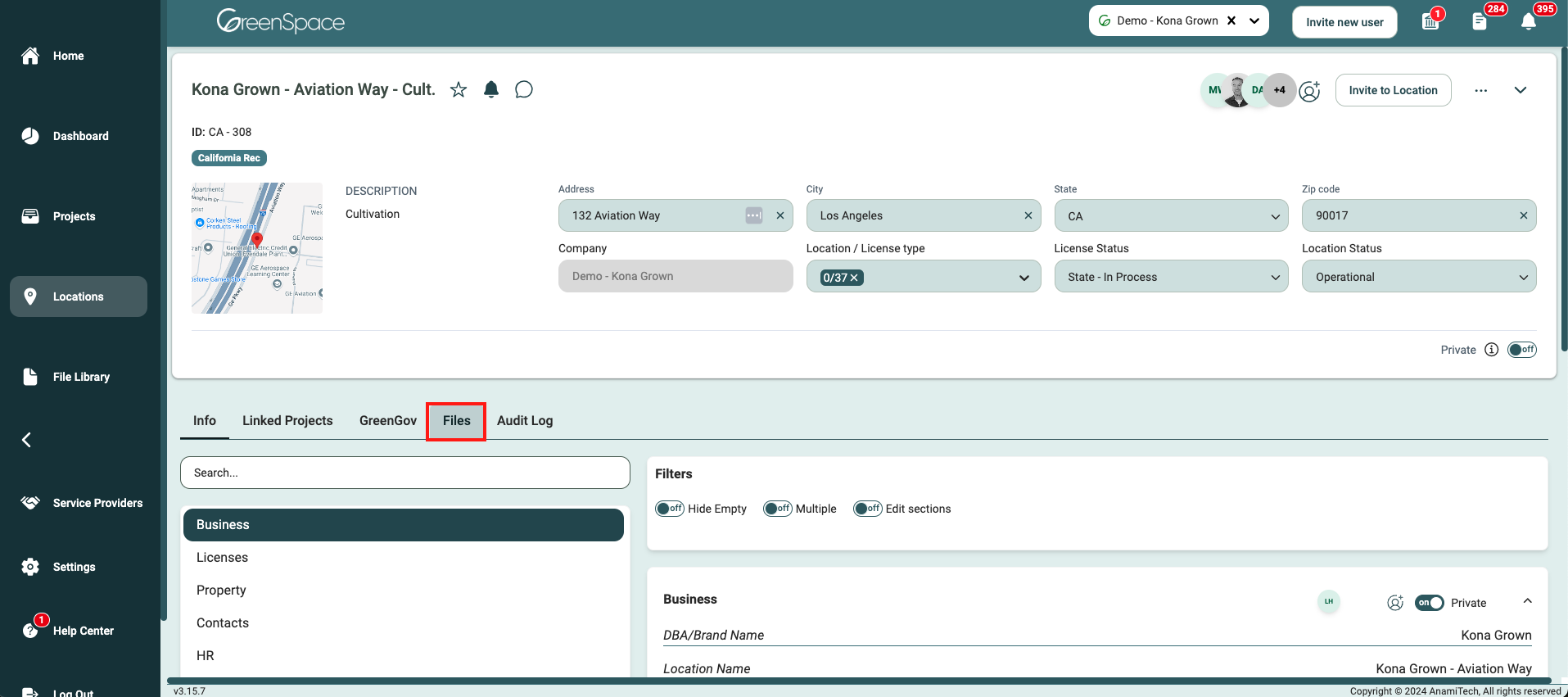How to Download a File
Download a File from a Project
Click on the "Projects" option located in the main menu to the left of your screen.
Open the project you would like to download a file by hovering over the project and clicking on the view eye icon.
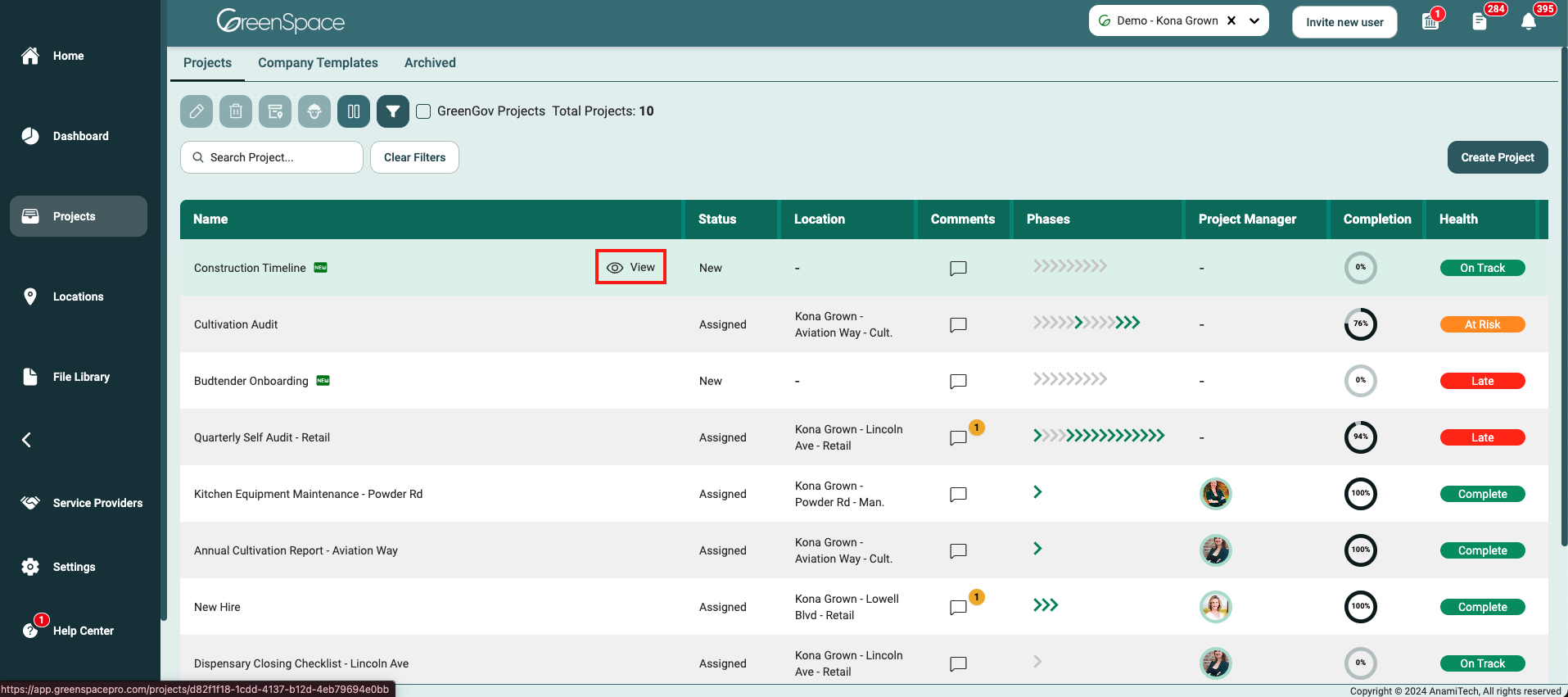
Select the "Files" tab below the Project header.
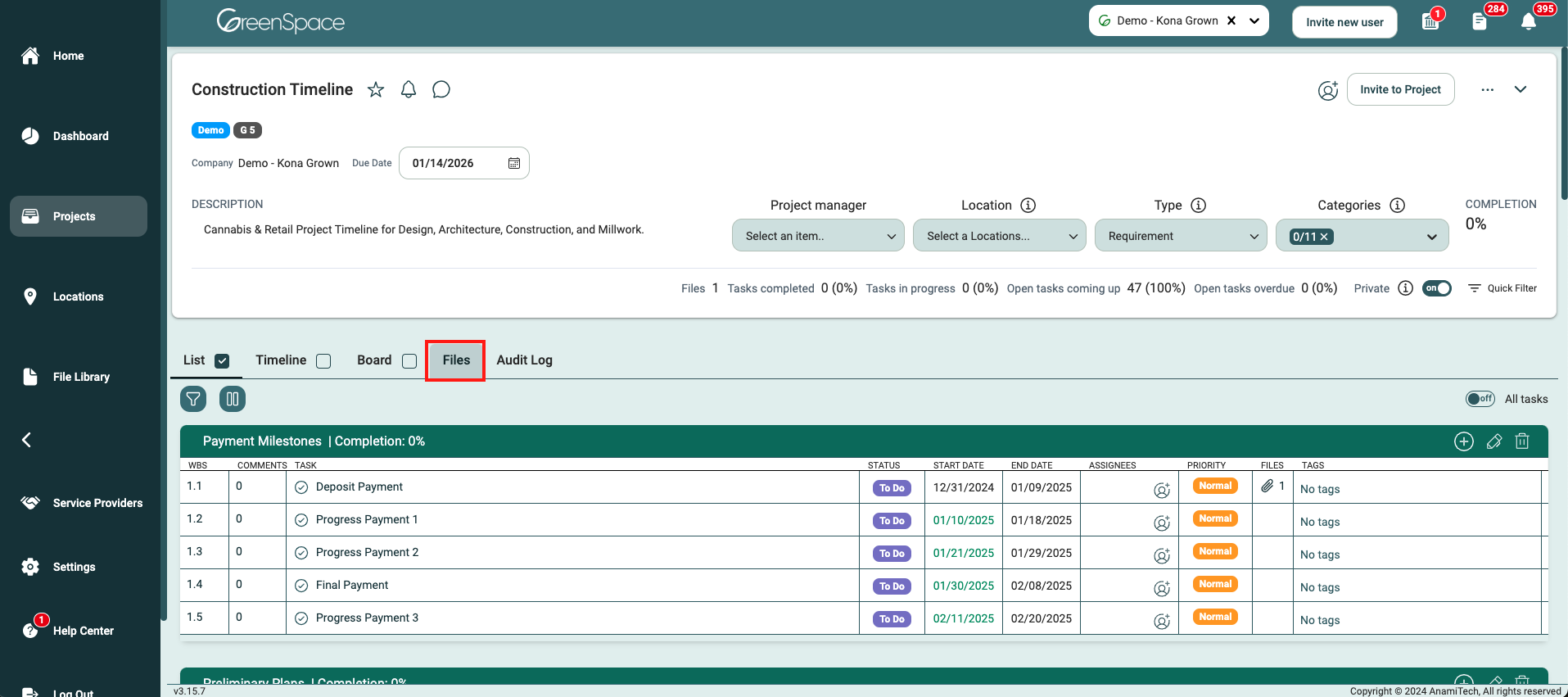
Navigate to the desired folder and click on the file you would like to download.
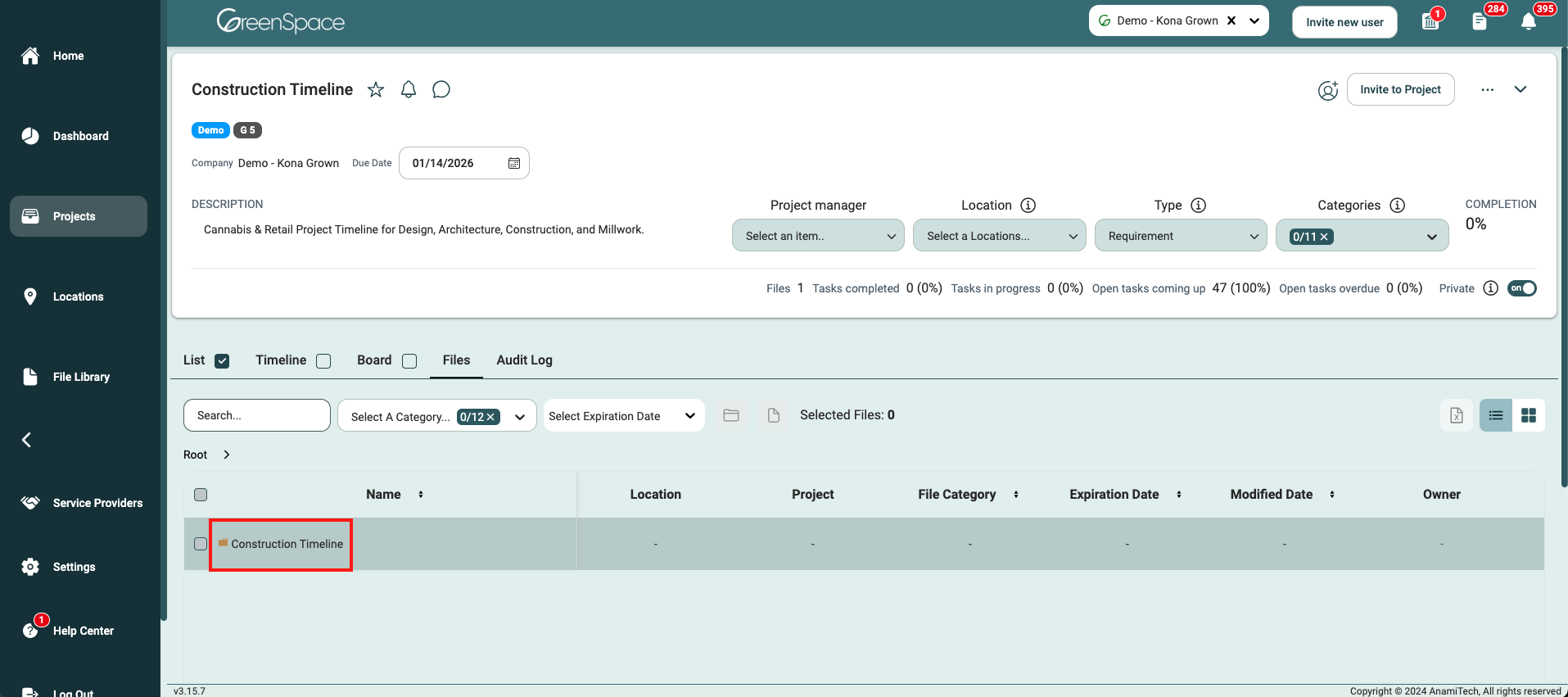
A pop-up window with the file details and available options will appear on the screen. Click the download icon and the file will save to your designated download folder.
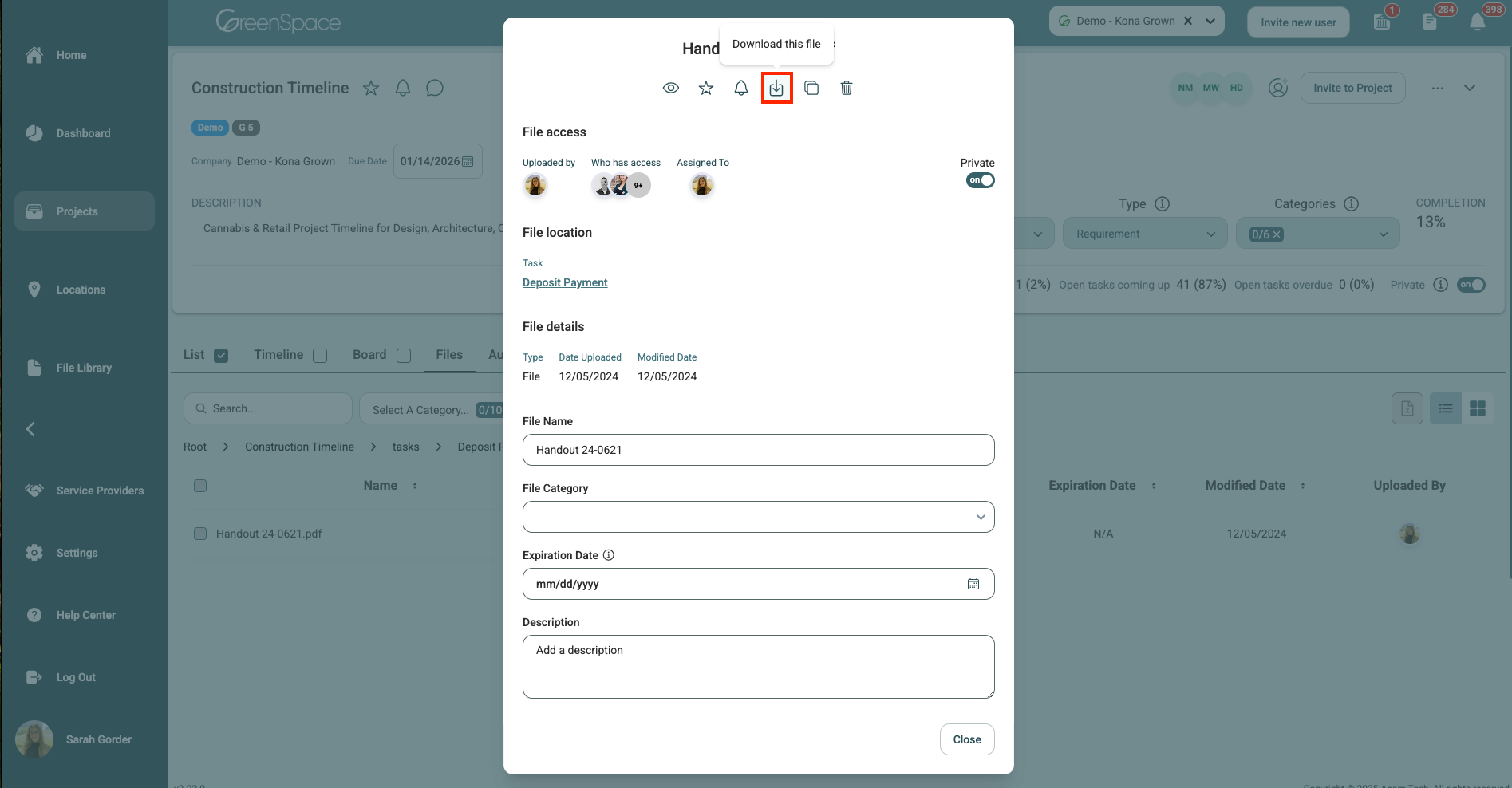
Download a File from a Task
Click on the "Projects" option located in the main menu to the left of your screen.
Open the project you would like to download a file by hovering over the project and clicking on the view eye icon.
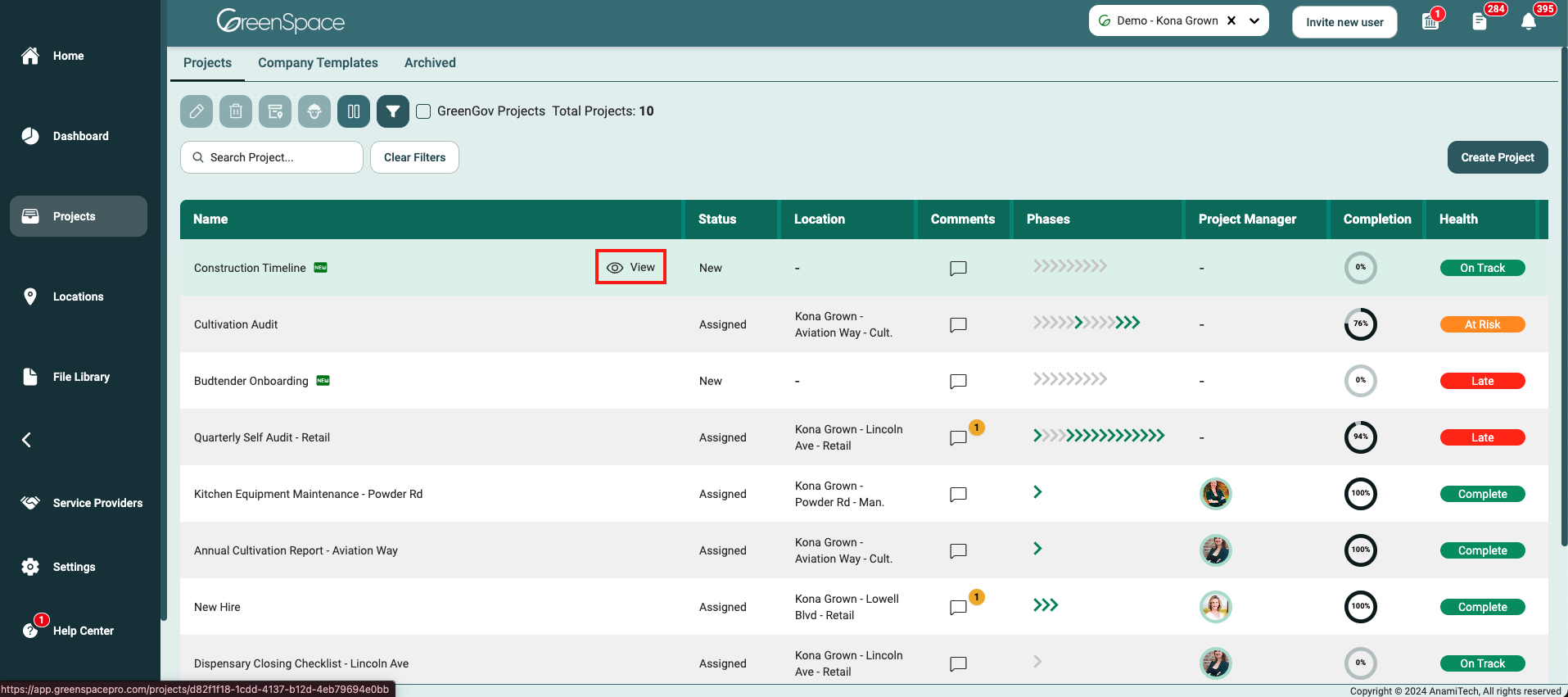
Open the task or sub-task you would like to download a file by hovering over the task and clicking on the eye icon.
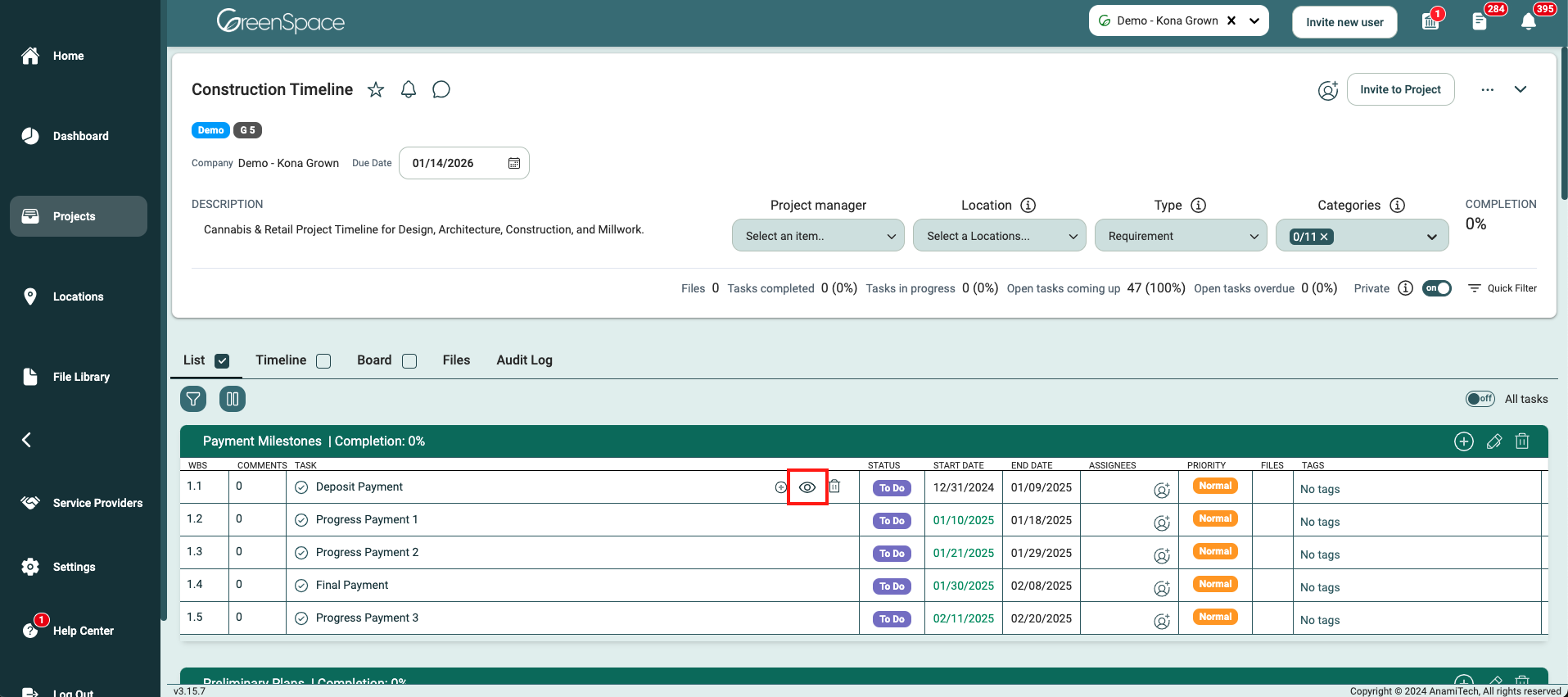
Select the "Files" tab from the top.
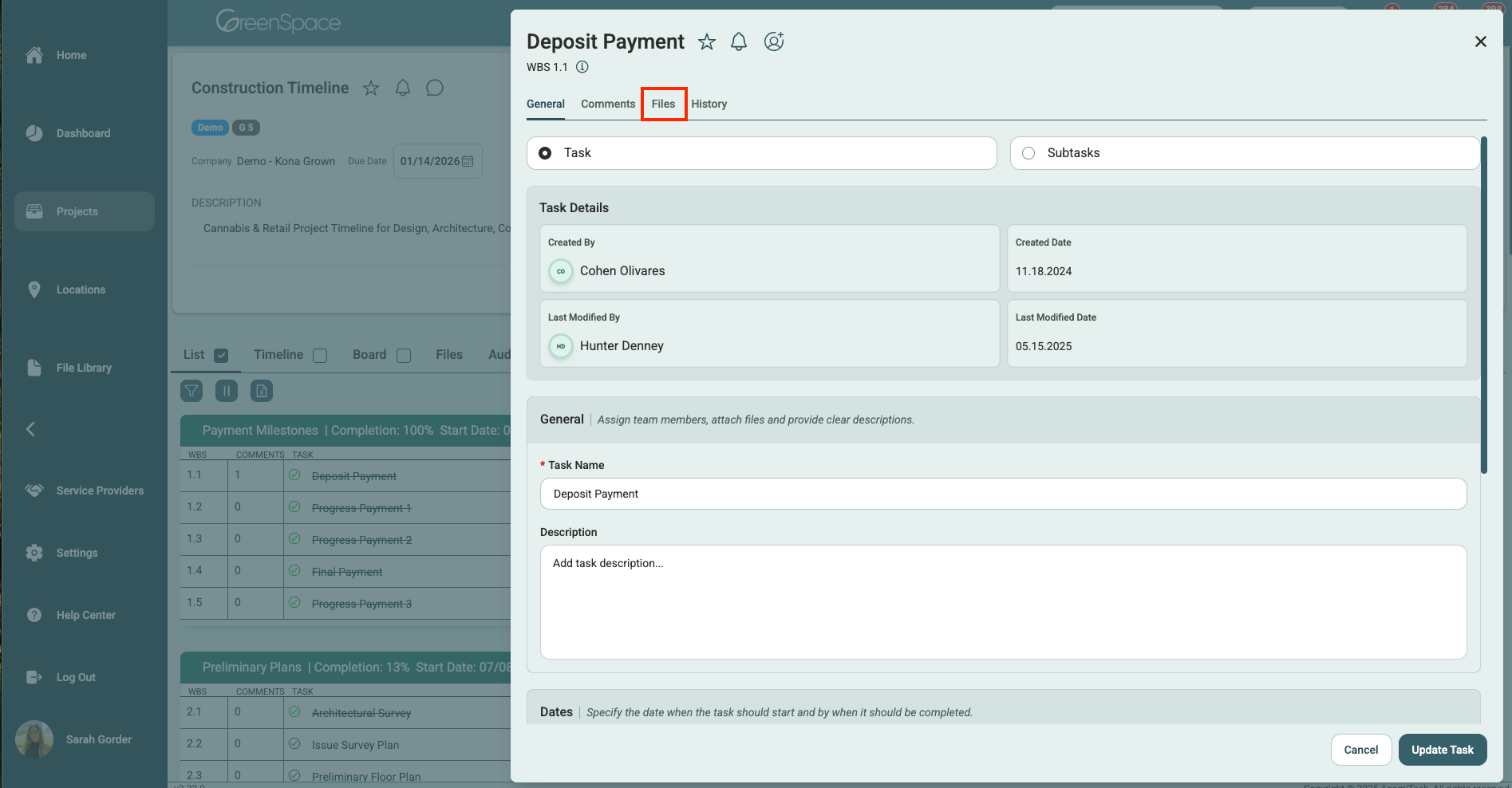
Navigate to the desired file and click the download icon and the file will save to your designated download folder.
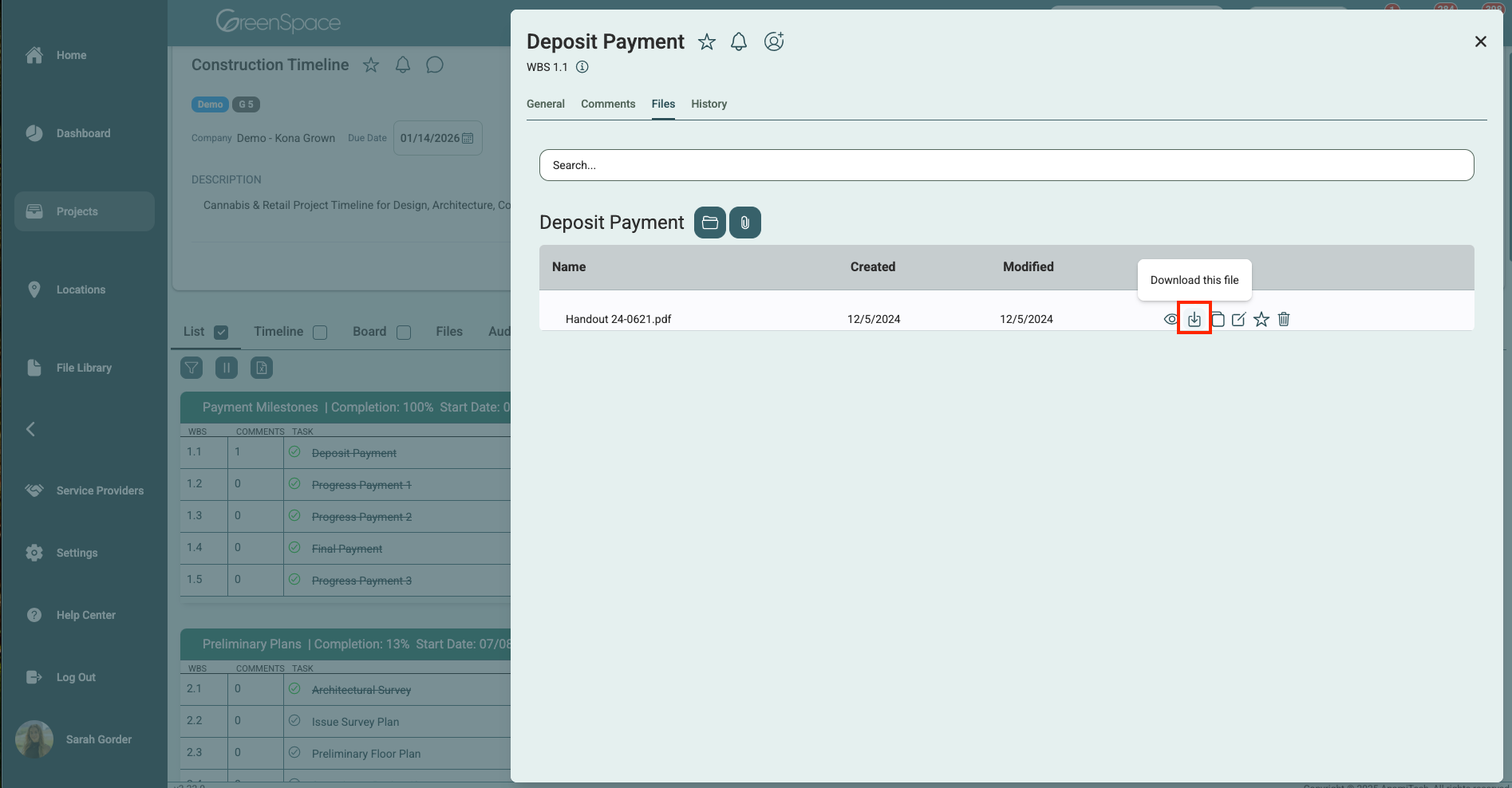
Download a File from a Location
Click on the "Locations" option located in the main menu to the left of your screen.
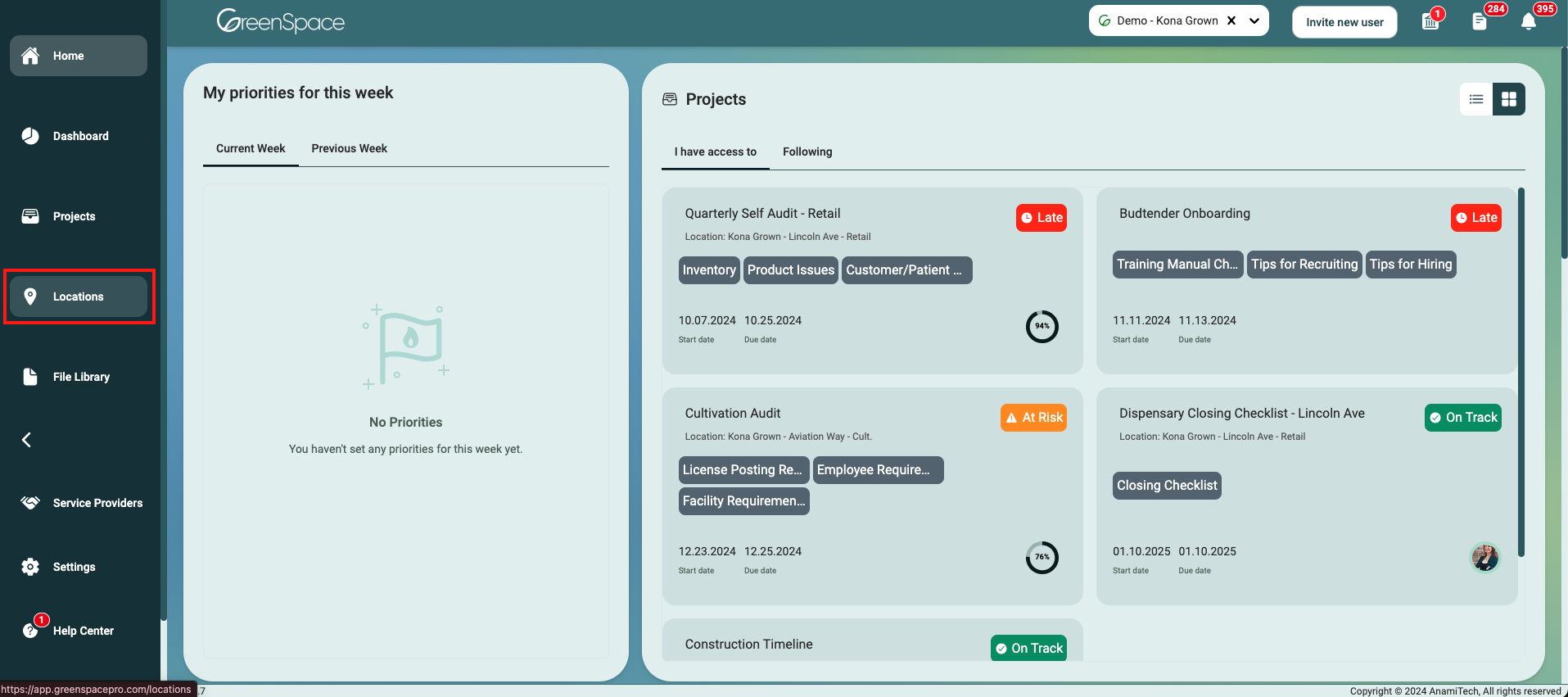
Open the location you would like to download a file by hovering over the location and clicking on the view eye icon.
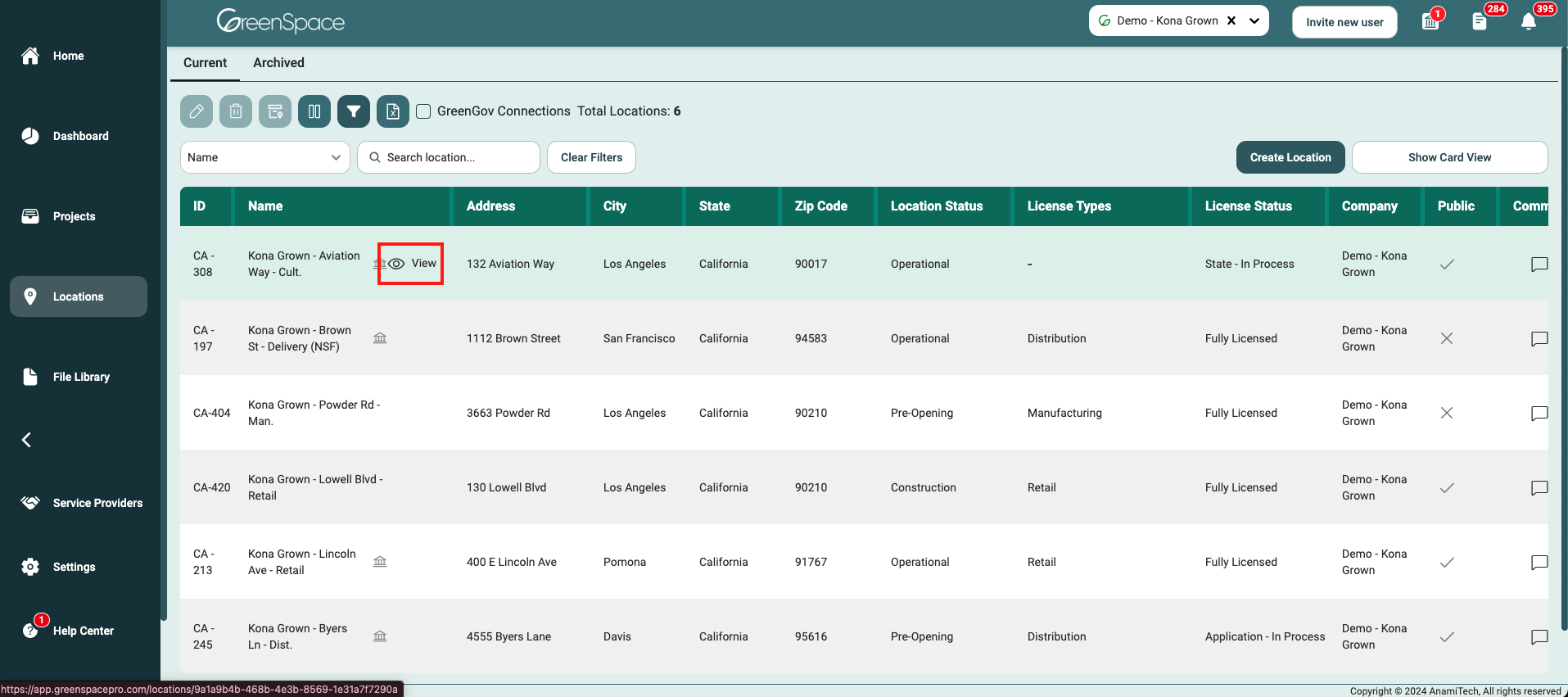
Select the "Files" tab below the Location header.
Navigate to the desired folder and click on the file you would like to download.
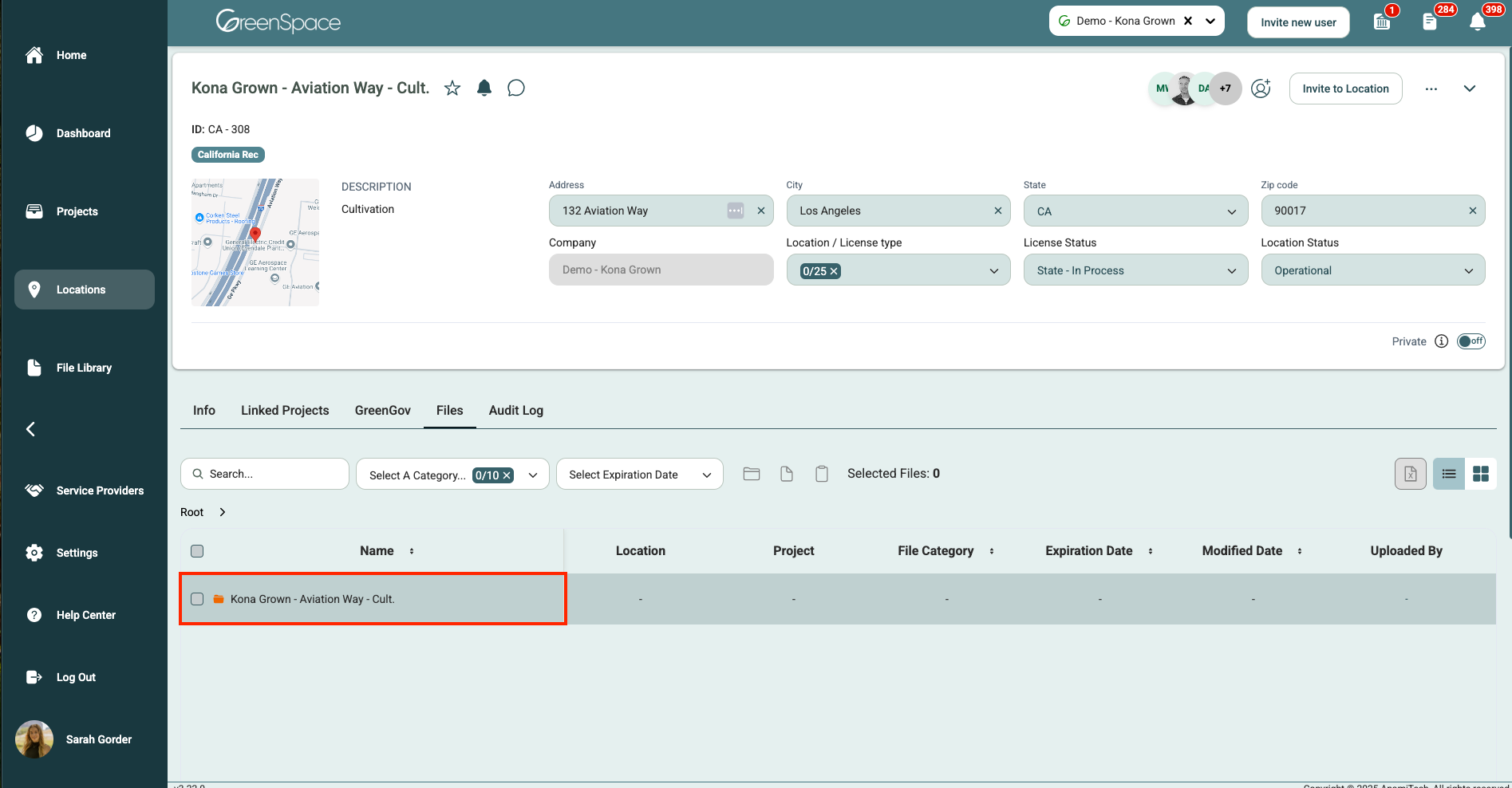
A pop-up window with the file details and available options will appear on the screen. Click the download icon and the file will save to your designated download folder.
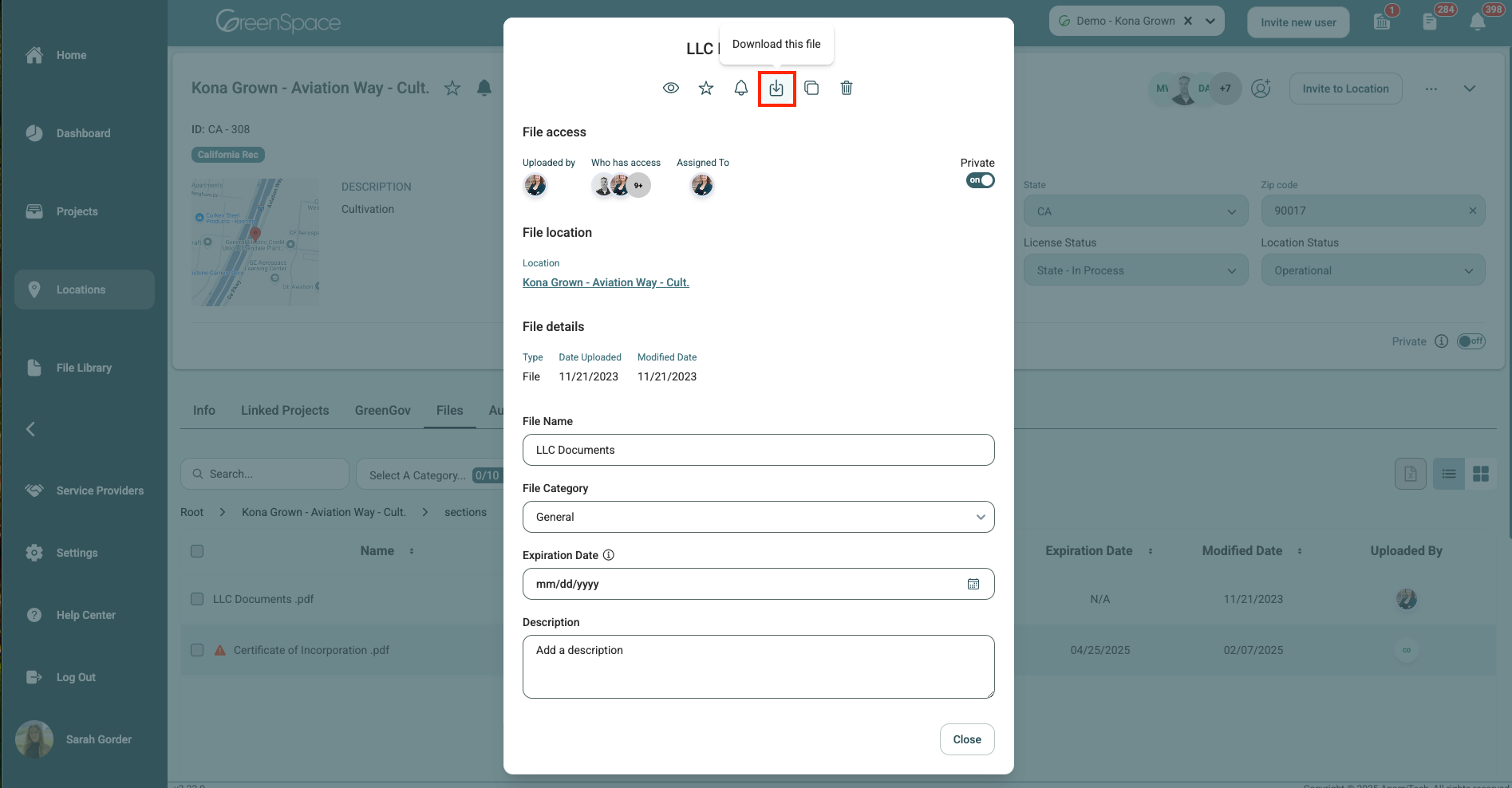
Download a File from a Location Field
Click on the "Locations" option located in the main menu to the left of your screen.
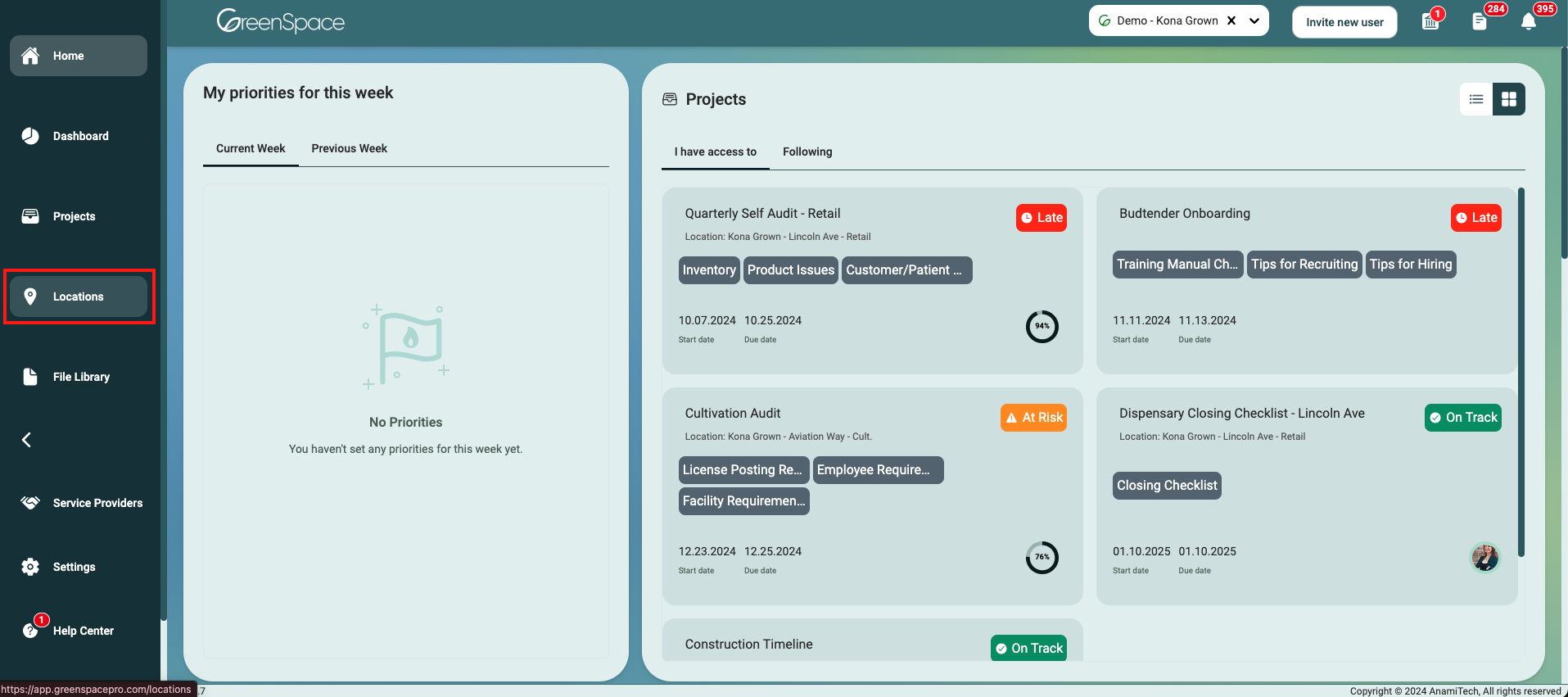
Open the location you would like to download a file by hovering over the location and clicking on the view eye icon.
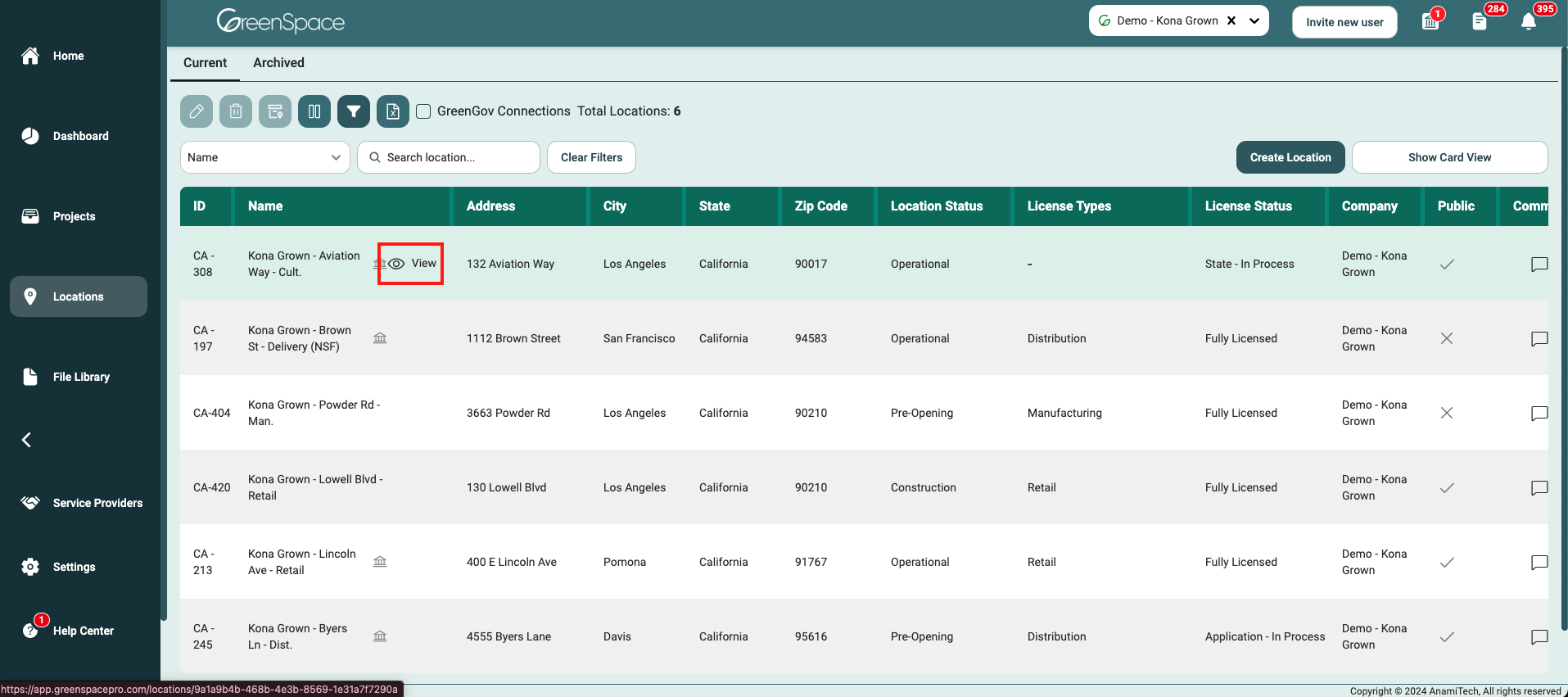
Identify the field within the location interface where you would like to download the file.
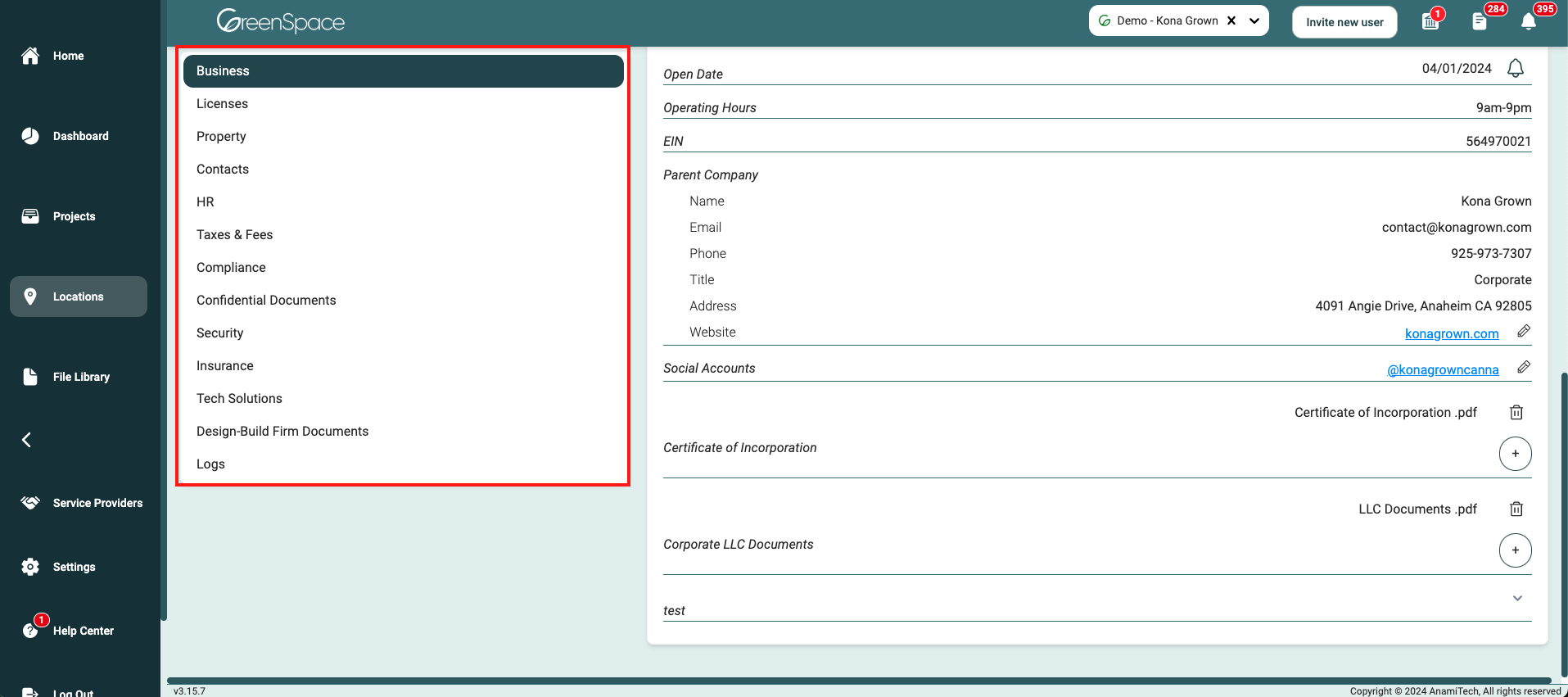
Navigate to the desired field and click the file name.
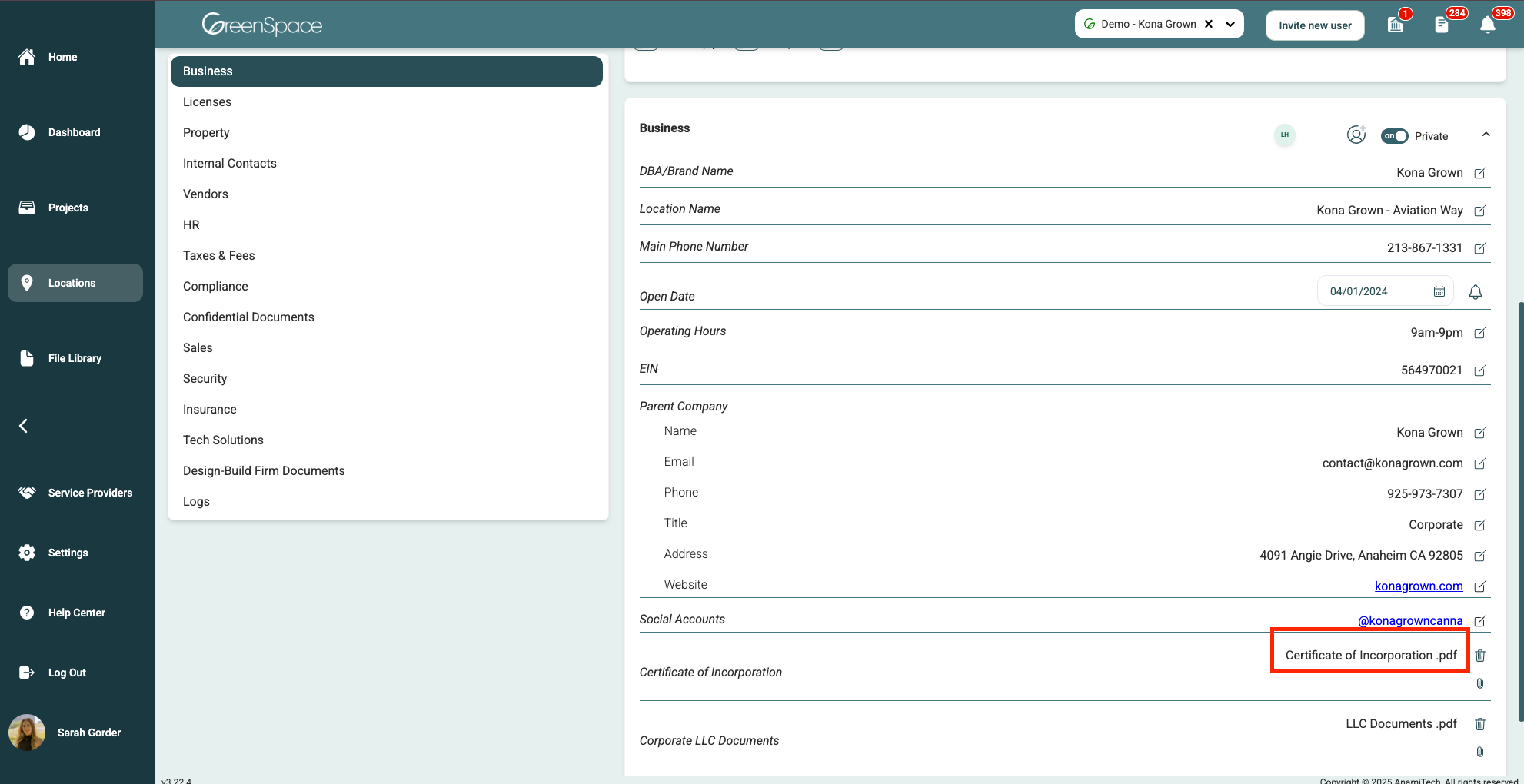
A pop-up window with the file details and available options will appear on the screen. Click the download icon and the file will save to your designated download folder.
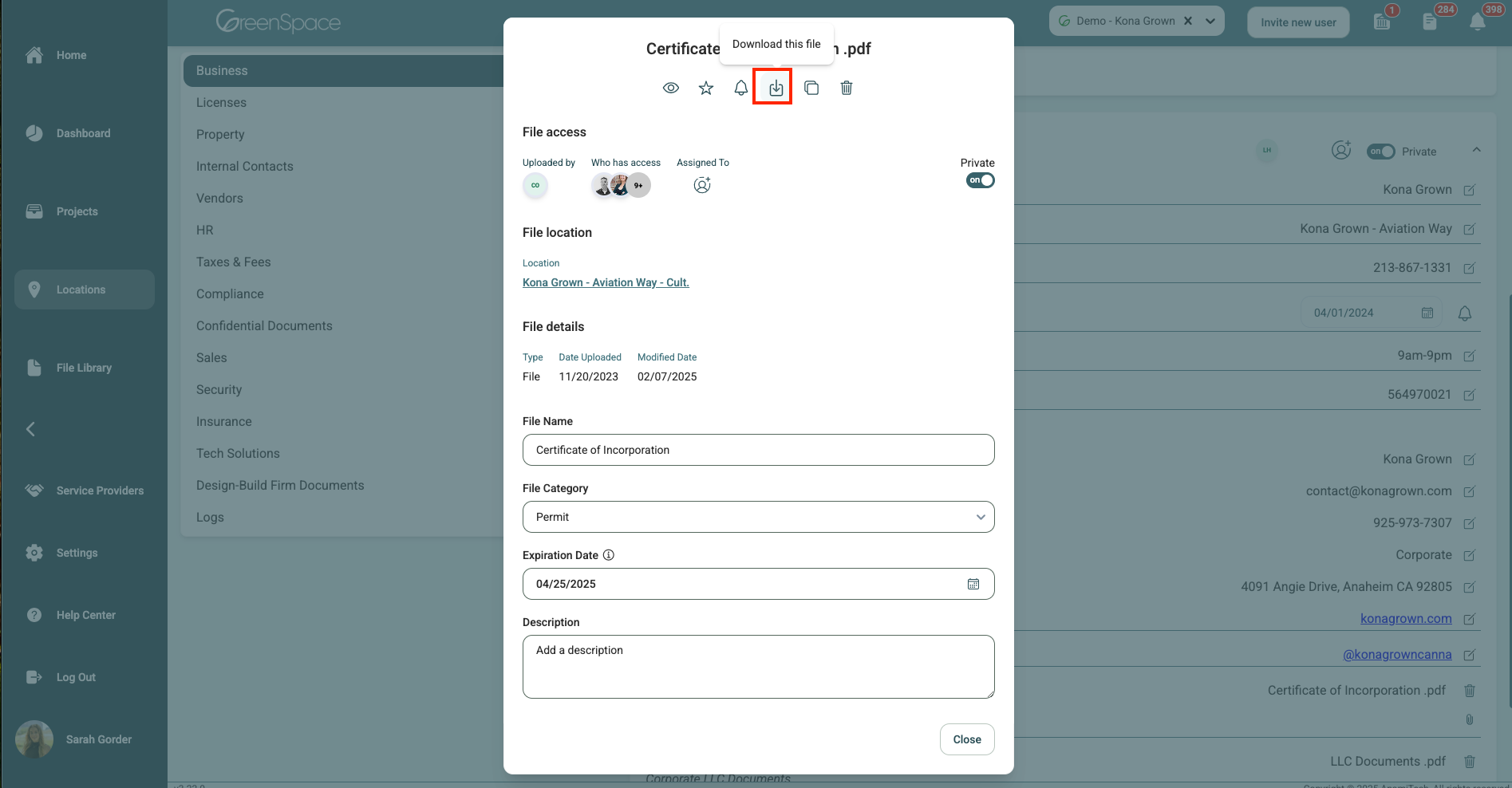
Download a File from a Company
Click on the "File Library" option located in the main menu to the left of your screen.
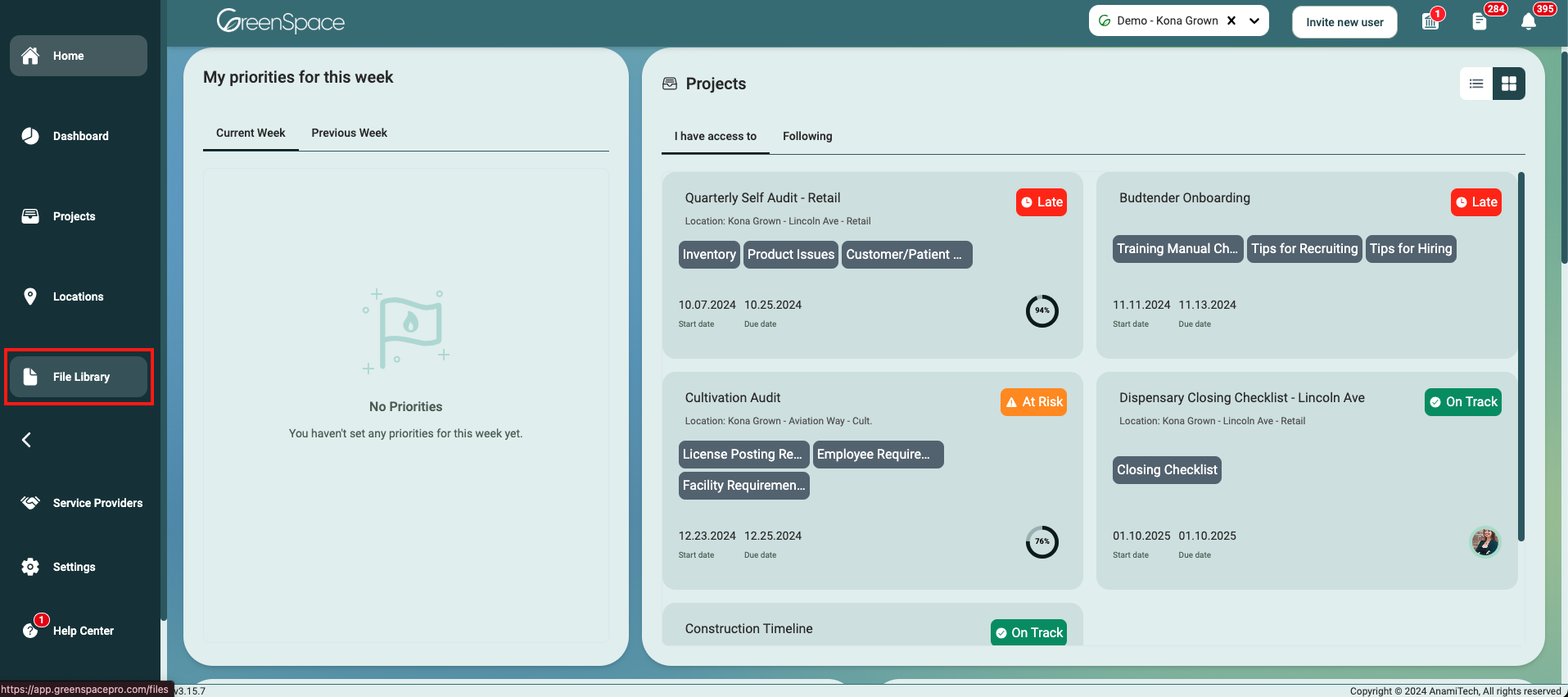
Navigate to the desired folder and click on the file you would like to download.
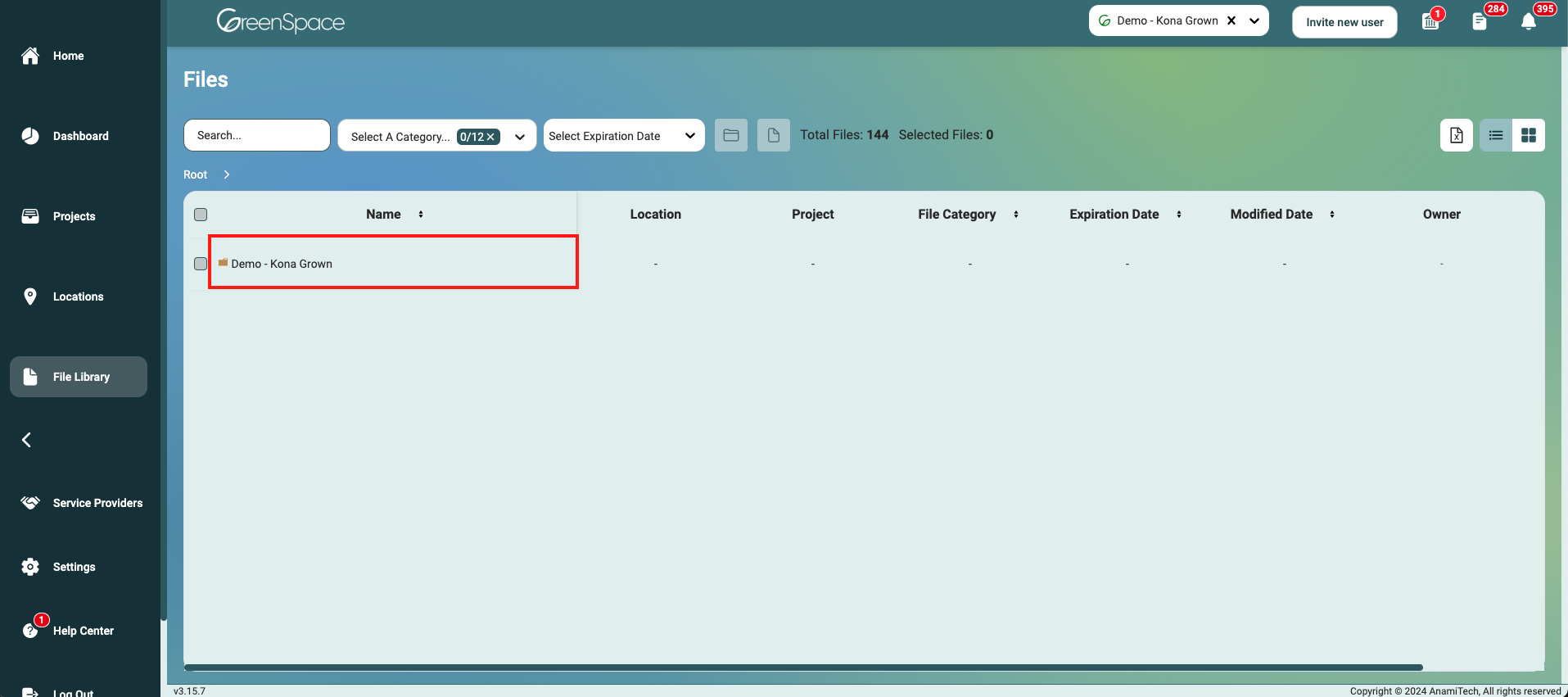
A pop-up window with the file details and available options will appear on the screen. Click the download icon and the file will save to your designated download folder.
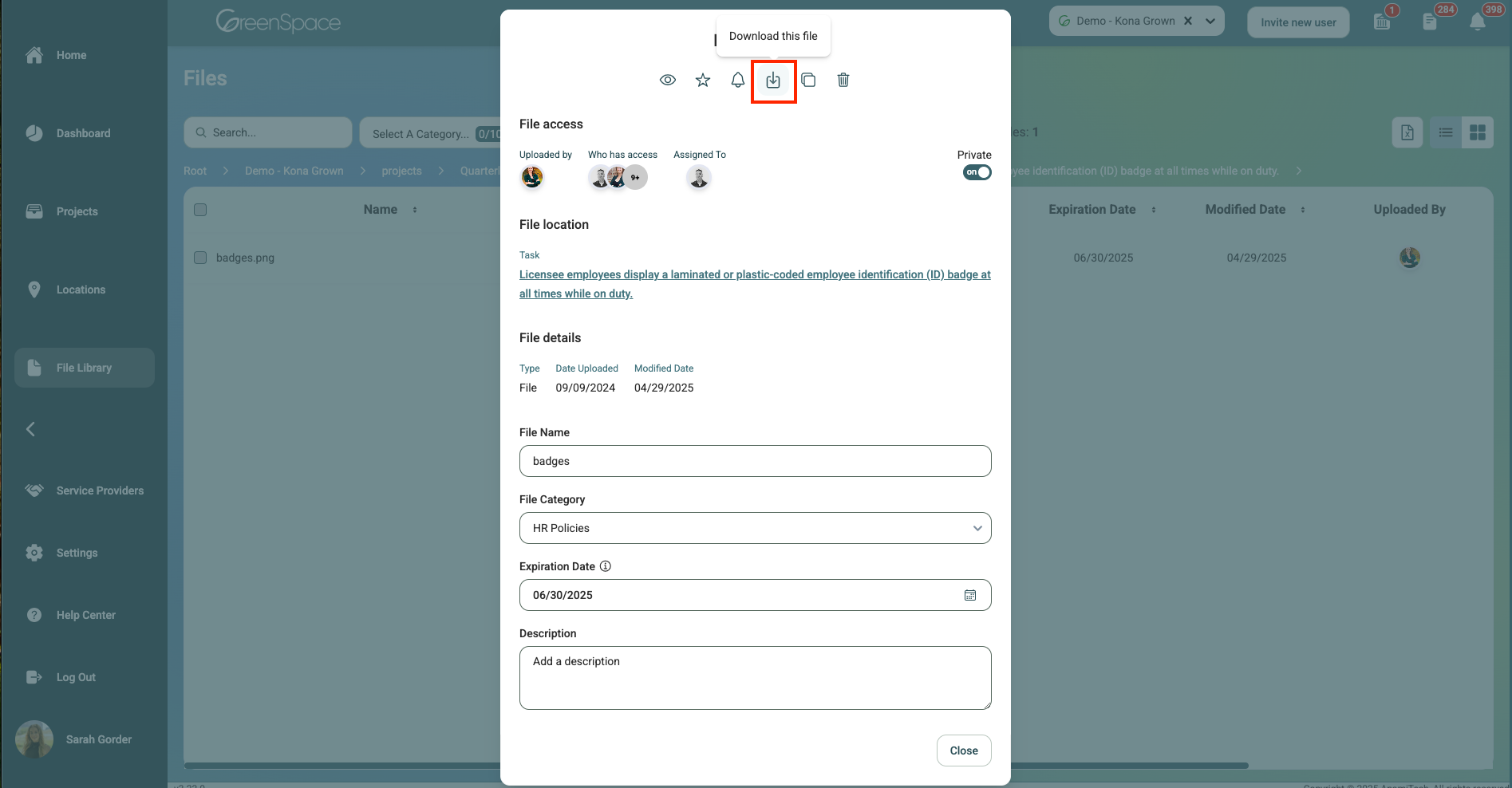
And that's it! You've successfully downloaded a file using GreenSpace. With this simple process, you can quickly access and save your important documents. If you have any questions or need further assistance, please don't hesitate to reach out to our support team. Happy file management!