How to Create a Custom Location Excel Report
Navigate to the "Locations" section in the main menu located on the left side of your screen within GreenSpace.
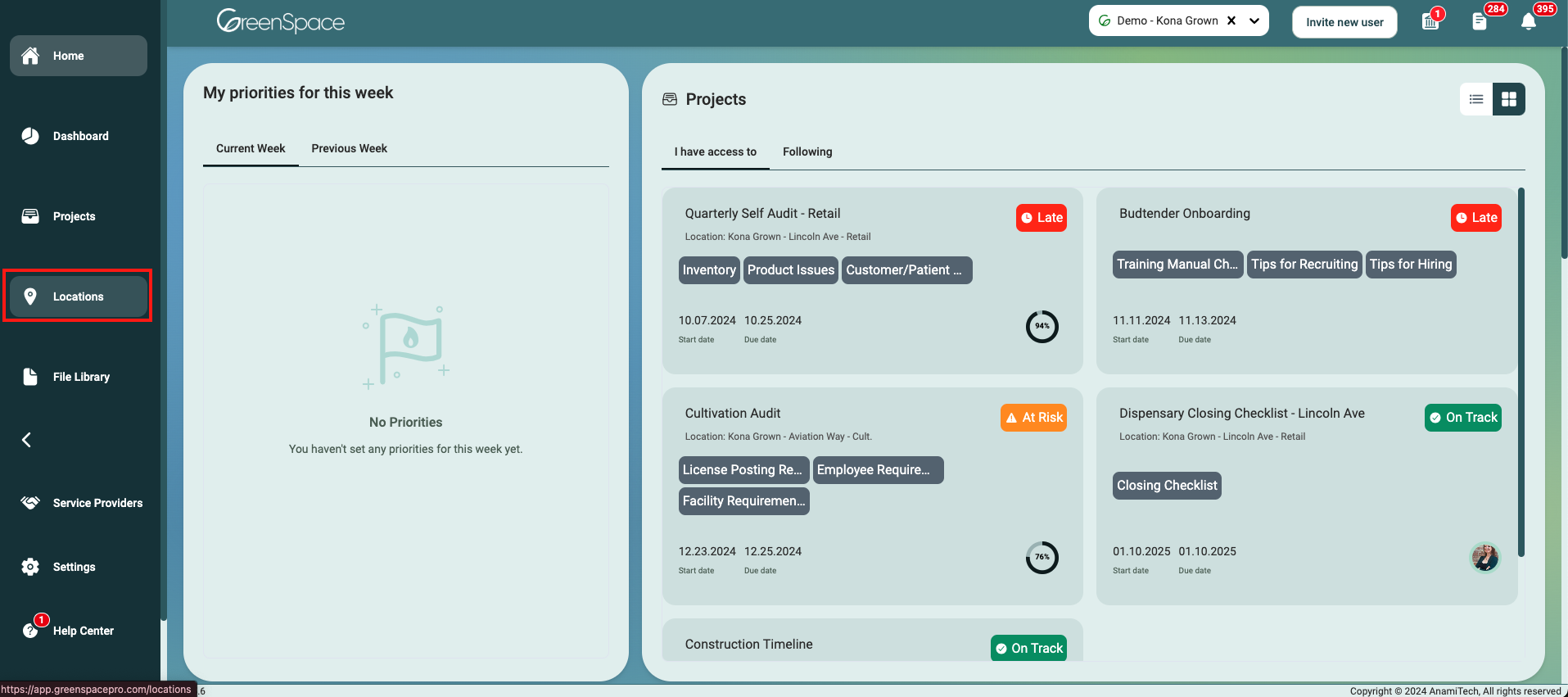
Click on the "Excel Report Generator" button positioned at the top of the Location List View.
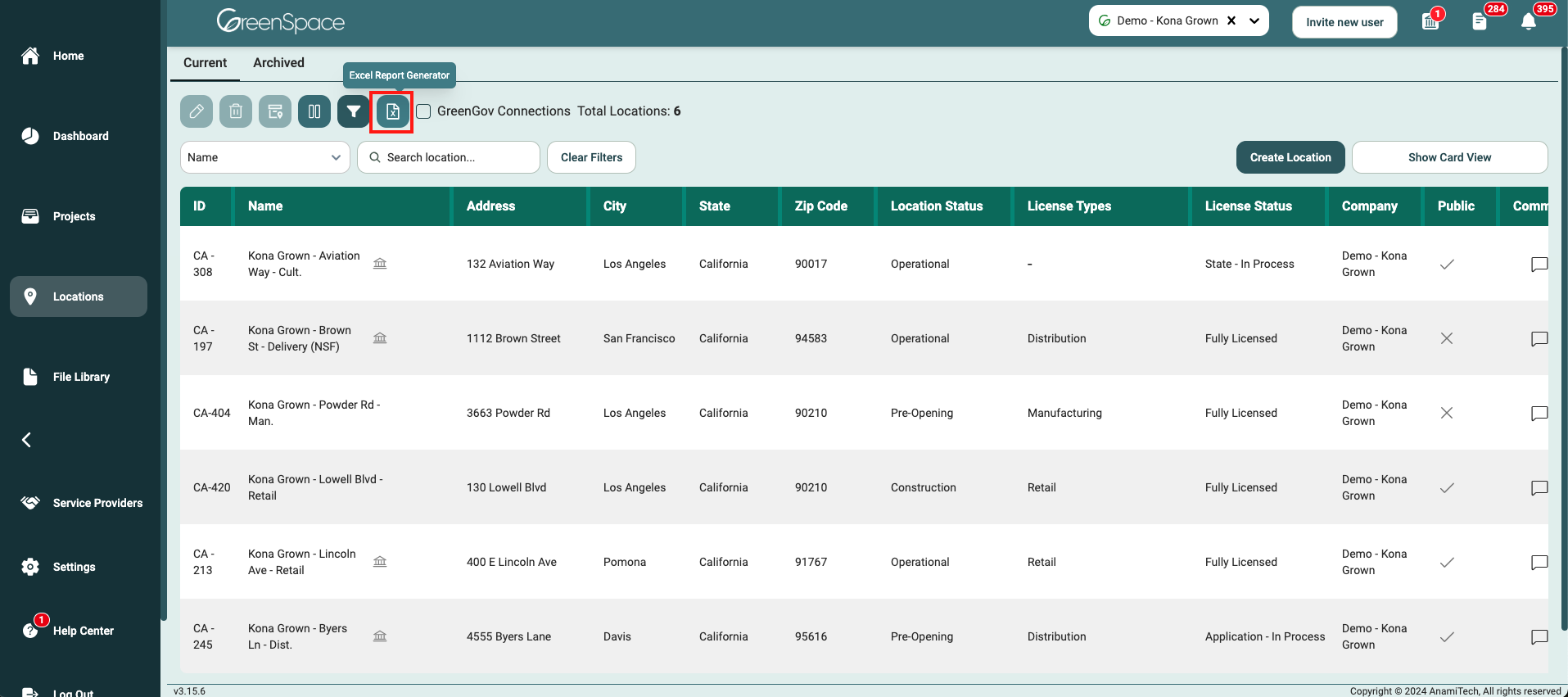
Customizing Your Report
Selecting Locations
By default, the generator includes all locations. To customize, simply uncheck the box next to the location name to exclude it from the report. You can utilize the search bar to easily find specific locations. Once you are done selecting Locations, click "Next".
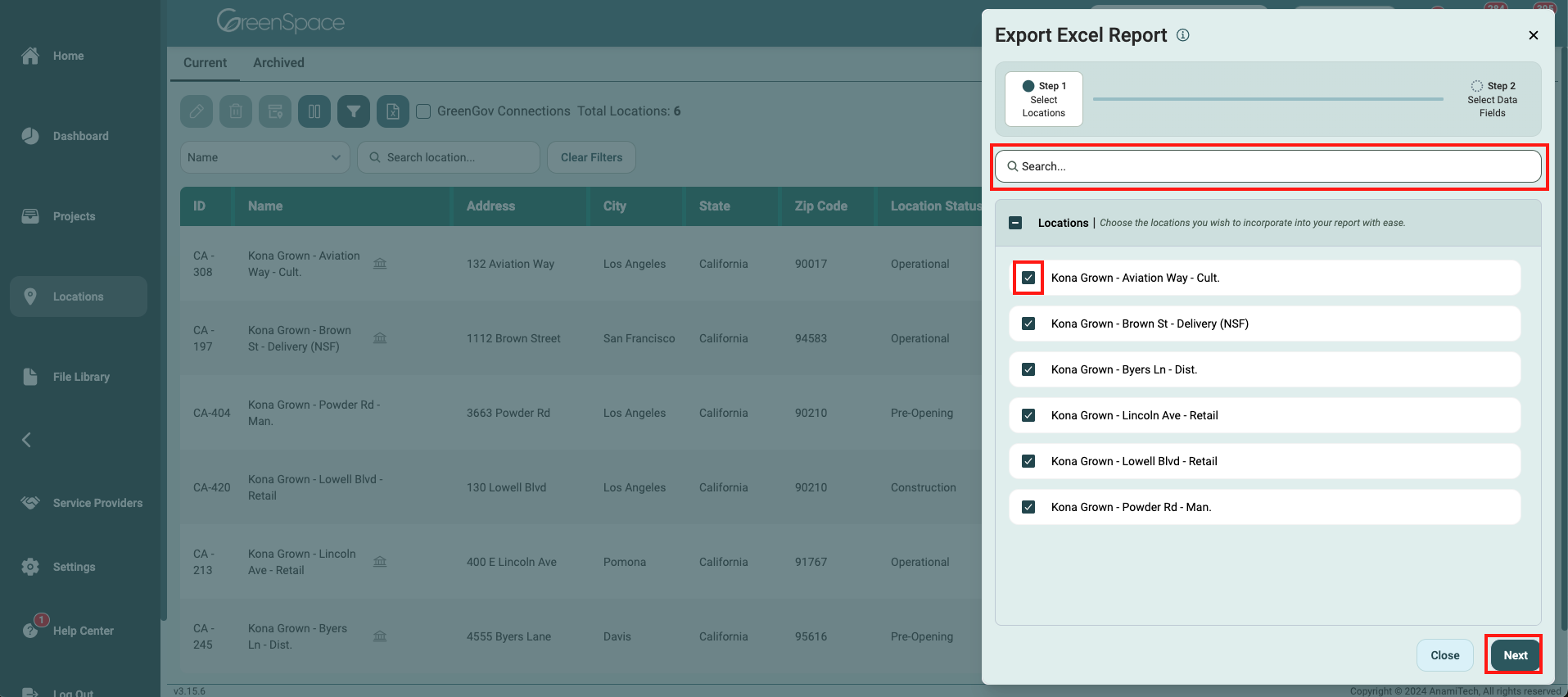
Choosing Sections
Select which sections to include in your report. You can further customize each section by clicking the down arrow to include specific information. To exclude information, click the minus button next to the section name or deselect individual items within a section.
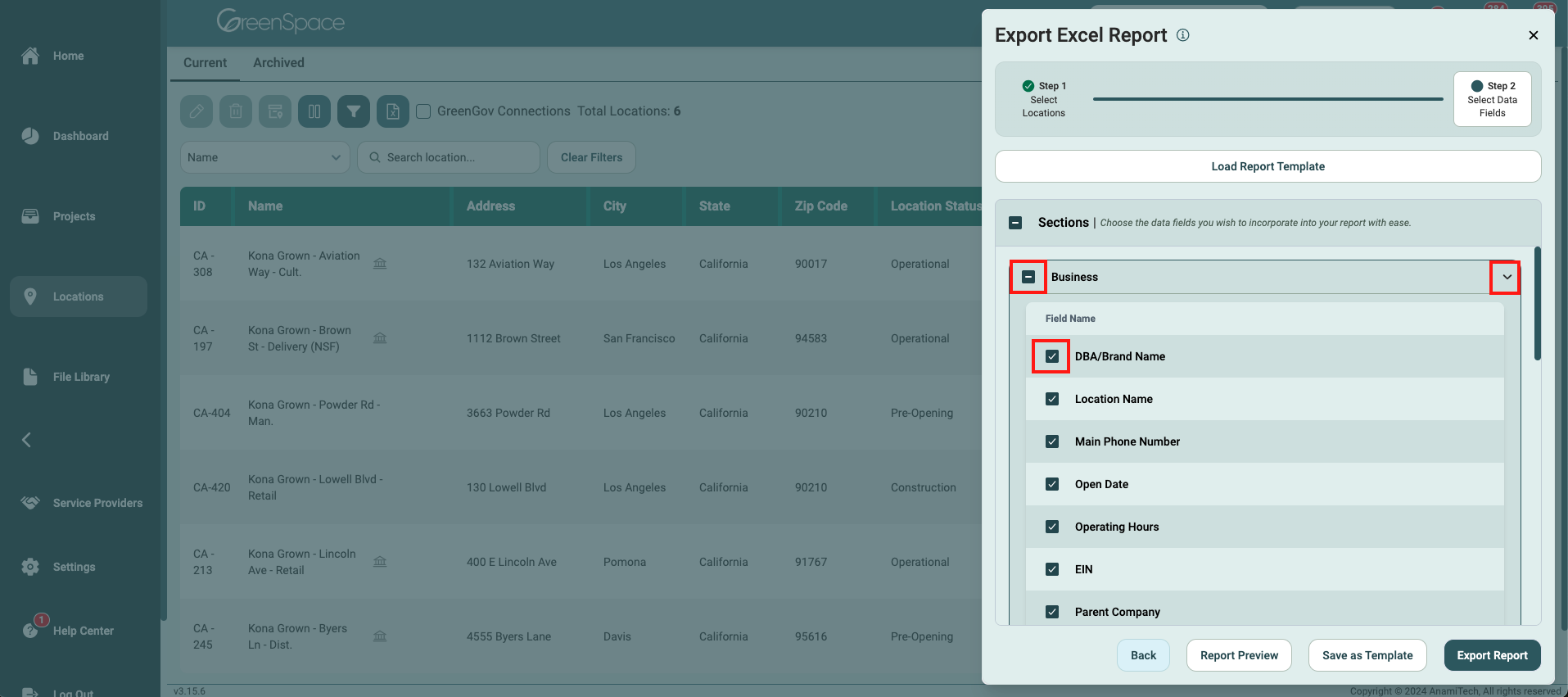
Preview and Finalization
Click "Report Preview" to preview the report before generating.
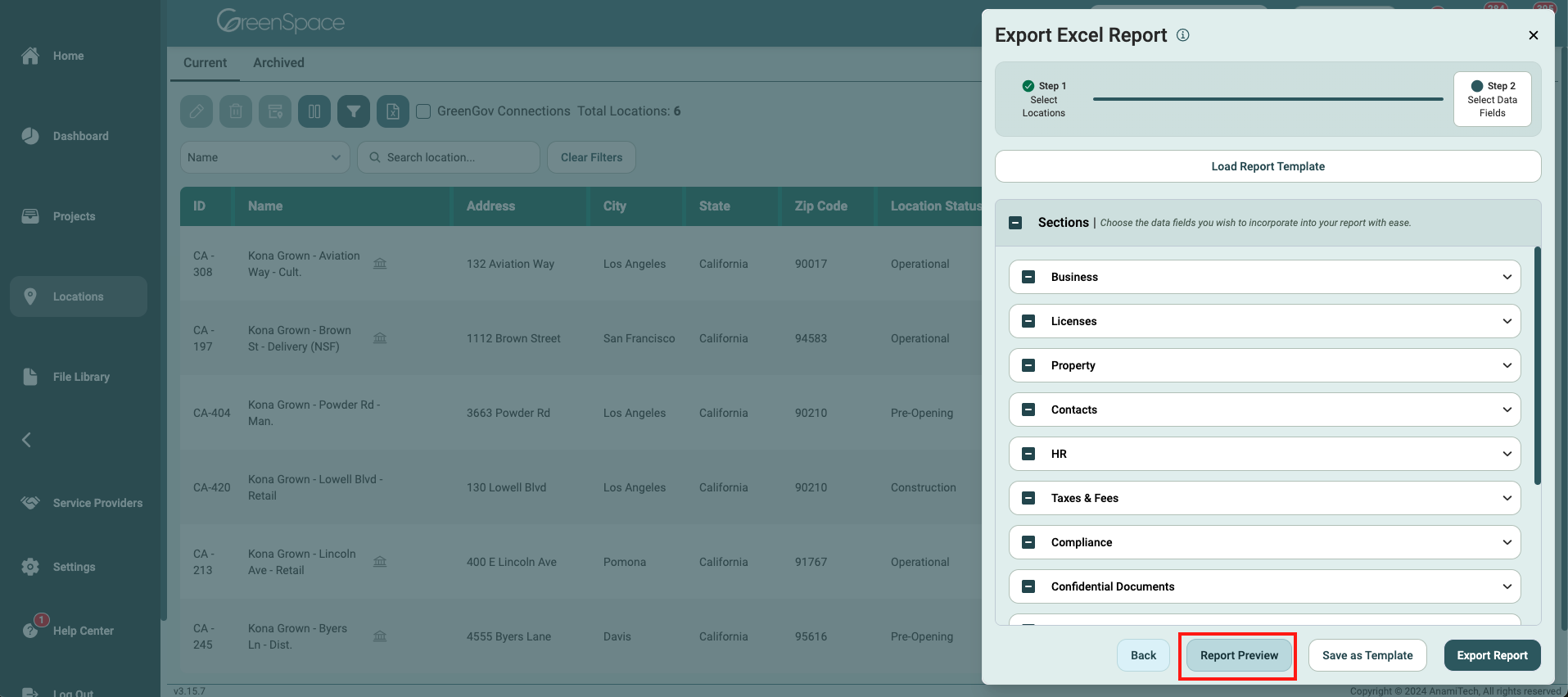
If you notice any empty fields, you can fill them directly in GreenSpace. Once satisfied with your report, you can generate it directly from the preview mode. Alternatively, click "Close" to make adjustments or save as a template.
Saving as Template
To save your report as a template, click the "Save as Template" button.
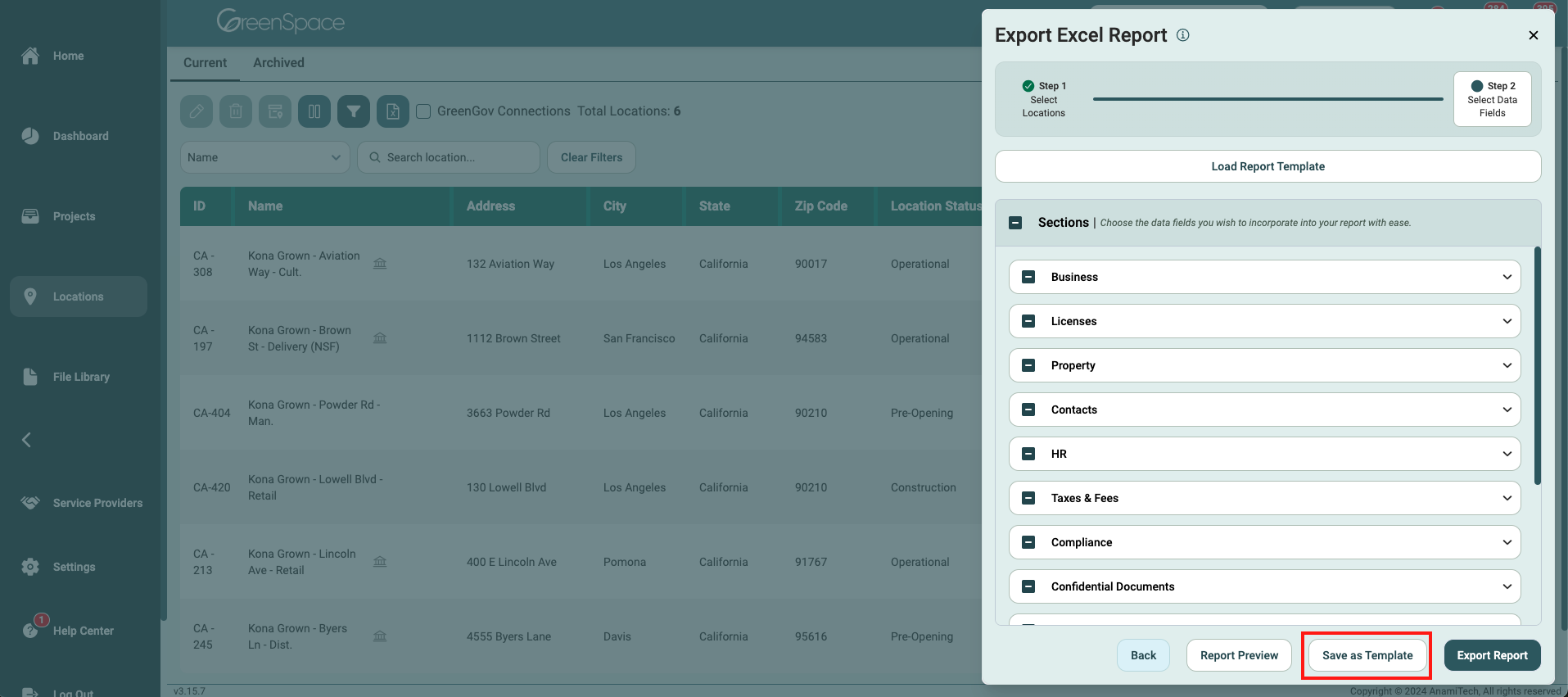
Name the template or select an existing one. Click "Save as Template" to confirm.
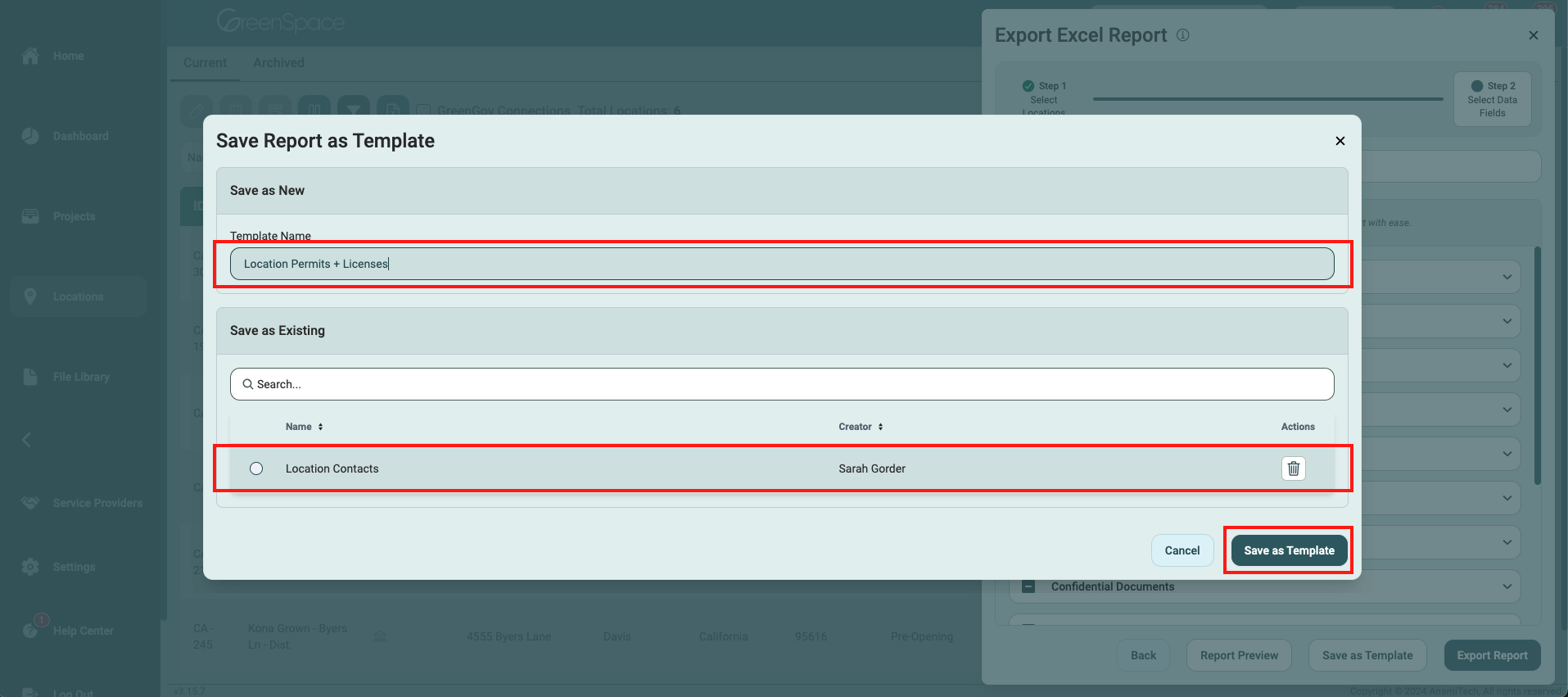
Using Templates for Future Reports
If you wish to use a saved template for future reports, start Step 2 by clicking "Load Report Template."

Select the desired template from the list or use the search bar and click "Load Template."
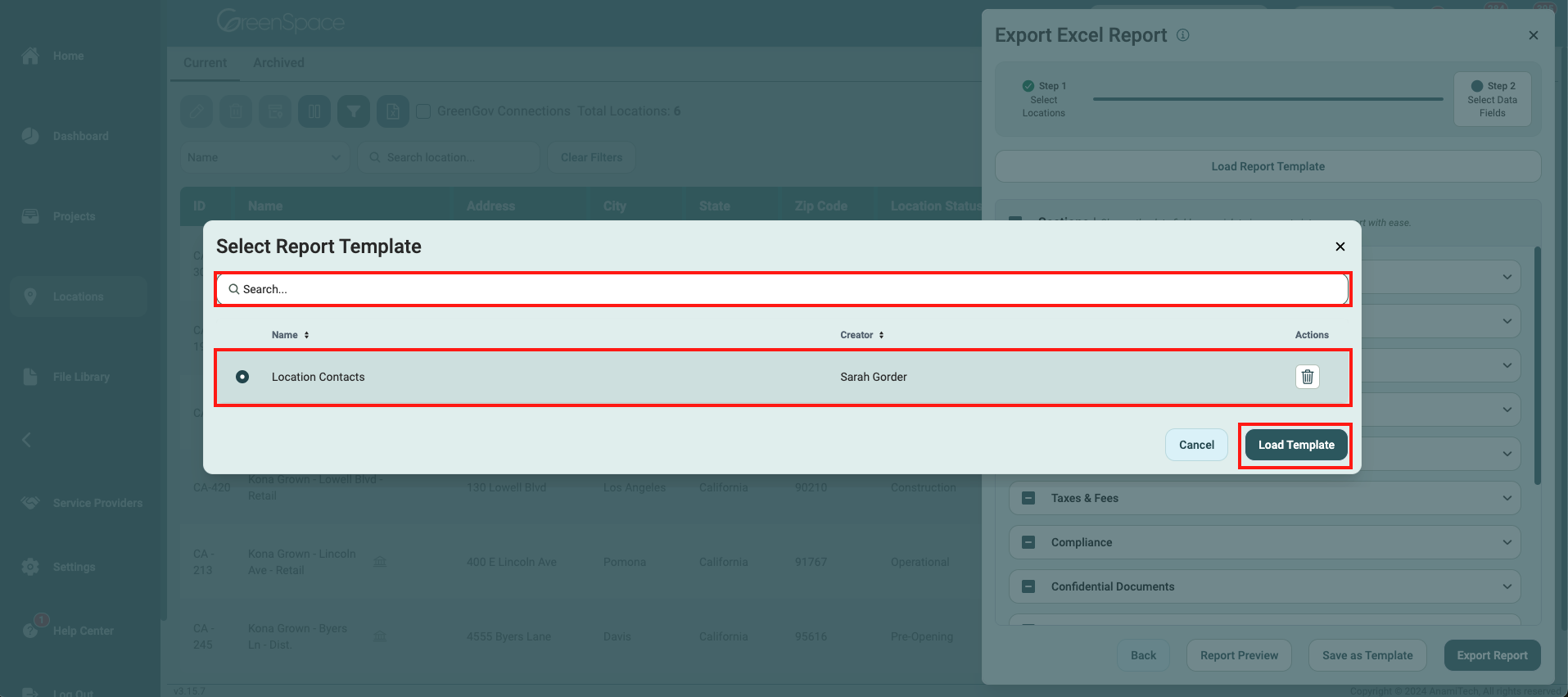
To delete a template, click the trash bin to the right of the template name.
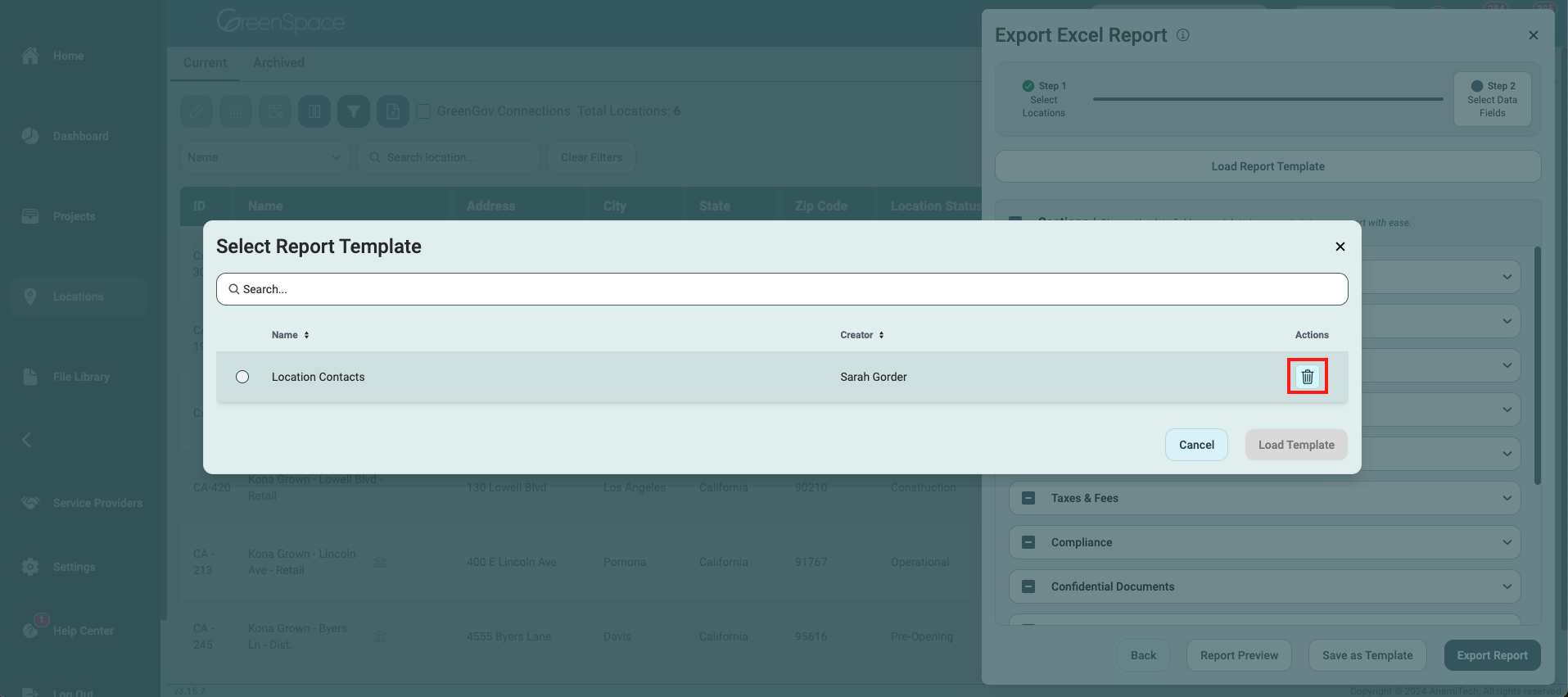
Exporting Your Report
After confirming all selections, click "Export Report." Choose the folder on your computer to save the report and click "Save."
Ensure all changes are finalized before clicking "Save" for the download. Cancelling at this stage will exit the sub-menu, requiring you to start over.
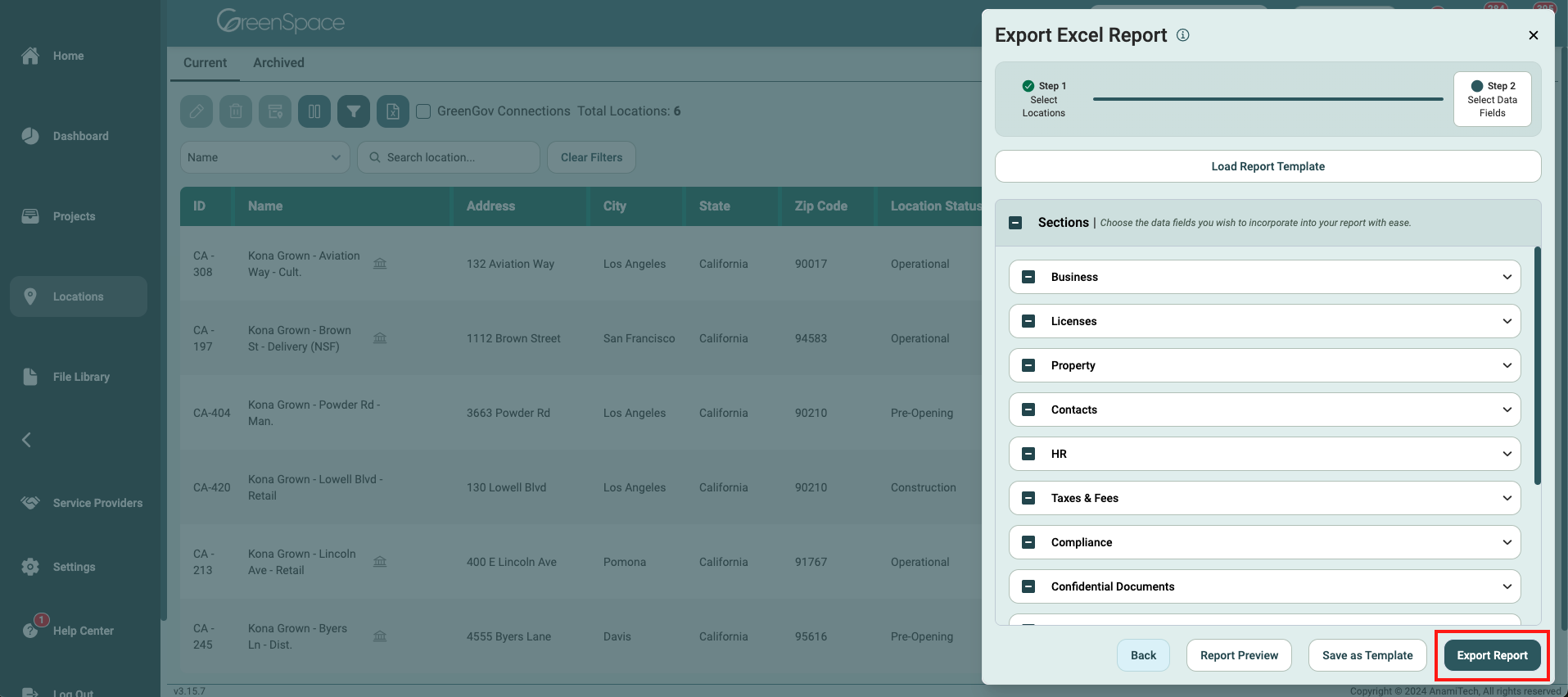
With GreenSpace's intuitive Excel Report Generator, generating custom location reports is efficient and hassle-free, empowering you to make informed decisions based on comprehensive data analysis.
