How to Export the Location Overview to an Excel File
Accessing Locations
Click the "Locations" option from the main menu on the left of your screen.
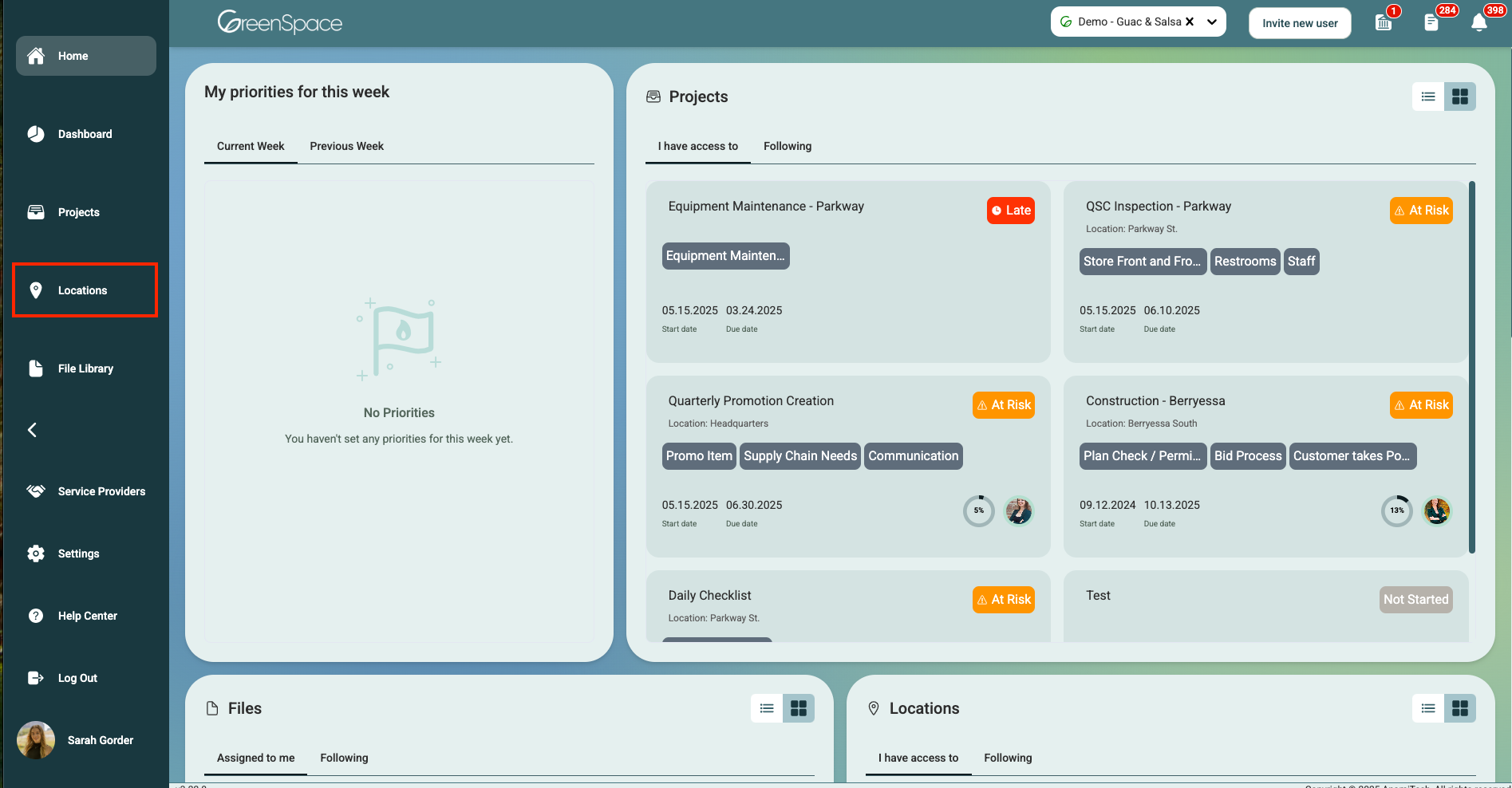
Export Location Overview to an Excel File
Click the icon at the top of the screen that looks like a piece of paper with an "X" in the middle.
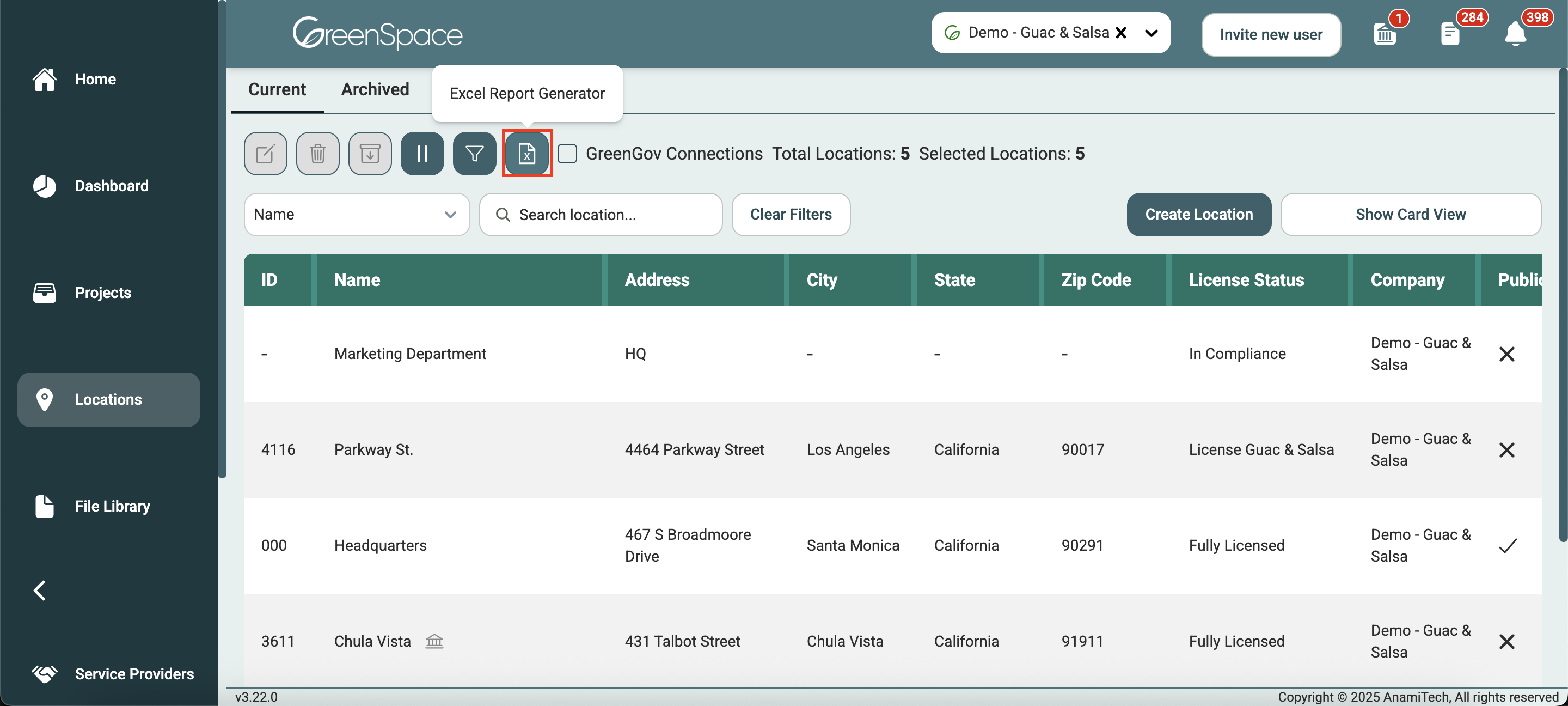
A pop-up window on the right of the screen will appear. Uncheck any columns you would not like to be included in the file. Then click "Next".
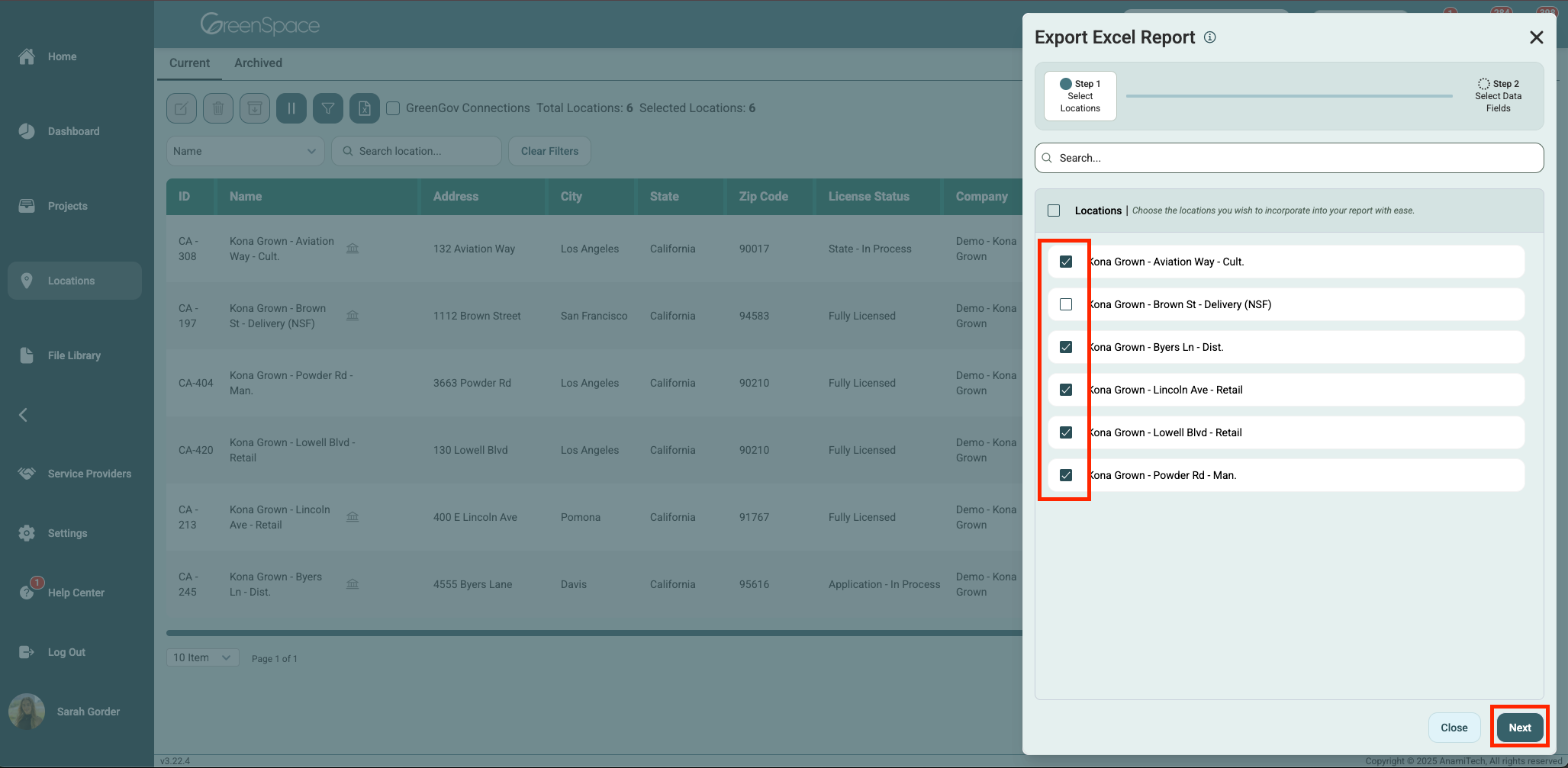
Uncheck any columns you would not like to be included in the file.
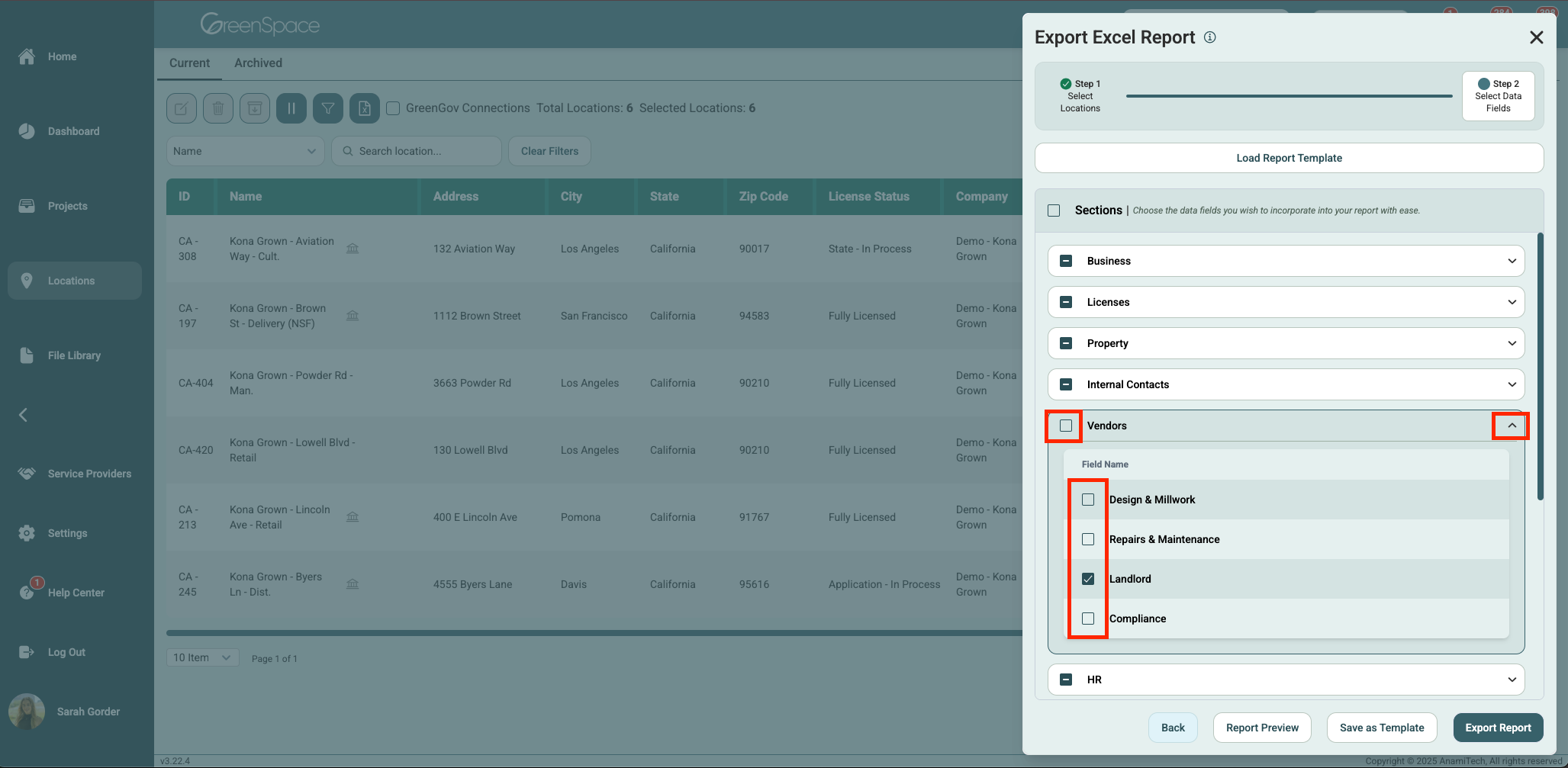
Click "Report Preview" to review the file before exporting to make sure everything appears as expected. Click "Close" when you are done.
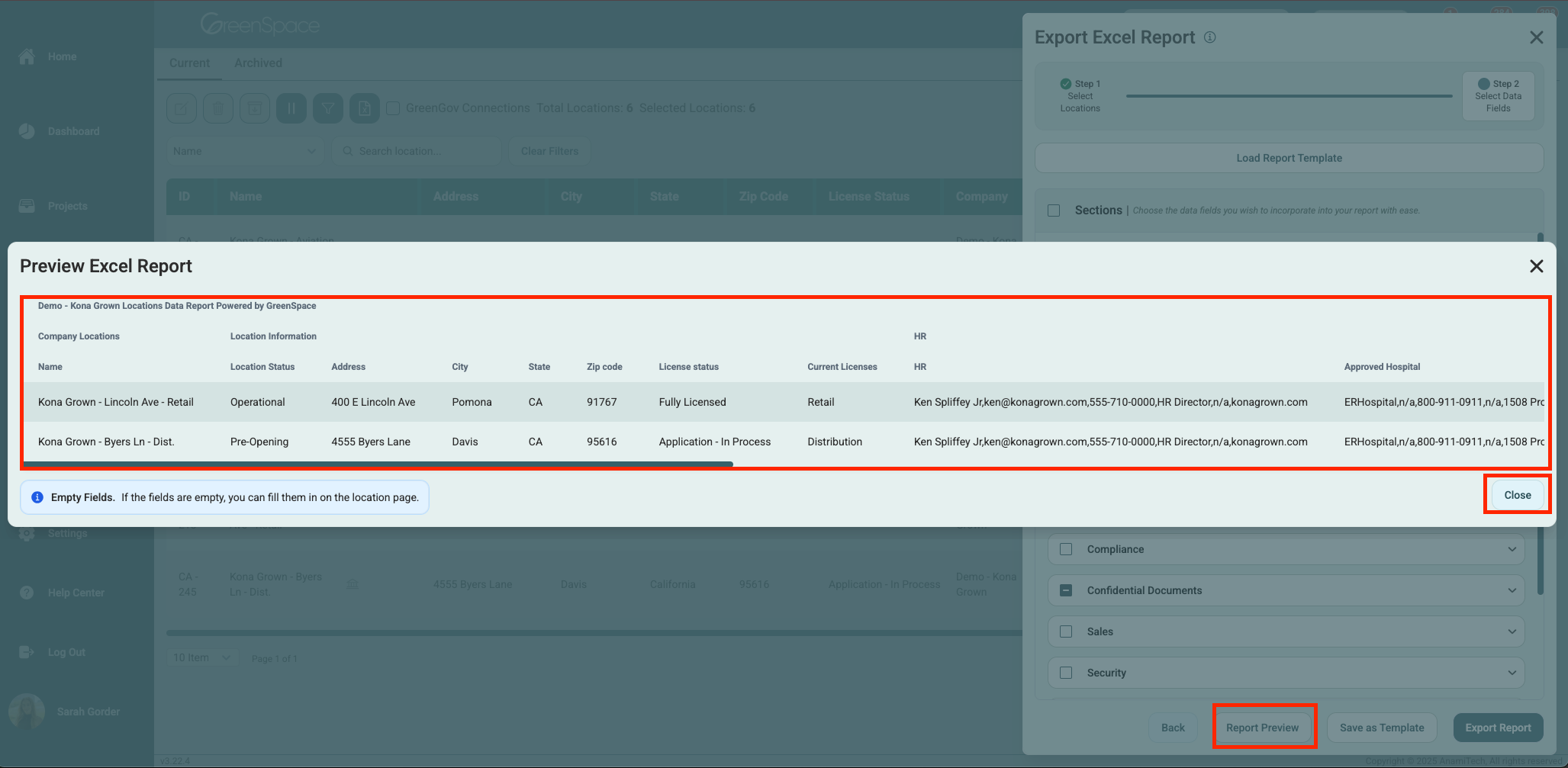
Click "Export Report" to save the Excel file to your device’s default download folder.

Save a Report Template
You can save report templates for easy reuse in the future. After you have selected the proper columns, click "Save as Template".
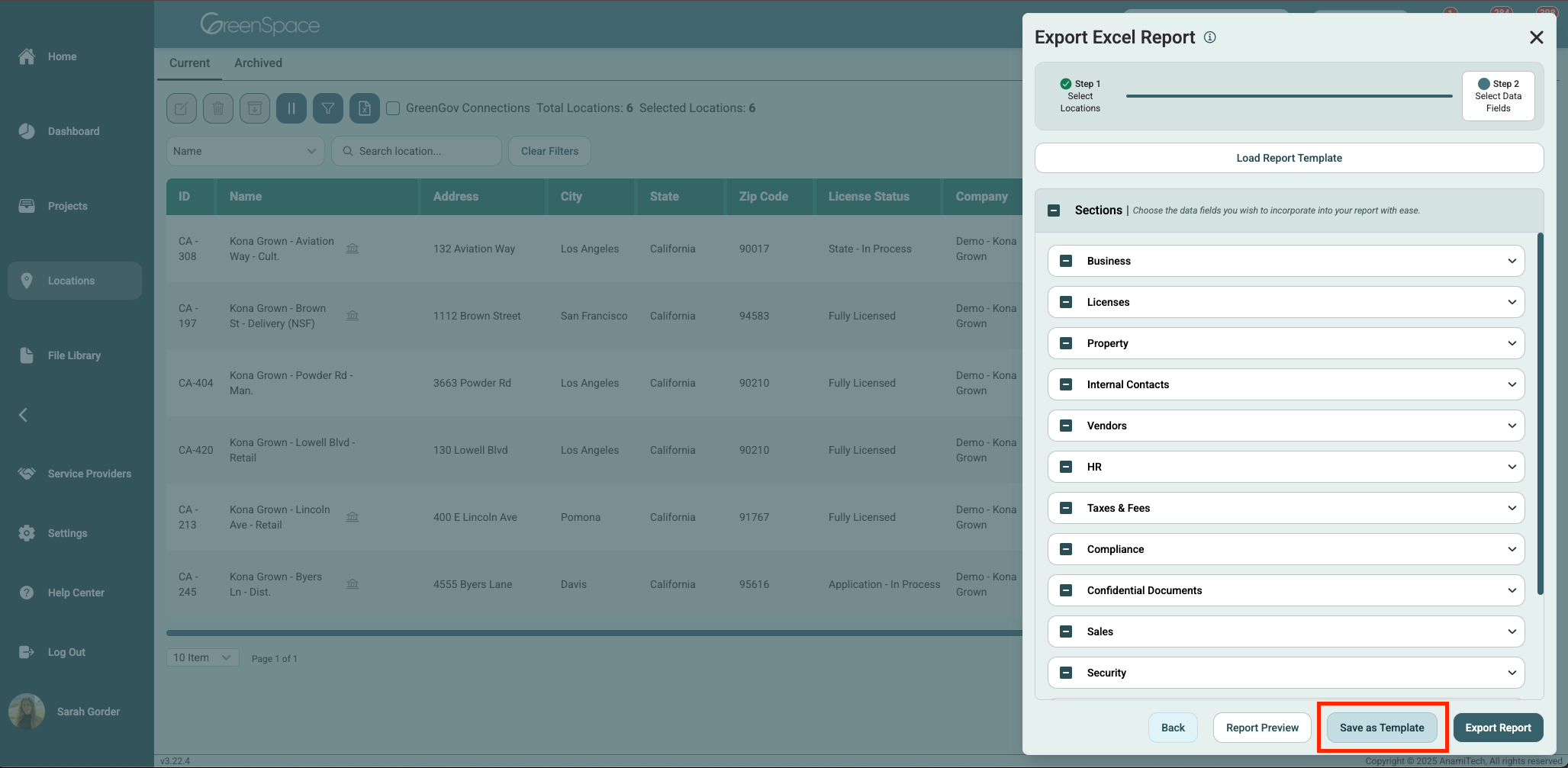
Name your template and click "Save as Template".
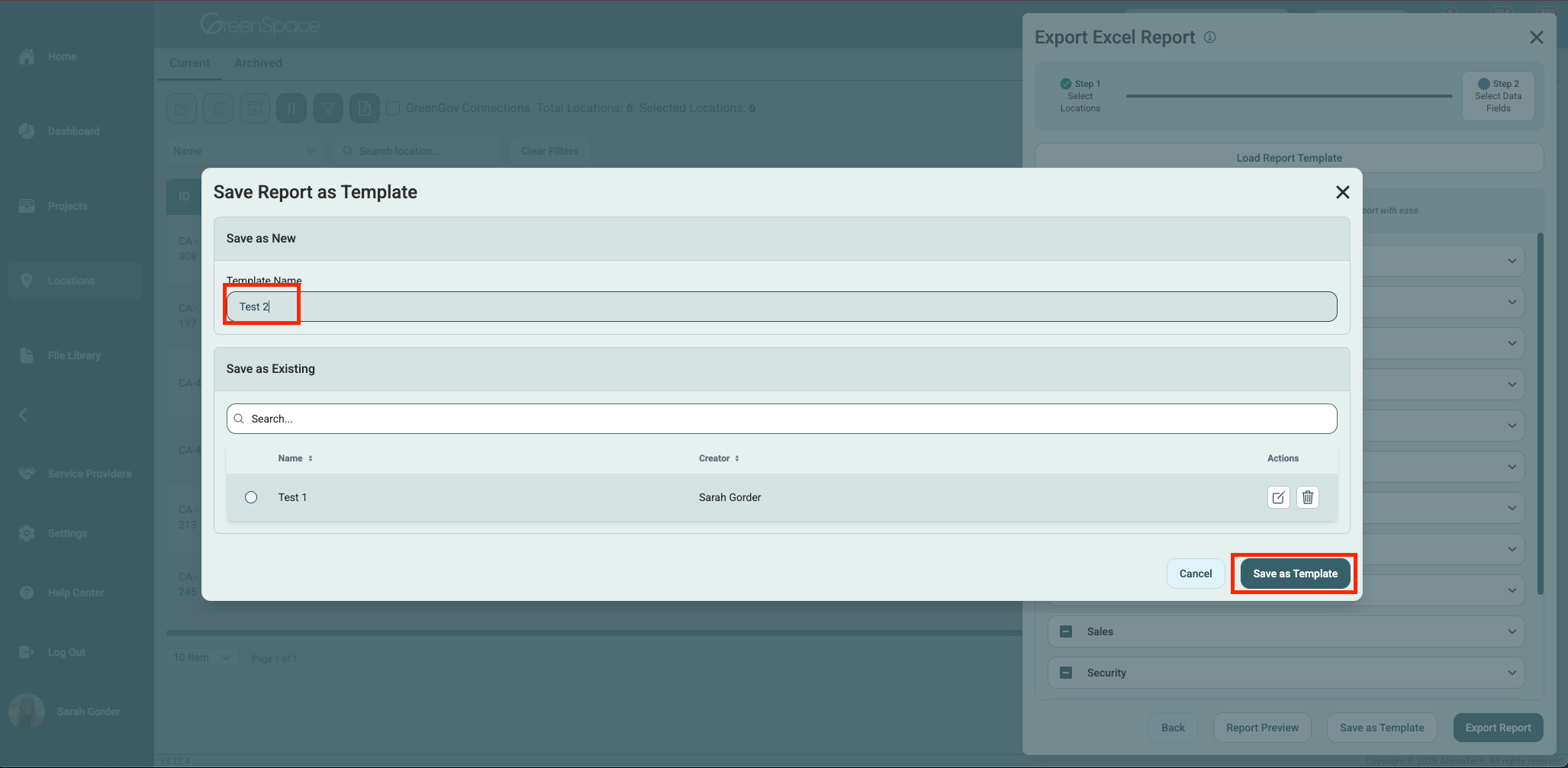
Load a Report Template
Click "Load Report Template" at the top of the Export To Excel pop-up window.
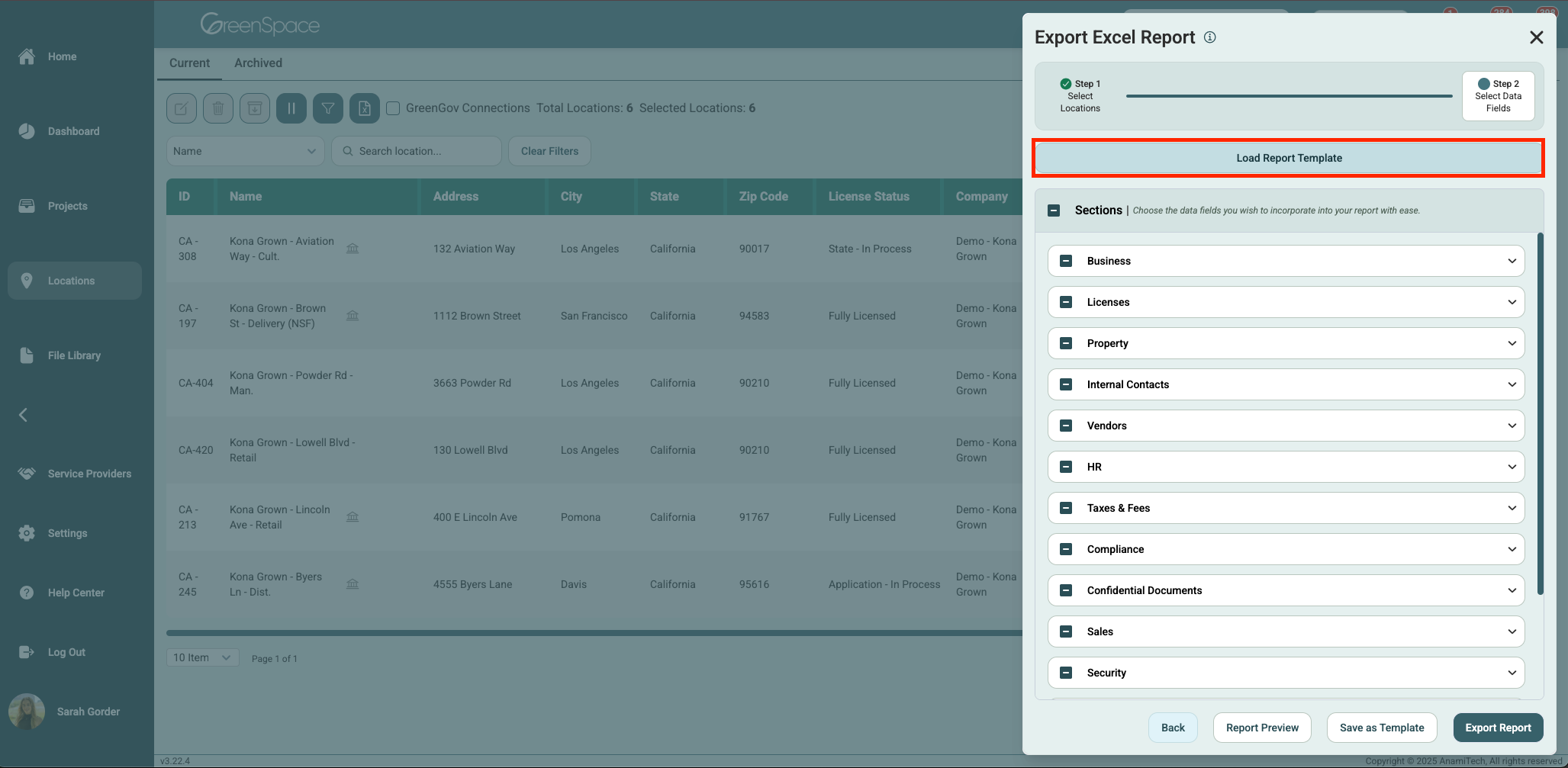
Click the template you would like to load. You can also utilize the search bar at the top. You can also take this opportunity to delete any templates you no longer need. Click "Load Template".
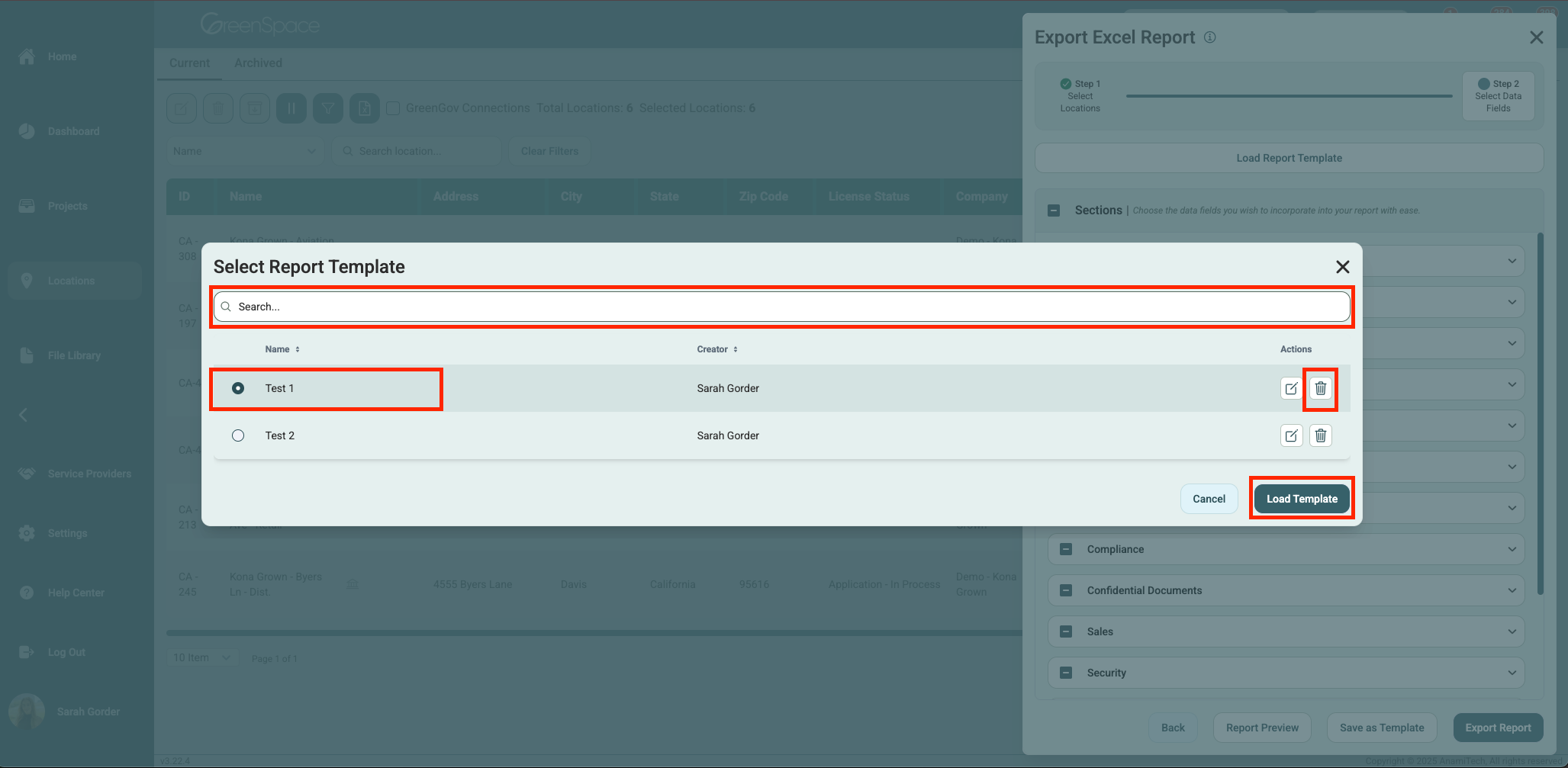
Congratulations! You've successfully exported your location overview in GreenSpace to an Excel file. Should you encounter any issues or need further assistance, our support team is here to help.
You're all set to dive into managing your projects effectively on GreenSpace. Happy collaborating!
